Configuring gts for all traffic – H3C Technologies H3C S12500 Series Switches User Manual
Page 52
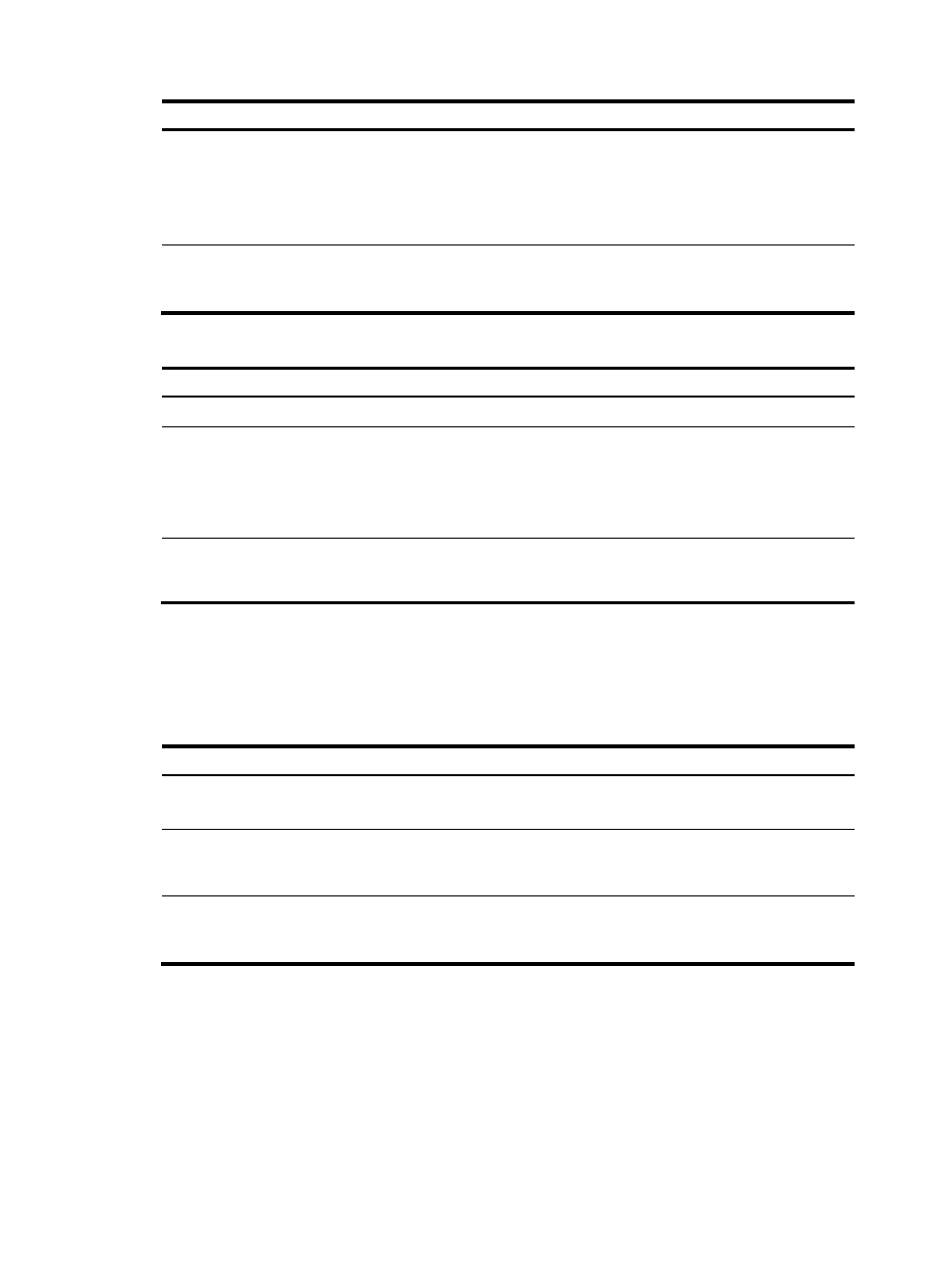
43
Step Command
Remarks
2.
Enter interface view or
port group view.
•
Enter interface view:
interface interface-type
interface-number
•
Enter port group view:
port-group manual port-group-name
Use either command.
Settings in interface view take
effect on the current interface.
Settings in port group view take
effect on all ports in the port group.
3.
Configure GTS for a
queue.
qos gts queue queue-number cir
committed-information-rate [ cbs
committed-burst-size
N/A
Configuring GTS for all traffic
Step
Command
Remarks
1.
Enter system view.
system-view N/A
2.
Enter interface view or
port group view.
•
Enter interface view:
interface interface-type
interface-number
•
Enter port group view:
port-group manual port-group-name
Use either command.
Settings in interface view take
effect on the current interface.
Settings in port group view take
effect on all ports in the port group.
3.
Configure GTS on the
interface or port
group.
qos gts any cir committed-information-rate
[ cbs committed-burst-size ]
N/A
Displaying and maintaining traffic policing and
GTS
Task Command
Remarks
Display CAR resources usage (in
standalone mode).
display car resource [ slot slot-number ] [ | { begin
| exclude | include } regular-expression ]
Available in any
view.
Display CAR resources usage (in
IRF mode).
display car resource [ chassis chassis-number slot
slot-number ] [ | { begin | exclude | include }
regular-expression ]
Available in any
view.
Display interface GTS
configuration information.
display qos gts interface [ interface-type
interface-number ] [ | { begin | exclude |
include } regular-expression ]
Available in any
view.
