Status menu – Ensemble Designs 9455 3G Clean and Quiet Protection Switch User Manual
Page 19
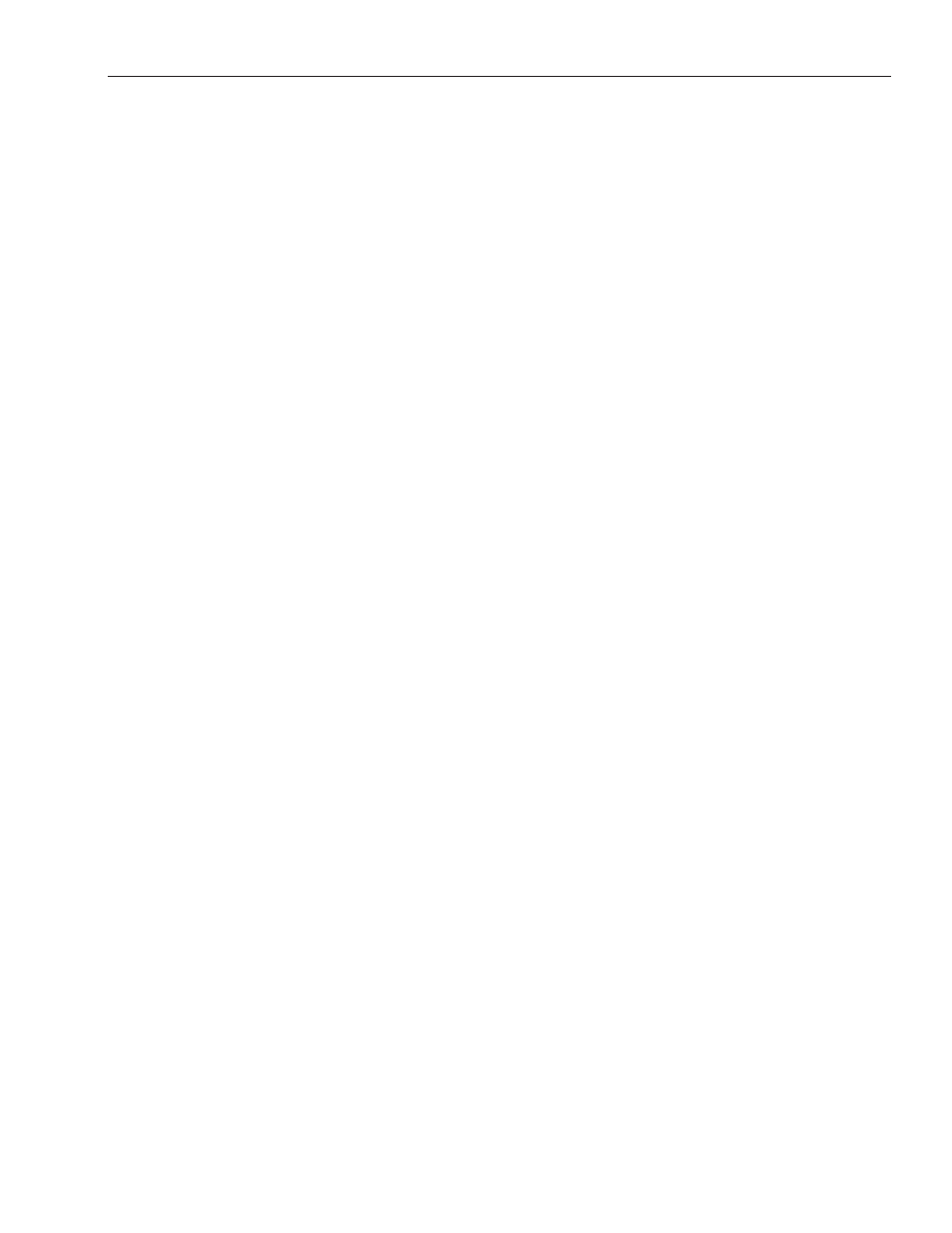
www.ensembledesigns.com
7435 and 9455 - page 19
Model 7435 and 9455 Clean and Quiet Protection Switches
Status Menu
The Status menu screen shown on the following page displays overall status of selected parameters
on both the Primary and Secondary inputs as Green = Good, Red = Bad, Gray = Not enabled. It allows
you to enable or disable the Auto Reset control and to set the Reset Time for the switching function.
In Avenue PC, additional reports are provided for Primary Status and Secondary Status. These two
reports do not appear on the Avenue Touch Screen.
• Pri Status – shows the status of the Primary input’s Timing Reference Signal (TRS), embedded
audio present and correct (Aud), black detected as defined in the Black Detect menu (Blk),
and if frozen video is detected as defined in the Freeze menu (Frz).
In Avenue PC only, the additional Pri Status reporting window to the right will display the
status of the Primary as Signal Good or Signal Fault, and can be monitored with the Avenue
PC alarm function.
• Sec Status – shows the status of the Secondary input’s Timing Reference Signal (TRS),
embedded audio present and correct as defined on the Aud Detect menu (Aud), and black
detected as defined in the Blk Detect menu (Blk), and if frozen video is detected as defined in
the Freeze menu (Frz).
In Avenue PC only, the additional Sec Status reporting window to the right will display the
status of the Secondary as Signal Good or Signal Fault, and can be monitored with the
Avenue PC alarm function.
• Switch Pos – the status window will indicate the current position of the protect switch as
Primary, Secondary or Internal Black. This window can be monitored by the Avenue PC
alarm function.
• Pri – lights green when the Primary input is selected to the output. Click this control to select
the Primary as the output.
• Auto – lights green when Auto is turned on. Switch Auto on and off with this control. When
Auto is on, the module will automatically switch to the Secondary input if the Primary fails and
the Secondary is good.
Note: If the module cannot find a good signal on the Primary or the Secondary, it will output
consistently timed black. In this situation, both the Primary and Secondary buttons will be
grey and the Switch Position window will report Int Blk. The most likely cause of this is an
incorrectly set Output Format. The Output Format is set in the Output Menu and must match
the format of the Primary and Secondary inputs. The Input Formats are auto detected and
show in the Primary and Secondary Input report windows in the Input Menu.
• Sec – lights red when the Secondary input is selected to the output. Click this control to select
the Secondary as the output.
• Auto Reset – set to On or Off to determine if the switch will automatically switch back to the
Primary after it recovers.
• Reset Time – set the amount of time the Primary signal must be good before the Auto Reset
switches back to Primary from Secondary.
