Avenue pc remote configuration, 7160 avenue pc menus, Status menu – Ensemble Designs 7160 Serial Digital Protection DA User Manual
Page 17
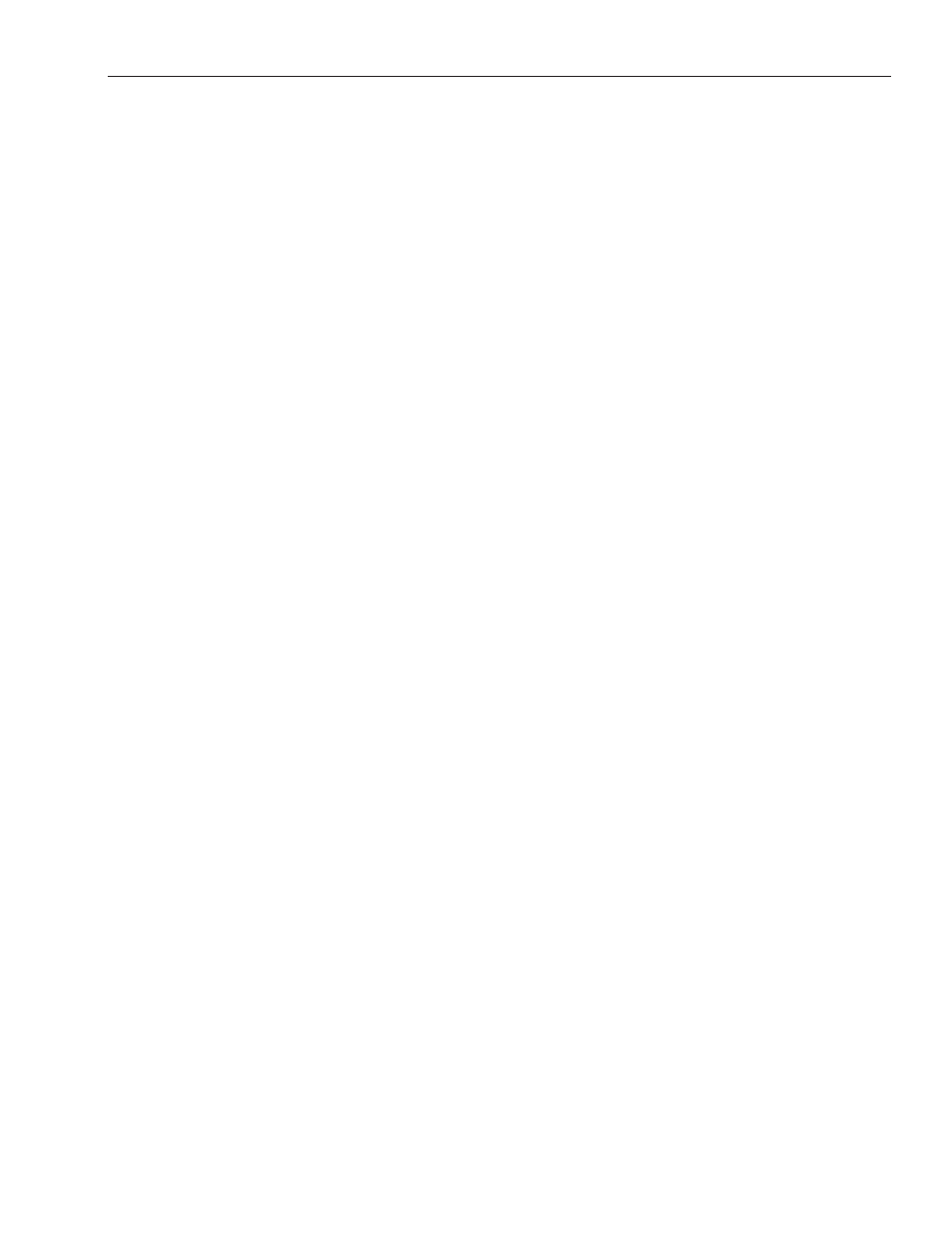
www.ensembledesigns.com
7160-17
Model 7160 HD/SD/ASI/310 Protection DA
AVENUE PC REMOTE CONFIGURATION
The Avenue PC remote control status menus for the 7160 module are illustrated and explained below.
Refer to the 7160 Parameter Table for a summary of available parameters that can be set remotely
through the menus illustrated. For more information on using Avenue PC, refer to the Avenue PC
Control Application Software data pack that came with the option.
Parameter fields that are grayed out can indicate one of the following conditions:
An option is not installed.
•
The function is not active.
•
The module is locked.
•
The User Level set with Avenue PC is not accessible from the current User Level.
•
7160 Avenue PC Menus
Status Menu
The Status menu screen shown below displays overall status of selected parameters on both the
Primary and Secondary inputs as Green = Good, Red = Bad, Gray = Not enabled. It allows you to set the
Auto Reset and Reset Time controls for the switching function.
Pri Status
•
– shows the status of the Primary Timing Reference Signal (TRS), embedded audio
present and correct (Aud), black detected as defined in the Black Detect menu (Blk), and if
frozen video is detected as defined in the Freeze menu (Frz).
The
•
Pri Status window on the right will display the status of the Primary and can be
monitored with the Avenue PC alarm function.
Pri
•
– lights green when the Primary input is selected to the output. Click this control to select
the Primary as the output.
Auto
•
– lights green when Auto is turned on. Switch Auto on and off with this switch control.
When Auto is on, the module will automatically switch to the Secondary input if the Primary
fails and the Secondary is good.
Sec
•
– lights red when the Secondary input is selected to the output. Press this switch control
to select the Secondary as the output.
• Switch Pos – the status window will indicate the current position of the protect switch. This
window can be monitored by the Avenue PC alarm function.
Auto Reset
•
– set to On or Off to determine if the switch will automatically switch back to the
Primary after it recovers.
Reset Time
•
– set the amount of time the Primary signal must be good before the auto reset
switches back to Primary from Secondary.
