Erasing photos from your computer – Epson S01-00 User Manual
Page 35
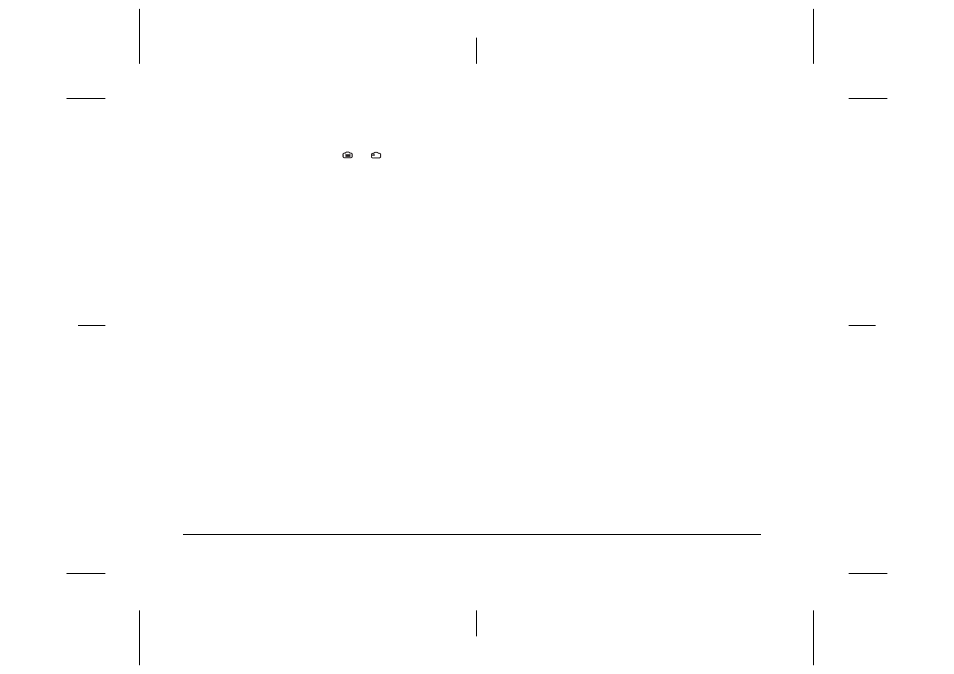
2-16
Using EPSON Photo!3
L
Proof Sign-off:
E. Omori
_______
M. Fujimori
_______
K. Pipa
_______
EPSON Photo!3
Rev. C3
A5 size
CHAP2.FM
9/8/99
Pass 0
1.
Make sure to open the lens cover and turn the
camera’s dial switch to
or
.
2.
Position the camera facing the subject. Use a
tripod for maximum flexibility in setting up your
shots.
3.
Click the Take a Picture button to take a picture.
The status and shooting lights flash green, then
turn off.
4.
When the light stops flashing and turns green, the
image is saved and you can take another picture.
When you want to take picture while displaying your
image in the Live Preview window, click the Start
button in the Live Preview box. Then click Take a
Picture
button to take a picture.
Note:
❏
The live preview feature consumes much battery
power, so use of the optional AC adapter is
recommended. See your PhotoPC 800 User's Guide for
more information on using the AC adapter.
❏
You cannot turn off the camera when you are using live
preview. Click the Stop button to turn off the live
preview feature, and then turn off the camera.
The live preview image will be updated every few
seconds for the amount of time specified in the Auto-
Stop Timer
list as follows:
30 Seconds
, 1 Minute (default setting),
3 Minutes
, 5 Minutes
This feature helps save battery power. You can also
quit the live preview by clicking the Stop button while
live previewing.
Erasing photos from your computer
You can erase the last photo taken or all the photos in
the camera’s memory card.
To erase the photo you take the last, click the Erase
Last
button.
To erase all the photos in your camera, click the Erase
All
button.
A message appears asking you to confirm your
command. Click Yes to erase, or No to cancel.
