Host / terminal setup (chart) 2-39, Keyboard settings (chart) 2-39, Keyboard settings ( chart ) – AML Triton Wireless Handheld Terminal User Manual
Page 64: Host / terminal setup ( chart ), Keyboard settings, Host/terminal setup
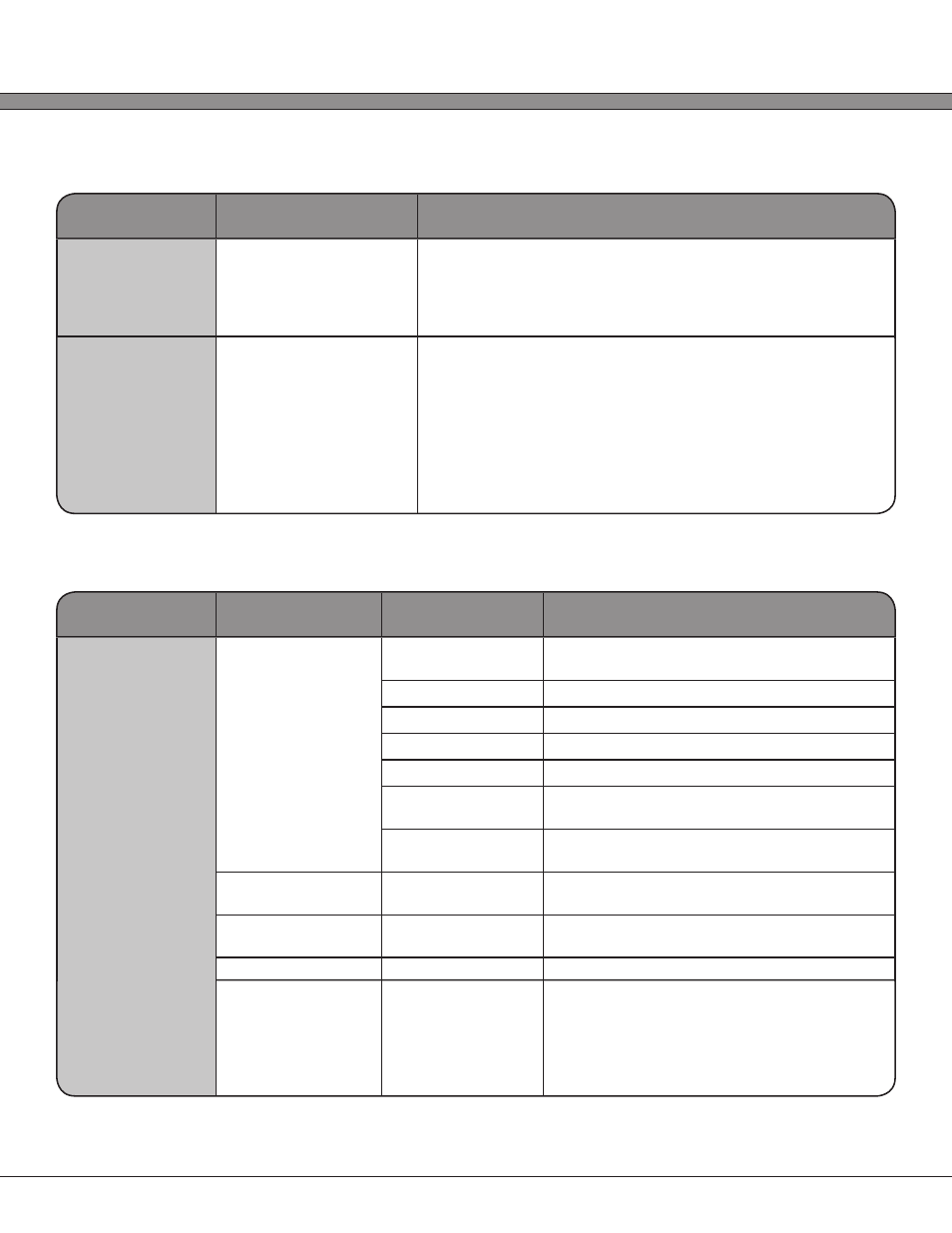
2 - 39
USER’S GUIDE
Triton Wireless Hand-held Terminal
Keyboard Settings
Setting Paremeter
Available Options
Option Description
Custom Fkeys
Enabled/Disabled
Enable/Disable the use of system-wide custom function
keys; These keys are mapped into the Linux kernel (following
‘loadkeys’ conventions) and will affect the system globally.
Non-printable characters can be defined in standard octal
convention (i.e. ‘Escape’ = ‘\033’)
F1, F2, F3, F4, F5,
F6, F7, F8, F9,
F10, F11, F12,
F13, F14, F15,
F16, F17, F18,
F19, F20, F21,
F22, F23, F24
(Text Entry)
Custom function key strings
Host/Terminal Setup
Section
Setting Paremeter Available Options
Option Description
Host Server 1,
Host Server 2,
Host Server 3,
Host Server 4,
Host Server 5,
Host Server 6,
Host Server 7,
Host Server 8
Terminal
1.) Disabled
Disable the host connection and do not
show it in the “Connect / Reconnect” menu
2.) VT100
Enable this connection as VT100
3.) VT220
Enable this connection as VT220
4.) TN5250
Enable this connection as TN5250
5.) Browser
Enable this connection as a Web Browser
6.) Custom 1
Enable this connection as a custom Linux
command
7.) Custom 2
Enable this connection as a custom Linux
command
Name
(Text Entry)
The name of the connection to display in the
“Connect / Reconnect” menu
Host Address
(Text Entry) / (IPv4
Address)
The IPv4 server address or the URL of the
server
Host Port
(Text Entry)
The TCP port to connect to
Terminal ID
(Text Entry)
The identification string that should be sent
to the server upon connection (common
Terminal IDs match the terminal type: VT100
connec- tions often use “vt100” for the
Terminal ID)
