Overview 2-1, Triton menu system 2-1, Triton menu system – AML Triton Wireless Handheld Terminal User Manual
Page 26: The triton menu system, Chapter 2
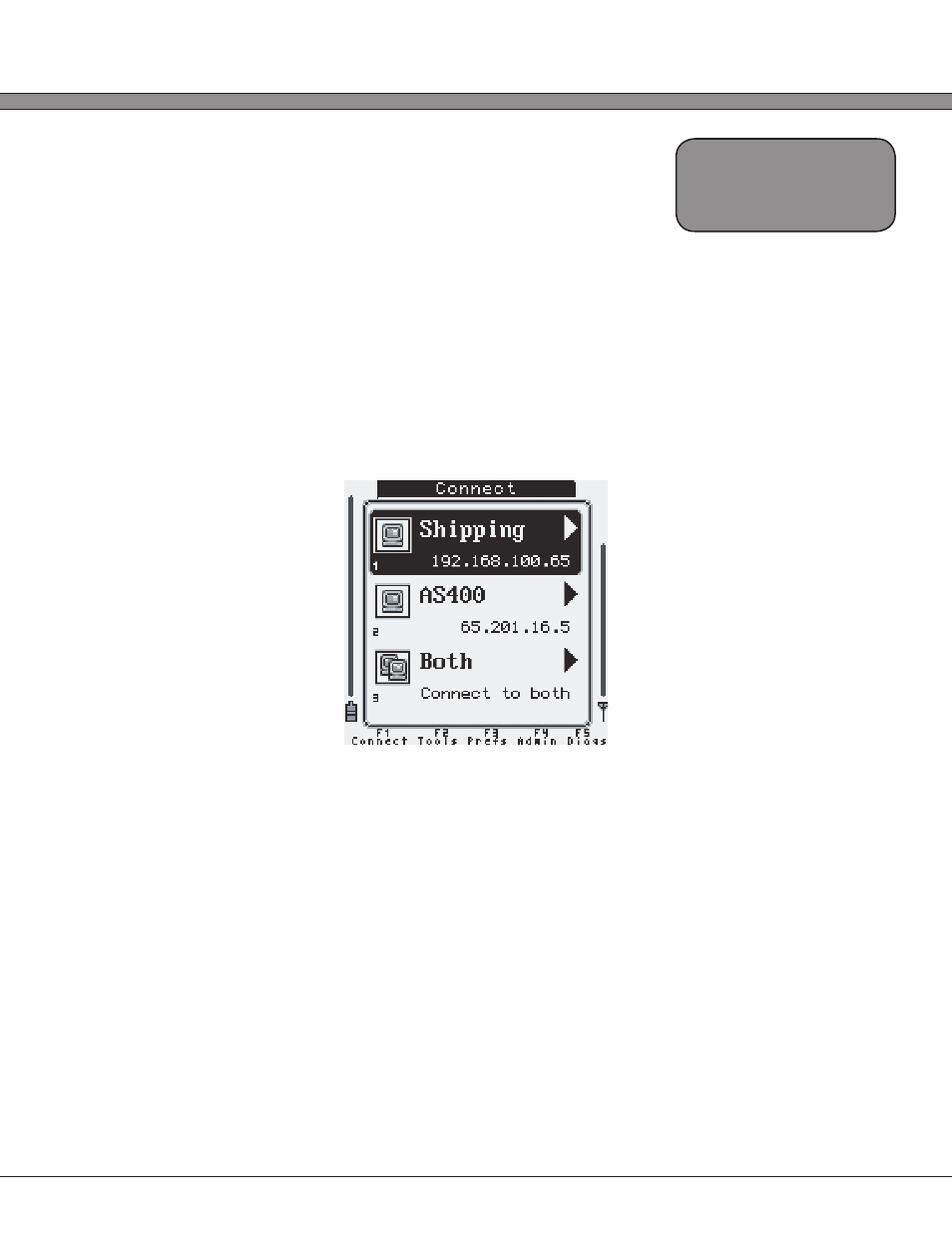
2 - 1
USER’S GUIDE
Triton Wireless Hand-held Terminal
The Triton Menu System
Overview
The Triton uses a modern menu system to access its available features and settings. From
an active telnet or browser session, the menu can be accessed by pressing the [Menu] key.
Subsequent presses of the [Menu] key will cycle through the available menus, described
below.
The menu system also shows some basic information about the status of the system along the
left and right sides of the screen:
All of the Triton options, applications, and features are divided into five primary menu
categories:
[F1] “Connect”
[F2] “Tools & Utilities”
[F3] “Preferences”
[F4] “Administration”
[F5] “Diagnostics”
Alternative to cycling menus via the [Menu] key, the function keys can be used to quickly
access any desired menu.
With the 55-key Alpha-numeric keypad, pressing the [Func] key followed by the designated
number key will jump to the desired menu. The Triton 35-key Numeric keypad has discrete
function keys that can be pressed directly.
Chapter 2
