Controlling options and settings 2-7, Boolean / enable-disable 2-7, Combo / multiple options 2-7 – AML Triton Wireless Handheld Terminal User Manual
Page 32: Controlling options and settings, Boolean / enable-disable, Combo / multiple options
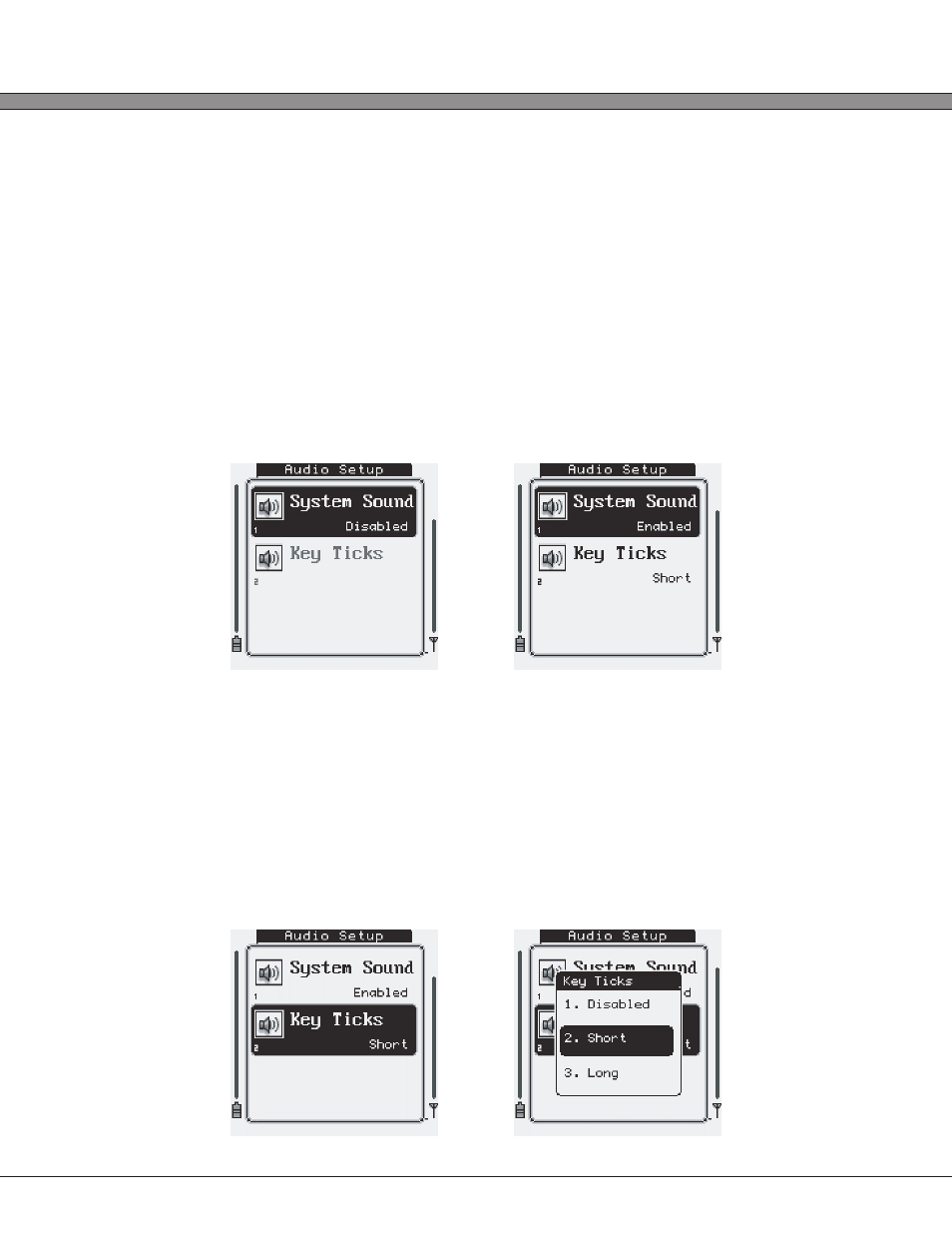
2 - 7
USER’S GUIDE
Triton Wireless Hand-held Terminal
Controlling Options and Settings
The Triton “Administration” menu allows the user to modify the handheld’s system settings
and user options. As with any PC application, the Triton main menu system uses a series of
“widgets” to allow easy setup of different types of settings (i.e. some options need to be
entered as text, while others are simply a “check-box” type of item that only needs to be
either enabled or disabled). The Triton widgets are described below.
Boolean / Enable-Disable:
Pressing [Enter] while this type of option is selected or by pressing its corresponding numeric
key will alter the options setting between “Enabled” and “Disabled”.
Combo / Multiple Options:
Pressing [Enter] while this type of option is selected or by pressing its corresponding numeric
key will open a small menu and allow the selection (again via the numeric keys or the [Up]/
[Down] and [Enter] keys) of multiple options. Note that some options that only have two
different selections will act like the above mentioned Boolean type, but will display the
options custom text as opposed to the normal “Enabled” or “Disabled”. If more selections
are available than can be shown on the screen, again a scroll bar will be drawn on the right
of the menu.
