HP Spectre x2 User Manual
Page 6
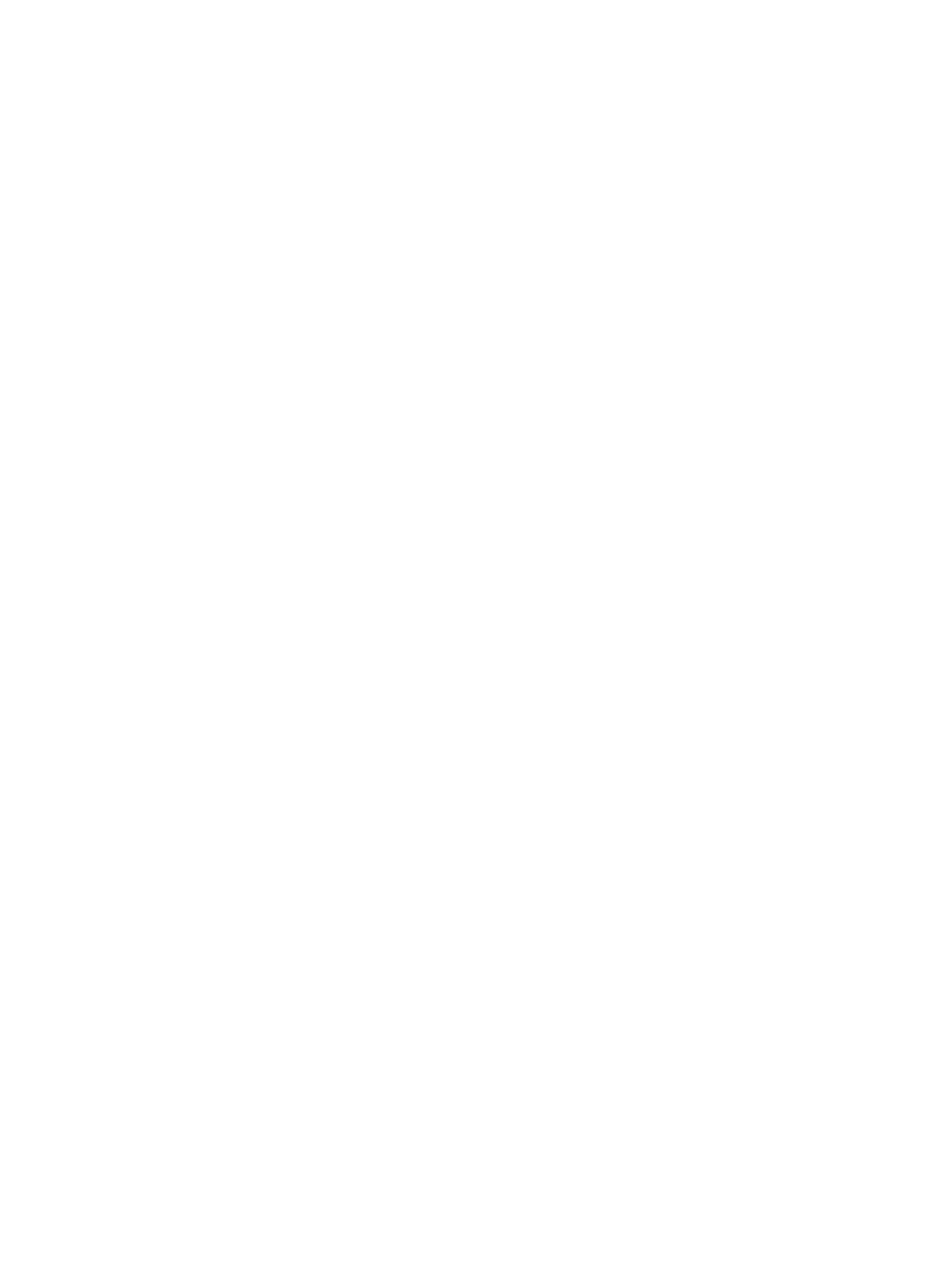
Using HP Mobile Broadband (select products only) .......................................................................... 23
Using HP DataPass (select products only) ........................................................................................ 24
Using GPS (select products only) ...................................................................................................... 24
Using Bluetooth wireless devices (select products only) ................................................................. 24
Connecting speakers ......................................................................................................................... 25
Connecting headphones .................................................................................................................... 26
Connecting headsets ......................................................................................................................... 26
Using sound settings ......................................................................................................................... 26
Discovering and connecting to Miracast-compatible wireless displays (select products only) ...... 27
Discovering and connecting to Intel WiDi certified displays (select Intel products only) ................ 28
Tap ..................................................................................................................................................... 29
Two-finger pinch zoom ..................................................................................................................... 29
Two-finger scroll (TouchPad only) .................................................................................................... 30
Two-finger tap (TouchPad only) ........................................................................................................ 30
Three-finger swipe (TouchPad only) ................................................................................................. 31
One-finger slide (touch screen only) ................................................................................................. 32
Using the power meter and power settings ........................................................................................................ 34
Running on battery power ................................................................................................................................... 35
Factory-sealed battery ...................................................................................................................... 35
Finding battery information .............................................................................................................. 35
Conserving battery power ................................................................................................................. 35
Identifying low battery levels ........................................................................................................... 36
vi
