HP Spectre x2 User Manual
Page 5
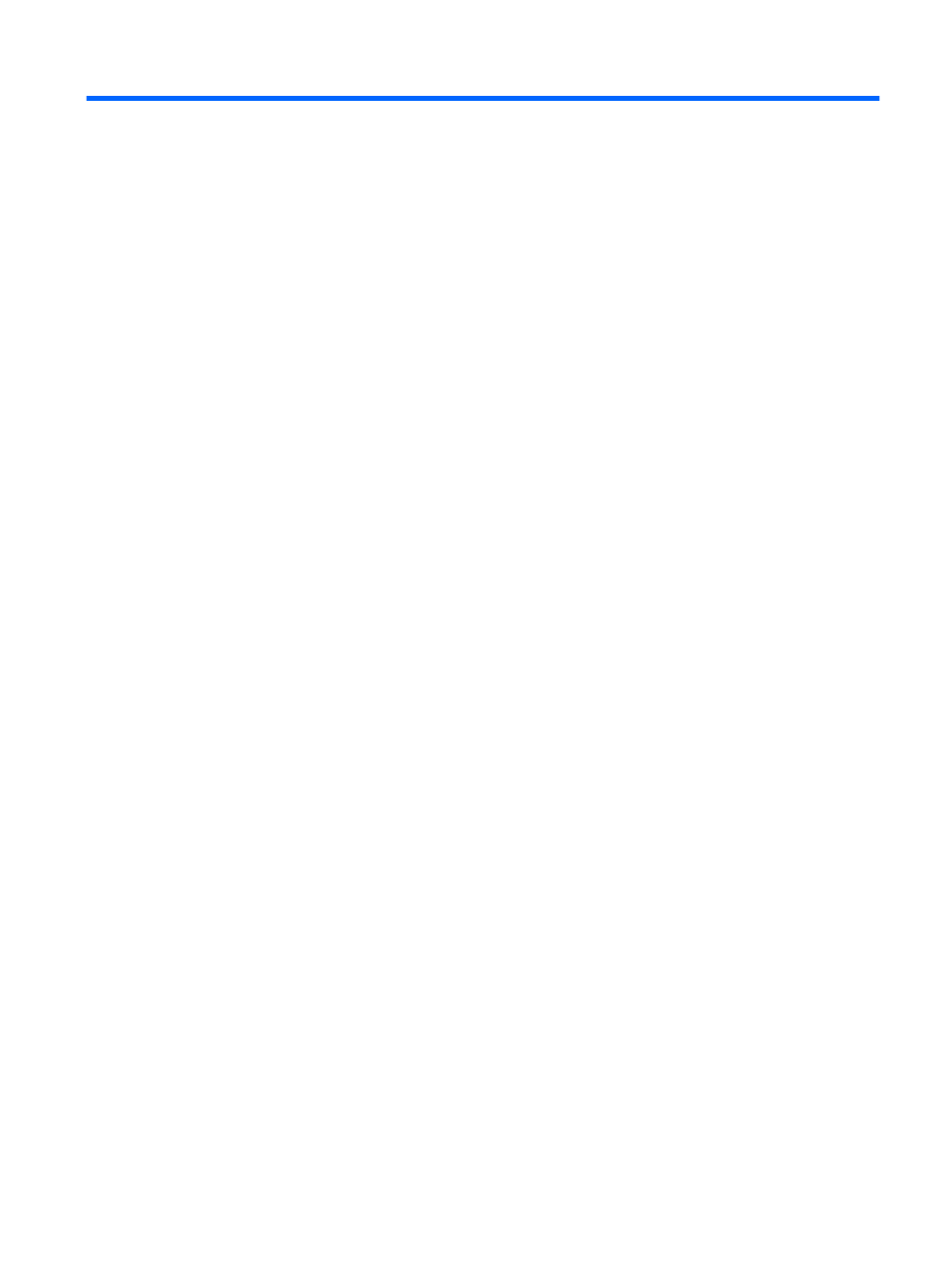
Table of contents
Visit the HP Apps Store .......................................................................................................................................... 1
Best practices ......................................................................................................................................................... 1
More HP resources ................................................................................................................................................. 2
Locating hardware ................................................................................................................................................. 4
Locating software .................................................................................................................................................. 4
Right side ............................................................................................................................................................... 5
Left side ................................................................................................................................................................. 6
Display .................................................................................................................................................................... 7
Back edge ............................................................................................................................................................... 9
Bottom ................................................................................................................................................................. 10
Installing a micro SIM card (select products only) .............................................................................................. 13
Labels ................................................................................................................................................................... 14
Lights ................................................................................................................................................. 18
TouchPad ........................................................................................................................................... 19
Connecting the tablet to the keyboard base ....................................................................................................... 20
Removing the keyboard base from the tablet .................................................................................................... 21
v
