Manually initiating and exiting sleep, Using the power meter and power settings – HP Spectre x2 User Manual
Page 42
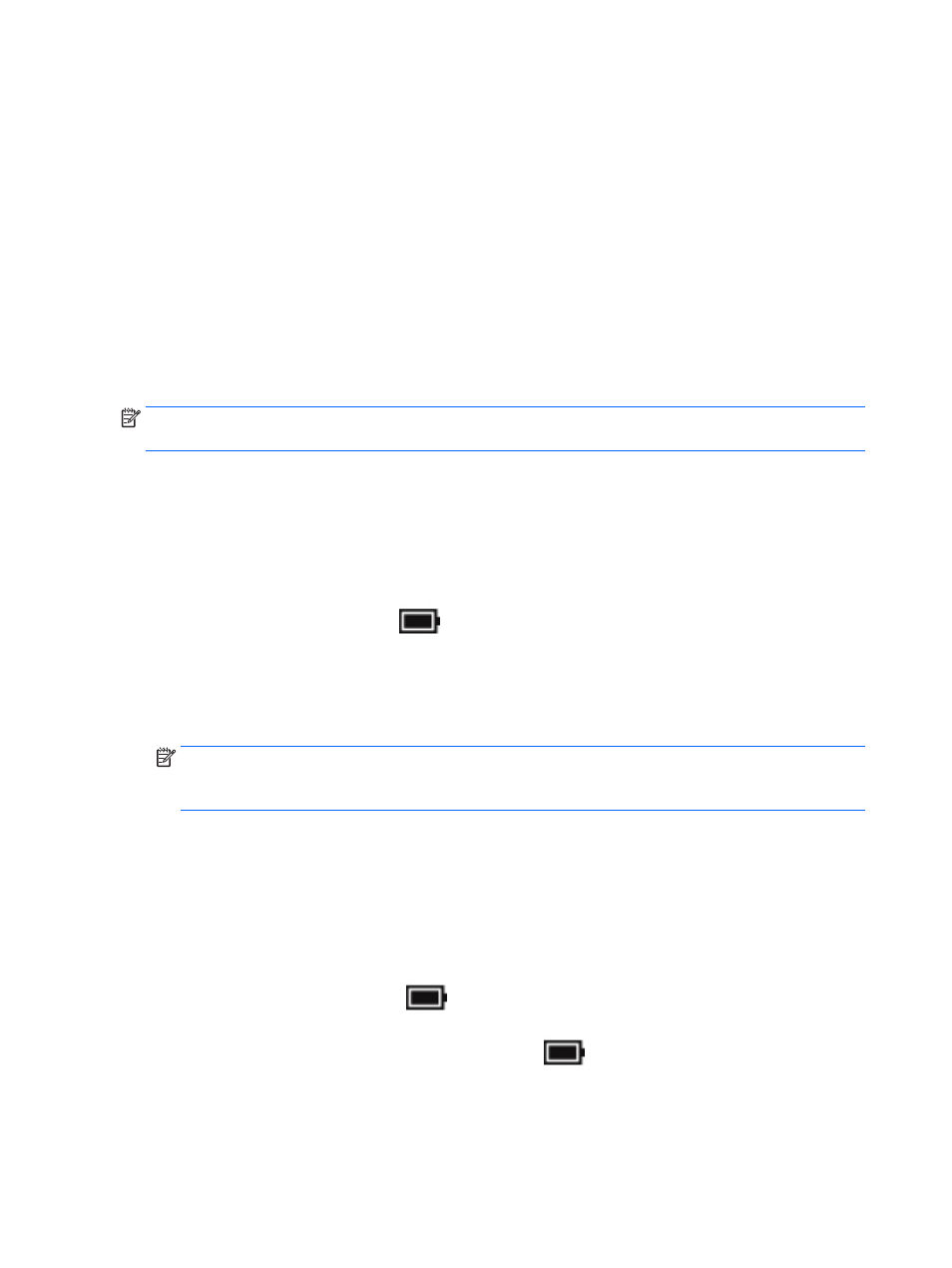
Manually initiating and exiting Sleep
You can initiate Sleep in any of the following ways:
●
Close the display.
●
Select the Start button, select the Power icon, and then select Sleep.
You can exit Sleep in any of the following ways:
●
Briefly press the power button.
●
If the computer is closed, raise the display.
●
Press a key on the keyboard.
●
Tap the TouchPad.
When the computer exits Sleep, the power lights turn on and your work returns to the screen.
NOTE:
If you have set a password to be required on exiting Sleep, you must enter your Windows password
before your work returns to the screen.
Setting password protection on wakeup (exiting Sleep)
To set the computer to prompt for a password when the computer exits Sleep, follow these steps:
1.
Type power options in the taskbar search box, and then select Power Options.
‒
or –
Right-click the Power meter icon
, and then select Power Options.
2.
In the left pane, select Require a password on wakeup.
3.
Select Change Settings that are currently unavailable.
4.
Select Require a password (recommended).
NOTE:
To create a user account password or change your current user account password, select Create
or change your user account password, and then follow the on-screen instructions. If you do not need
to create or change a user account password, go to step 5.
5.
Select Save changes.
Using the power meter and power settings
The power meter is located on the Windows taskbar. The power meter allows you to quickly access power
settings and view the remaining battery charge.
●
To view the percentage of remaining battery charge and the current power plan, place the mouse
pointer over the power meter icon
.
●
To use Power Options, right–click the power meter icon
, and then select an item from the list. You
can also type power options in the task bar search box, and then select Power Options.
Different power meter icons indicate whether the computer is running on battery or external power. Placing
the mouse pointer over the icon reveals a message if the battery has reached a low or critical battery level.
34
Chapter 7 Managing power
