Using hp datapass (select products only), Using gps (select products only), Sharing data and drives and accessing software – HP Spectre x2 User Manual
Page 32
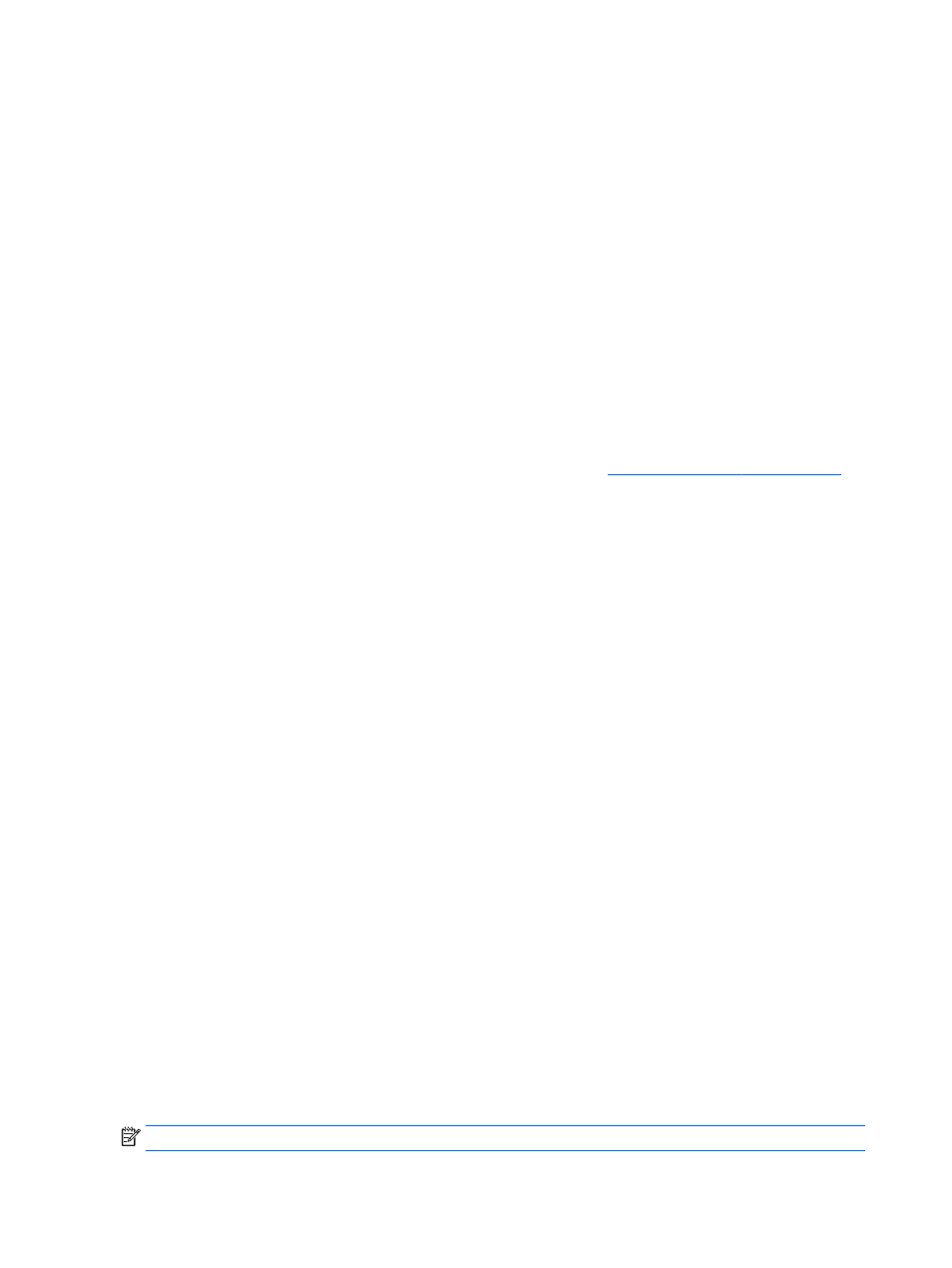
You can find the number following these steps:
1.
From the taskbar, select the network status icon.
2.
Select View Connection Settings.
3.
Under the Mobile broadband section, select the network status icon.
Some mobile network operators require the use of a subscriber identity module (SIM) card. A SIM card
contains basic information about you, such as a personal identification number (PIN), as well as network
information. Some computers include a SIM card that is preinstalled. If the SIM card is not preinstalled, it may
be included with the HP Mobile Broadband documents provided with your computer, or the mobile network
operator may provide it separately from the computer.
For information about HP Mobile Broadband and how to activate service with a preferred mobile network
operator, see the HP Mobile Broadband information included with your computer.
Using HP DataPass (select products only)
HP DataPass provides access to Mobile Broadband with no annual contracts, no credit card, and no overage
fees. With HP DataPass, you simply turn on the device, register, and connect. HP DataPass includes a monthly
data package with purchase of the device. For more information, go t
Using GPS (select products only)
Your computer may be equipped with a Global Positioning System (GPS) device. GPS satellites deliver location,
speed, and direction information to GPS-equipped systems.
For more information, see the HP GPS and Location software Help.
Using Bluetooth wireless devices (select products only)
A Bluetooth device provides short-range wireless communications that replace the physical cable connections
that traditionally link electronic devices such as the following:
●
Computers (desktop, notebook)
●
Phones (cellular, cordless, smartphone)
●
Imaging devices (printer, camera)
●
Audio devices (headset, speakers)
●
Mouse
●
External keyboard
Bluetooth devices provide peer-to-peer capability that allows you to set up a PAN of Bluetooth devices. For
information about configuring and using Bluetooth devices, see the Bluetooth software Help.
Sharing data and drives and accessing software
When your computer is part of a network, you are not limited to using only the information that is stored in
your computer. Computers connected to the network can exchange software and data with each other.
For more information about sharing files, folders, or drives, see the information provided in the Get started
app.
▲
Select the Start button, and then select the Get started app.
NOTE:
When a disc like a DVD movie or game is copy-protected, it cannot be shared.
24
Chapter 4 Connecting to a network
