Select, Interface access, Interface conventions – Verilink PRISM 4101 (34-00230) Product Manual User Manual
Page 24: Interface access interface conventions
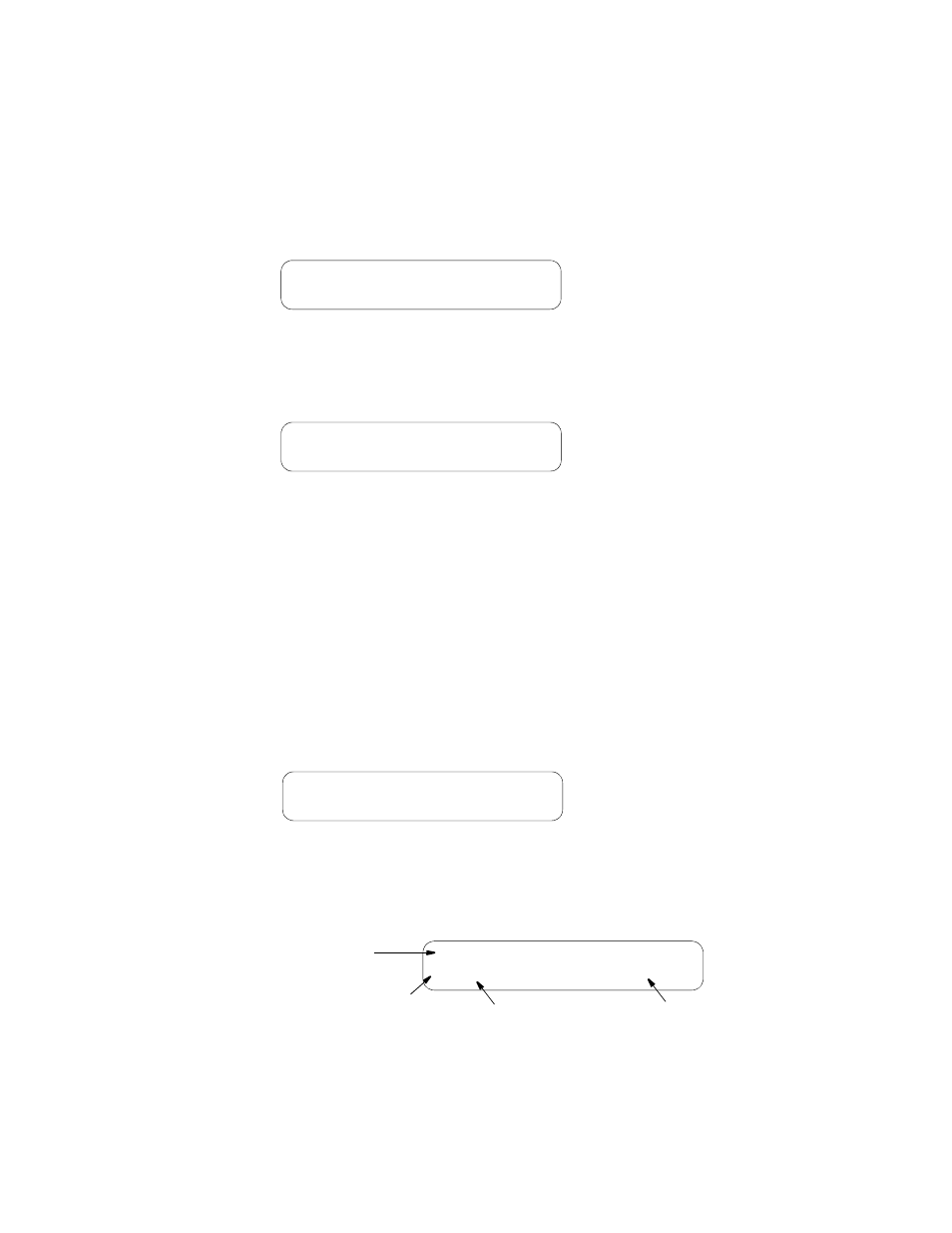
12
C
HAPTER
3: F
RONT
P
ANEL
I
NTERFACE
Select
This button allows you to choose a specific or item (similar in functionality to the
Return key). When you press the Select button on a user selectable item, the
selected parameter becomes the new setting and you are returned to the previous
menu.
Interface Access
When power is applied, the PRISM 4101 displays the Idle screen as shown in
Figure 3-2. You must press any one of the front panel buttons to leave the Idle
screen and access the interface.
Figure 3-2 Idle Screen
If a password has been established, the password screen (Figure 3-3) appears. You
must enter a correct password to advance to the Main Menu screen.
Figure 3-3 Password Screen
To enter an established password, press the Scroll button until the desired letter
appears. Remember that the password is case-sensitive. Then, press the Select
button. Continue selecting the appropriate characters in this manner until the last
character is entered. Then, press the Exit key. A correctly entered password
advances you to the Menu screen. An incorrectly entered password returns an Idle
screen. You may re-try to enter another password. Refer to the section entitled
New Password on page 51 for information on establishing a password.
The unit is factory shipped without a programmed password. When accessing this
interface for the first time, the password prompt will not appear and the interface
proceeds directly to the Main Menu screen as shown in Figure 3-4.
Figure 3-4 Main Menu Screen
Interface
Conventions
The front panel display consists of four components as shown in Figure 3-5: a
menu title, menu element, and a cursor.
Figure 3-5 Example Net Config Screen
PRISM 4101
>Rev. xx.xx/x.xx
Enter Password
> …
Main Menu
>NET Config
Menu Element
NET Config
> Rate.. 56K
Cursor
Menu Title
Information Element
