How to install/replace modules, Order of installation events, Ascii api (rs-232) settings – Thinklogical VX640 Router Manual User Manual
Page 24: Firmware, How to install or replace input/output cards
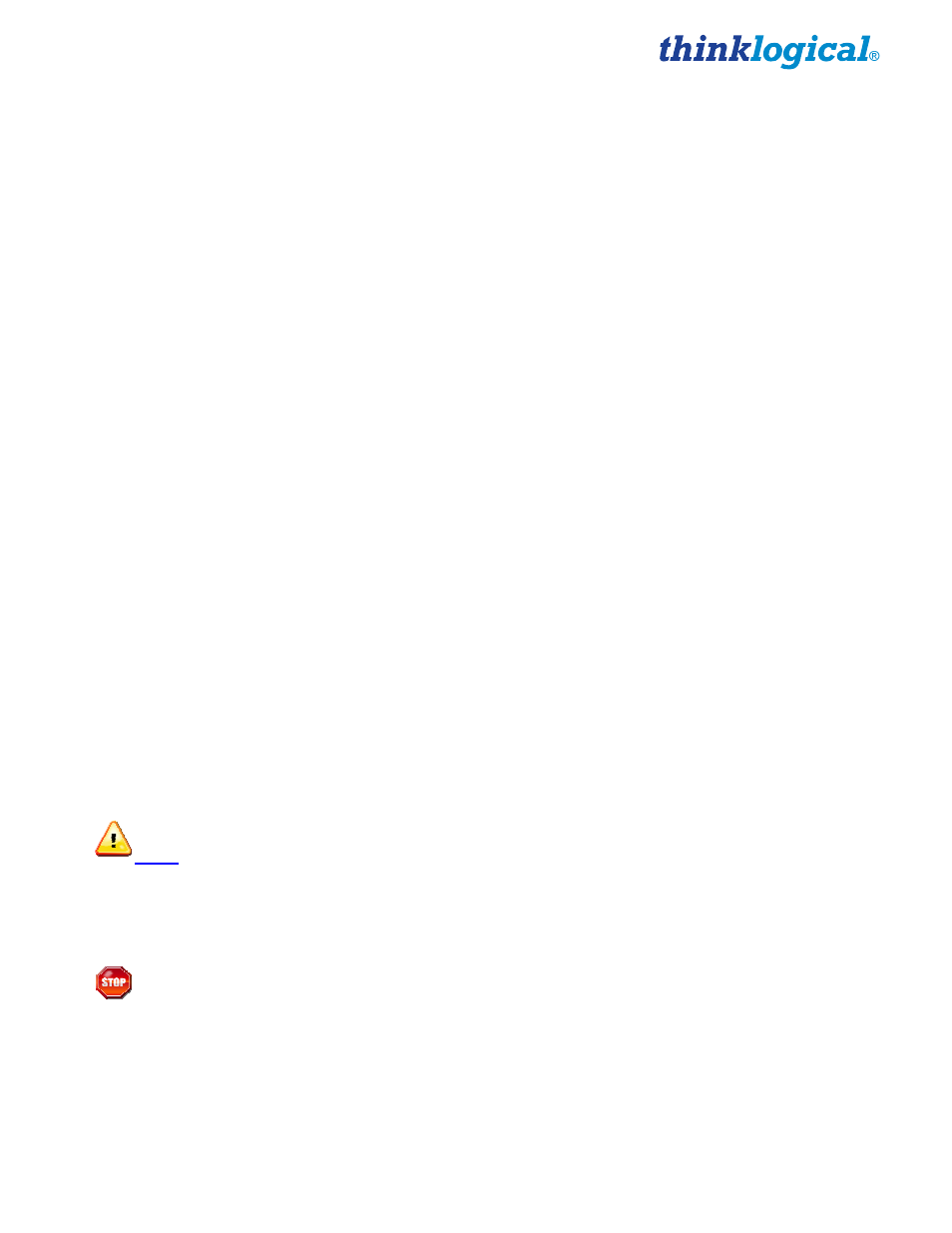
VX640 Router Manual, Rev. F
19
November, 2013
ASCII API (RS-232) Settings
•
Baud Rate: 9600
•
Data Bits: 8
•
Parity: none
•
Stop Bits: 1
•
Flow Control: XON/XOFF (Software)
•
DB9 DCE
•
A straight (NOT a null-modem) cable is needed to connect to a PC
Firmware
On Screen Display (OSD) - Firmware Option
The X4 Configurator can be accessed and controlled via an OSD (on-screen display) technology. The
X4 Configurator software can be installed on a designated OOB (out-of-band) PC which users can
access from their workstation. A preconfigured hot-key sequence will deliver the X4 Configurator GUI
straight to the user’s desktop monitor. The user can then select the defined sources and destinations
that they wish to connect. While a user is making the connections, they have exclusive use of the OOB
PC. Once they have completed their connections the OOB PC becomes available for the next user. The
OOB PC that has the X4 Configurator loaded on it has a built in timeout function, therefore the PC
cannot be taken out of service for an extended period of time. The timeouts can be set in increments of
one second. Typical timeouts are in the order of 10 seconds.
Upgrades
See APPENDIX C: FPGA Upgrade Application Installation, page 31 and APPENDIX D: FPGA
Download Application Instructions on page 32.
Firmware upgrades are available through Thinklogical
®
. For technical assistance, please call us at
1-203-647-8700.
Order of Installation Events
Please refer to the Quick Start Guide included with your products for detailed instructions. The
VX640 Quick Start Guide is also available in Appendix A (page 29).
How to Install/Replace Modules
How to Install or Replace Input/Output Cards
Note: A shutdown is not required prior to installing/replacing Input/Output Cards.
Step 1
Turn the card’s two thumbscrews counterclockwise until they disengage from the chassis. Pull the card
out using both handles.
Warning!
Do not pull on the thumbscrews when removing the module – damage may
occur!
Use the handles!
Step 2
Place the new module upright so that the POWER LED is on the top. Grasp the module by the
handles. The card should slide freely until it reaches the backplane connector. At this point, use
just enough force to firmly engage the card with the mating connector.
