Thinklogical StudioPRO Extender Dual Link Single-mode Fiber Quick Start Guide User Manual
Studiopro extender, Quick start guide, Step 1
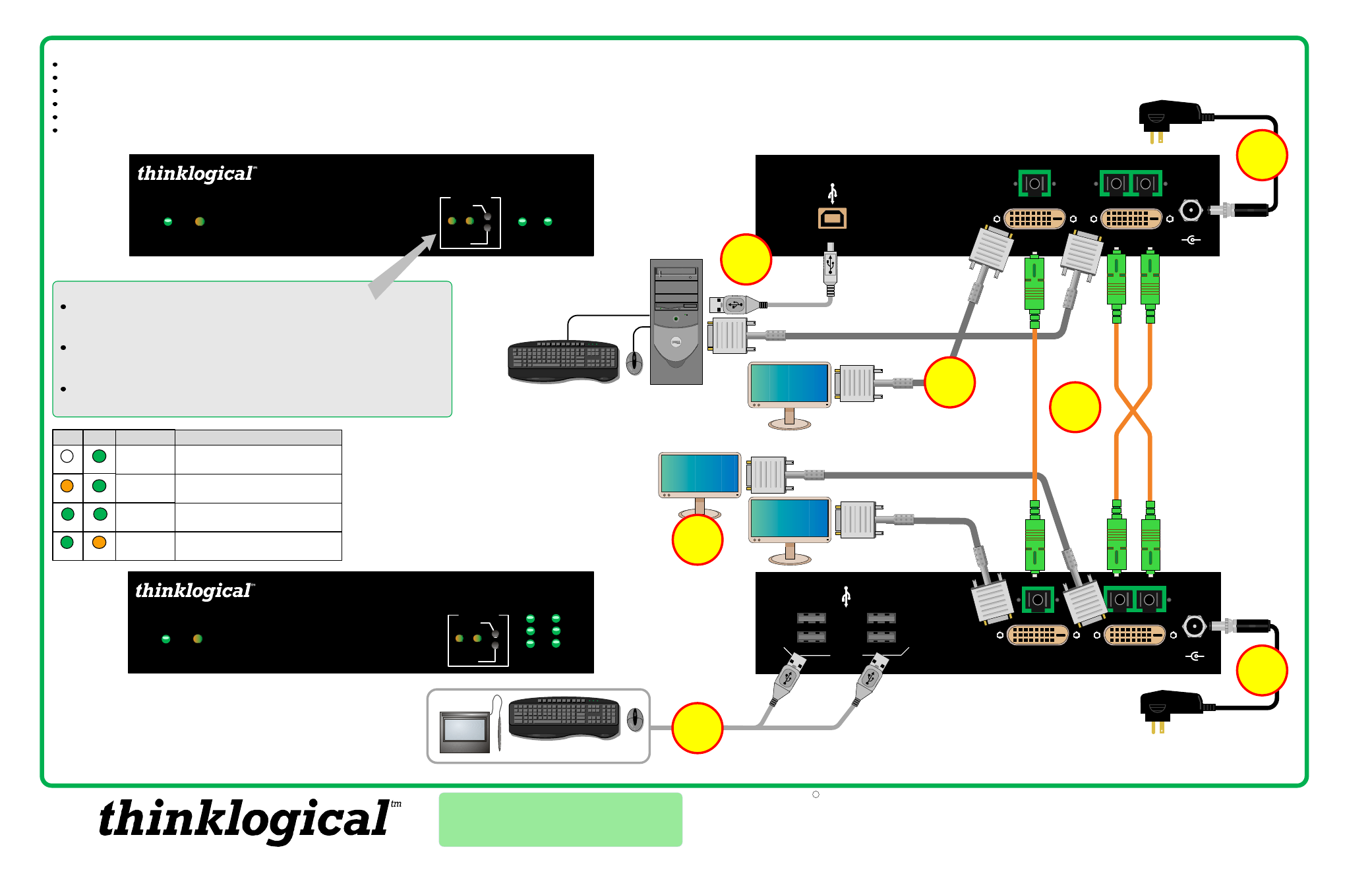
QUICK START GUIDE
StudioPRO Extender
Copyright c 2009. All rights reserved. Printed in the U.S.A. All trademarks and service marks are the property of their respective owners.
PHONE:
(800) 291-3211
WEBSITE:
www.thinklogical.com
EMAIL:
Visit us online at
www.thinklogical.com
for more product information, current
updates and the complete line of Thinklogical™ products.
+
_ 5VDC
DVI FROM CPU
L1
L3
L2
DVI LOCAL
DISPLAY
USB 2.0
POWER
+
_ 5VDC
DVI TO
DISPLAY
L3
L1
L2
DVI TO DISPLAY
(DDC)
USB 2.0
POWER
1
2
3
4
StudioPRO DUAL-LINK EXTENDER RECEIVER
The Future of Access and Control
DDC MODE
LCL REM
ACQUIRE
SELECT
HOST
LINK
POWER
STATUS
StudioPRO Extender
Dual-Link DVI, USB 2.0
Fiber optic transmitter
MRTS Technology
Powered by
The Future of Access and Control
DDC MODE
LCL REM
ACQUIRE
SELECT
HOST
LINK
POWER
STATUS
StudioPRO Extender
Dual-Link DVI, USB 2.0
Fiber optic receiver
MRTS Technology
Powered by
1
2
3
4
Dual-Link DVI, USB 2.0 Single-Mode Video Extension System
StudioPRO DUAL-LINK EXTENDER TRANSMITTER
USB Devices
3
1
4
5
STEP 1:
Install any USB
peripheral devices to the
receiver’s USB 2.0 ports.
STEP 2:
Connect the output
display device(s) to the receiver’s
DVI TO DISPLAY ports. The DDC
port is the PRIMARY port and
should be used when there is only
one display device connected.
STEP 3:
Connect the supplied
+5V power supply (PWR-000022-R)
to the receiver and plug it into a
standard AC source.
STEP 4:
Connect
your single-mode
fiber-optic cables with
SC-APC connectors
between the
transmitter and
receiver units (up to
10,000 meters).
LCL
REM
DDC MODE
DESCRIPTION
REMOTE
DYNAMIC
REMOTE
STATIC
PASS-
THRU
LOCAL
STATIC
Acquire Button
Used to initiate DDC collection. Works with all modes except Pass-Thru. Must
be pressed after switching between DDC modes.
Select Button
Used to select the DDC mode. The modes will cycle through Remote
Dynamic, Remote Static, Pass-Thru and Local Static.
Both Buttons held 5 seconds
Holding both buttons for 5 seconds will reload the default DDC table into the
Tx and switch to Remote Static mode.
OFF
GREEN
GREEN
GREEN
GREEN
GREEN
ORANGE
ORANGE
EDID read from remote display and updated
each time remote display changes.
EDID read from remote display when
acquire button is pressed.
Acts as a direct connection between CPU
and display. No emulation is performed.
EDID read from local display when
acquire button is pressed.
STEP 5:
Connect the supplied +5V power supply
(PWR-000022-R) to the transmitter and plug it into a
standard AC source.
CONTENTS:
StudioPRO Dual-link Extender Transmitter [1]
StudioPRO Dual-link Extender Receiver [1]
USB A-B cable, 6' (CBL-000015-006FR) [1]
Dual-link DVI-D (M to M) cable, 2M (CBL-000023-002MR) [1]
Universal Power Supply (PWR-000022-R) [2]
StudioPRO Extender Product Manual
CPU
6
7
STEP 6:
Connect your local
monitor to the transmitter’s DVI
LOCAL DISPLAY port.
STEP 7:
Connect your
USB and DVI cables
from the CPU to the
transmitter. Ensure all
system functions are
operating properly.
DVI Local
Display
DVI TO Display
2
DVI TO Display
(DDC)
- Velocitydvi System-6 Quick Start Guide Velocitydvi System-3 A/V+ Quick Start Guide Velocitydvi System-3 A/N+ Quick Start Guide Velocitydvi System-3 Quick Start Guide Velocitydvi System-3 Single-mode Fiber Quick Start Guide StudioPRO Extender Single Link Quick Start Guide StudioPRO Extender Dual Link Quick Start Guide
