Thinklogical Velocitykvm T-4200 Chassis Quick Start Guide User Manual
Quick start guide, Use only with 250 v fuse, Enter
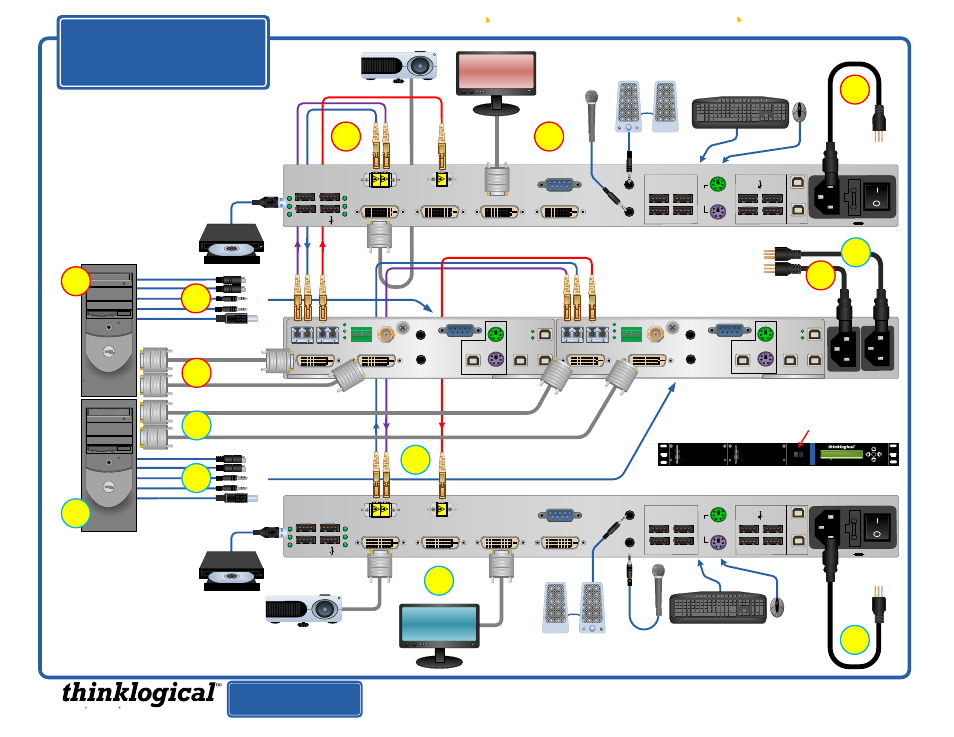
110-240V ~, 0.5A, 50/60 Hz
Caution! Remove both cords before servicing
FROM CPU
PS2
USB 2.0
DEV
CTRL
HID
MIC OUT
LINE IN
STEREO
ALARM
DVI IN 2
DVI IN 1
L1 L2 L3
FROM CPU
PS2
USB 2.0
DEV
CTRL
HID
MIC OUT
LINE IN
STEREO
ALARM
DVI IN 2
DVI IN 1
L1 L2 L3
USE ONLY WITH
250
V FUSE
100-240V-,0.5A, 50/60 Hz
T 2A ,250VAC
CAUTION! Replace with same type and rating fuse.
USB 2.0
USB 1.1
HOST
CTRL
USB HID
FOL
L1
L3
L2
DVI OUT 1 DDC
DVI OUT 1
DVI OUT 2 DDC
DVI OUT 2
SER IAL PORT
MIC IN
LINE OUT
U
P
D
A
T
E
S
P
S
2
PWR
PWR
USE ONLY WITH
250
V FUSE
100-240V-,0.5A, 50/60 Hz
T 2A ,250VAC
CAUTION! Replace with same type and rating fuse.
USB 2.0
USB 1.1
HOST
CTRL
USB HID
FOL
DVI OUT 1 DDC
DVI OUT 1
DVI OUT 2 DDC
DVI OUT 2
SER IAL PORT
MIC IN
LINE OUT
U
P
D
A
T
E
S
P
S
2
L1
L3
L2
PWR
PS2 Mouse
PS2 Keyboard
Audio OUT
Audio IN
HID USB
PS2 Mouse
PS2 Keyboard
Audio OUT
Audio IN
CPU to T-4200
Module 1
CPU to T-4200
Module 2
}
}
KMASS to TX
Module 1
KMA
SS
to
TX Mo
dule 2
TX MODULE 1
TX MODULE 2
HID USB
PS/2 or USB
connectors
DVI OUT 2 DDC
DVI OUT 1 DDC
PS/2 or USB
connectors
DVI OUT 2 DDC
DVI OUT 1 DDC
Receiver 1
Receiver 2
1
STEP 3:
Depending on your configuration, connect your
desktop devices (monitors, keyboard, speakers, etc.) to
VelocityKVM Receiver 1
using standard cables, as shown.
Turn all the devices ON.
1
2
2
3
3
4
4
5
5
6
6
7
STEP 1:
Connect your VelocityKVM T-4200 Transmitter
Module 2
to VelocityKVM Receiver 2 using multi-mode
fiber-optic cables (up to 1000 meters). Connect
L1
to
L1
(Data Tx to Rx & Video 1)
,
L2
to
L2 (Data Rx to Tx)
and
L3
to
L3 (Video 2)
.
STEP 4:
On the front of the chassis, ensure that the Right Power
Supply Module ON/OFF Switch is in the OFF (0) position. Install
the Right Power Supply Module AC Power Cord (left receptacle)
and plug it into a standard AC source. On the front of the chassis,
turn ON the Right Power Supply Module ON/OFF Switch.
STEP 2:
Ensure the Receiver 2 ON/OFF
switch is in the OFF (0) position. Install
the AC Power Cord and plug it into a
standard AC source. Flip the ON/OFF
Switch to the ON (1) position .
STEP 2:
Ensure the Receiver 1
ON/OFF switch is in the OFF (0)
position. Install the AC Power Cord
and plug it into a standard AC
source. Flip the ON/OFF Switch to
the ON (1) position .
STEP 3:
Depending on your configuration, connect your desktop devices
(monitors, keyboard, speakers, etc.) to VelocityKVM Receiver 2 using
standard cables, as shown. Turn all the devices ON.
STEP 4:
On the front of the chassis, ensure that the Left Power Supply
Module ON/OFF Switch is in the OFF (0) position. Install the Left
Power Supply Module
AC Power Cord (right receptacle) and plug it
into a standard AC source. On the front of the chassis, turn
ON the Left Power Supply Module ON/OFF Switch.
STEP 5:
Connect the DVI IN cables from the
CPU to VelocityKVM Transmitter Module 2.
STEP 5:
Connect the DVI IN cables from the
CPU to VelocityKVM Transmitter Module 1.
STEP 6:
Connect your USB, PS/2
and Audio sources to Transmitter
Module 2
’s inputs.
STEP 6:
Connect your USB, PS/2 and Audio
sources to Transmitter Module 1’s inputs.
STEP 7:
Turn ON the CPU that is
connected to VelocityKVM Transmitter
Module 2.
Verify that all system
functions are operating properly.
STEP 7:
Turn ON the CPU that is
connected to VelocityKVM Transmitter
Module 1.
Verify that all system
functions are operating properly.
NOTE: The DISPLAY Switch on the front of the chassis determines if
the LCD displays DVI/KVM
Module 1
or
Module 2
program data.
Right Power Supply
Left Power Supply
enter
Velocity
kvm
T- 4200
POWER
POWER
Four Single-Link DVI Displays
DISPLAY
MODULE 2
MODULE 1
QUICK START
GUIDE
PHONE:
1-800-291-3211
WEBSITE:
www.thinklogical.com
EMAIL:
Visit us online at
www.thinklogical.com
for more product information,
current updates and the complete line of Thinklogical™ products.
VELOCITY_T-4200TX_with_VEL-24RX_Quick_Start_Rev_A
Copyright © 2010. All rights reserved. Printed in the U.S.A. All trademarks and service marks are the property of their respective owners.
Extend Distribute Innovate
As used with Thinklogical’s
™
Velocity
kvm T-4200 Transmitter
and
Velocity
kvm-24 Receivers
STEP 1:
Connect your VelocityKVM T-4200
Transmitter Module 1
to VelocityKVM Receiver 1
using multi-mode fiber-optic cables (up to 1000
meters). Connect
L1
to
L1 (Data Tx to Rx & Video 1)
,
L2
to
L2 (Data Rx to Tx)
and
L3
to
L3 (Video 2)
.
VEL-U00M24-LCRX
VEL-U00M24-LCRX
VTM-U00M24-LC2T
7
