2 common desktop environment (cde) – Tech Source Raptor OpenWindows for Solaris User Manual
Page 38
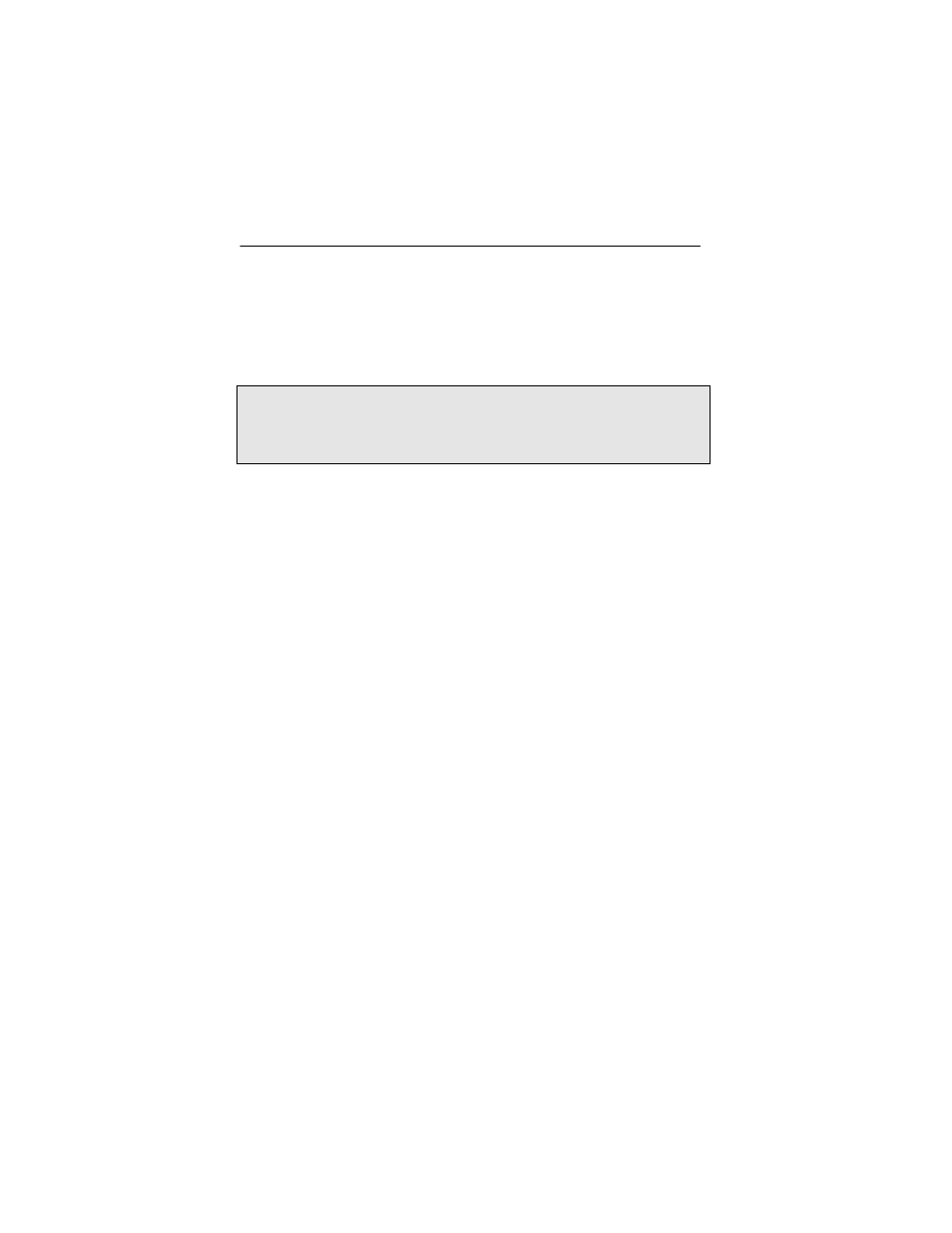
Raptor OpenWindows for Solaris Installation and Reference Manual
5-2
prompt# openwin -dev /dev/fbs/m640 \
-dev /dev/fbs/raptor0
The assigned OpenWindows screen numbers correspond to the
order of the devices on the command line.
NOTE: In the above example, the raptor device instance
number is 0. This may be different in your configuration. Please
check in /dev/fbs/ or dmesg for the correct device instance
numbers on your system.
5.2 Common Desktop Environment (CDE)
Common Desktop Environment (CDE) is available with Solaris 2.5
and higher versions and it is independent of the Raptor software.
If you have installed CDE and would like the CDE login screen to
appear on the Raptor display, you will need to change your
/etc/dt/config/Xservers
file to include the following line:
:0 Local local-uid@console root \
/usr/openwin/bin/Xsun :0 -dev /dev/fbs/raptor0
You may add any other command line arguments to the end of
the line. In addition, since the graphics devices are dynamically
allocated during each reconfiguration boot, you should check your
/dev/fbs
directory for the name of your Raptor device (e.g.
raptor0
or raptor1, etc.) and modify the Xservers file
accordingly.
When dtlogin is started, a login screen will appear on the
Raptor display. A user may log in on this display using the
console keyboard and mouse.
