Top panel, 3 – parts of the pocketstudio 5, 9top panel – Teac PocketStudio 5 Getting Started User Manual
Page 9
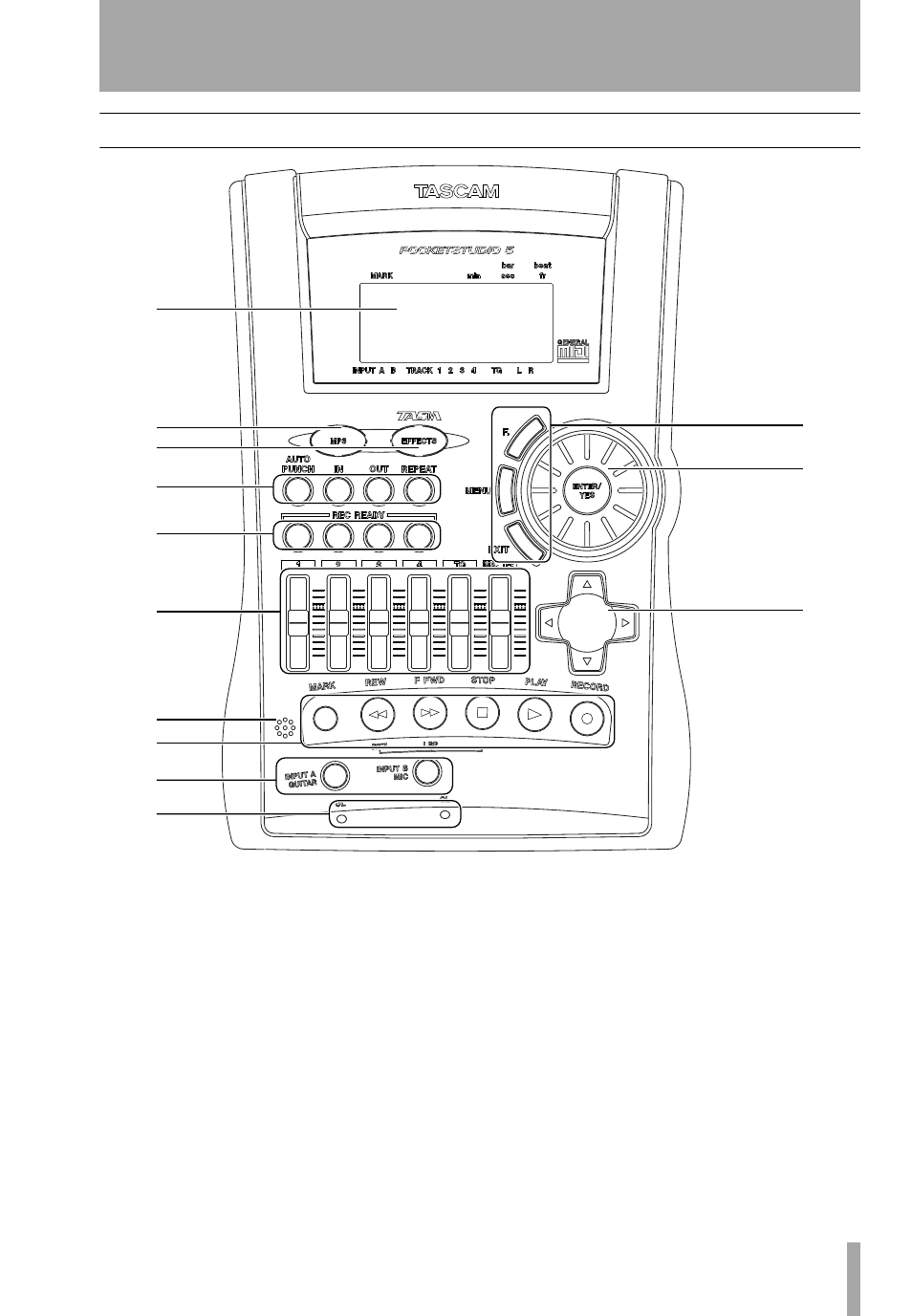
3 – Parts of the Pocketstudio 5
TASCAM Pocketstudio 5
Getting Started
9
Top panel
G
Display
The display shows you the current
status of the song, etc. as well as the menu choices to
set up and use your Pocketstudio 5.
H
MP3 key
Use this key when mixing down to a
stereo MP3 file (lights red) or playing back an MP3
file (lights green). When unlit, the Pocketstudio 5 is
recording tracks or bouncing.
I
EFFECTS key
Use this key to set up and use
the Pocketstudio 5’s built-in effects units.
J
Advanced transport keys
Use these keys
to set repeat points, and automated punch operations.
K
REC READY keys
Used with the four audio
tracks of the Pocketstudio 5 to assign the sources to
the tracks, to check these assignments, and so on.
L
Faders
The four track faders (
1
through
4
) are
used to adjust the playback volume of the four audio
tracks. The
TG
fader adjusts the overall volume of
the built-in MIDI tone generator (that’s what “TG”
stands for!), and the
MASTER
fader adjusts the over-
all level of the overall signal. Pull the faders away to
you to reduce the volume, and push them away from
you to increase the volume. The nominal position,
with no cut or boost, is marked about two-thirds of
the way up.
M
Built-in microphone
If you do not have an
external microphone available, you can use this
microphone to record “guide” tracks, etc. The quality
will be improved, though, if you use an external
microphone, such as the one included as part of the
supplied headset.
G
H
I
J
K
L
M
N
O
P
Q
R
S
