Routing an input to a track, Track bouncing, Routing on mixdown – Teac PocketStudio 5 Getting Started User Manual
Page 14: Marks, Punch recording, Editing data, Marks punch recording editing data, 4 – basic use of the pocketstudio 5
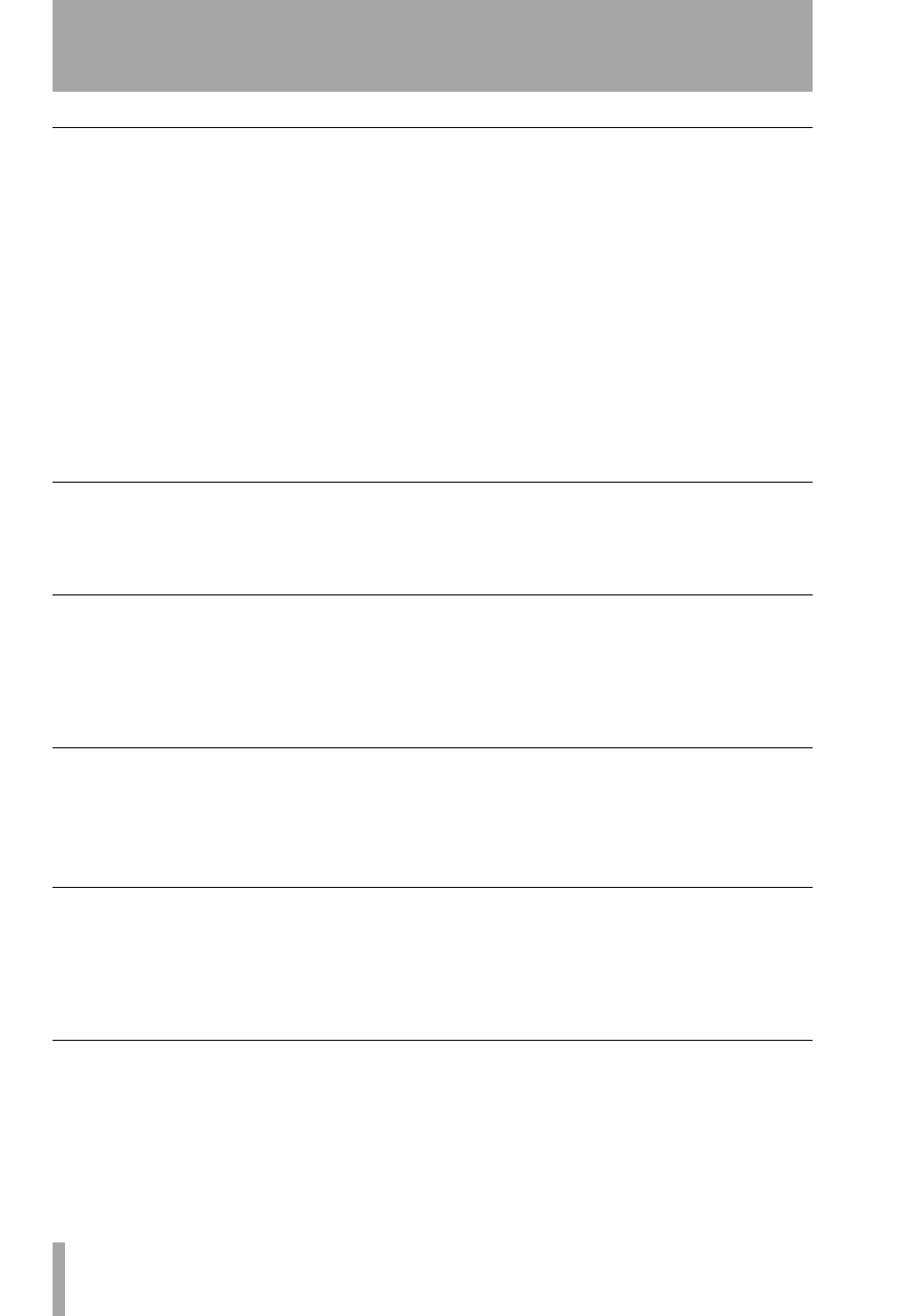
4 – Basic use of the Pocketstudio 5
14
TASCAM Pocketstudio 5
Getting Started
Routing an input to a track
When you want to route one of the two inputs to a
track, press and hold either the
GUITAR IN
key or the
MIC IN
key.
Any track
REC READY
keys which are assigned to
this input flash rapidly while you are holding down
the input key (slow flashing means that the track is
armed ready for recording).
Initially, tracks 1 and 2 are assigned to the guitar
input, and tracks 3 and 4 are assigned to the micro-
phone input (since the microphone and guitar effec-
tors both have a stereo output, it makes sense to
record on more than one track at a time).
Press a track key again to unpatch the input from the
track (the key does not light).
Note that the tracks are initially assigned in pairs, so
that if you press one
REC READY
of an unused pair,
both indicators of that pair start to flash. To record on
just one track, press one of the list tracks of a pair.
You can see that you can assign an input to more than
one track at the same time, but you cannot assign
both inputs to one track at the same time. Neither can
you assign an input to all four tracks at once.
If you have selected a line input on both the micro-
phone and guitar inputs so that you can record the
left and right channels of a stereo instrument, you can
assign these to the 1+2 and 3+4 track pairs (not to
1+3 or 1+4 or 2+3, etc.).
Track bouncing
The Pocketstudio 5 allows track bouncing (setting
the playback of two or more tracks as inputs to
another track or tracks.
See“Track bouncing” on page 26 of the reference
manual for details.
Routing on mixdown
When mixing down a multitrack recording, all four
tracks, as well as the stereo outputs of the internal
MIDI tone generator, are routed to the stereo outputs,
and the four tracks may also use the internal reverb
unit.
The MIDI tone generator can use its own reverb and
chorus units, which cannot be used by the audio
tracks.
Marks
The “extra”
MARK
key is used to set and clear marks
which you can use to find your way quickly round
the song.
You can set up to eight marks, plus the special IN and
OUT marks.
See “Marks” on page 23 of the reference manual for
details of how to use these functions.
Punch recording
One of the most useful features of recording with a
unit such as the Pocketstudio 5 is the ability to per-
form punch recording. This allows you to correct
only a small part of your recording without having to
re-record the whole of the song.
See “Punch recording” on page 24 of the reference
manual for details of how to carry out such punch
operations.
Editing data
You can copy and paste, as well as delete, audio data
from your songs. See “Editing data” on page 31 of
the reference manual for details.
