5 – troubleshooting – Teac US-125M User Manual
Page 18
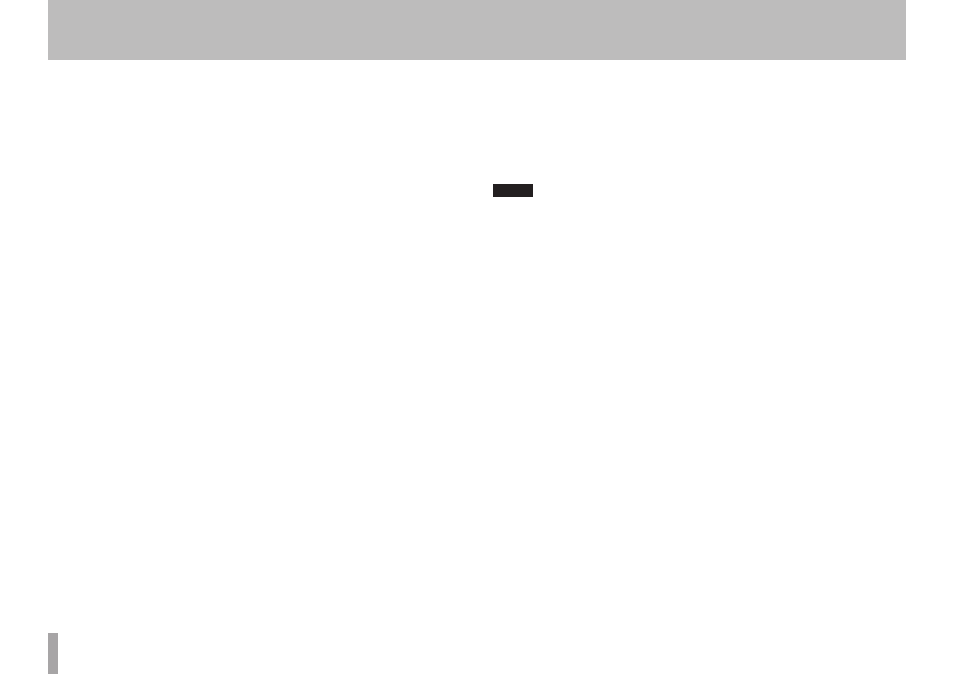
18
TASCAM US-125M
2) Try increasing the buffer size setting in your audio application.
3) Change computer settings as follows to improve computer audio performance.
Windows 7
a) Turning Aero off
1. Right-click the desktop and select Personalize.
2. Select Windows 7 Basic or Windows Classic from among Basic and High Contrast
Themes.
b) Performance settings
1. Right-click Computer and select Properties.
2. Click Advanced System Settings.
3. Click the Advanced tab.
4. Click Settings in the Performance section.
5. On the Visual Effects tab in the Performance Options window, select Adjust for best
performance.
Click OK to close the window.
Windows Vista
a) Turning Aero off
1. Right-click the desktop and select Personalize.
2. Choose Window Color and Appearance and then click Open classic appearance
properties for more options at the bottom of the window.
3. For the Color scheme select Windows Vista Basic or any option other than Windows
Aero.
b) Performance settings
1. Right-click Computer and select Properties.
2. Click Advanced System Settings.
3. Click the Advanced tab.
4. Click Settings in the Performance section.
5. On the Visual Effects tab in the Performance Options window, select Adjust for best
performance.
Windows XP
1. Right-click My Computer (or open the System Control Panel) and select Properties.
2. Click the Advanced tab.
3. Click Settings in the Performance section.
4. On the Performance Option screen, select the Adjust for best performance option.
Mac OS X
1. From the Apple menu open System Preferences… and select Energy Saver.
2. Set Computer sleep to Never.
3. Set Display sleep to Never.
4. If a Processor performance setting is available, set it to Highest.
NOTE
Depending on the Mac OS X version and Mac model used these settings might not be
available, they might be named differently or might be found on a tab in the Energy
Saver Preferences.
The sound is distorted
Please refer to “4 – Settings” of this manual and check the settings of the interface.
The sound is echoing repeatedly.
See the NOTE on page 15 of this manual.
The microphone signal is not input.
If cables are connected to more than one of the MIC IN connectors on the front and
rear panels of the unit at the same time, only the connector with the highest priority
will be input. The other signals will be cut. Do not connect anything to any MIC input
connector with higher priority than the one that you want to use for microphone signal
input.
Sound cannot be heard from the speakers connected to the LINE
OUT jacks.
Is the power for the amplifier or speakers turned ON?
•
Is the volume level raised?
•
Are headphones connected?
•
5 – Troubleshooting
