5 – troubleshooting – Teac US-125M User Manual
Page 17
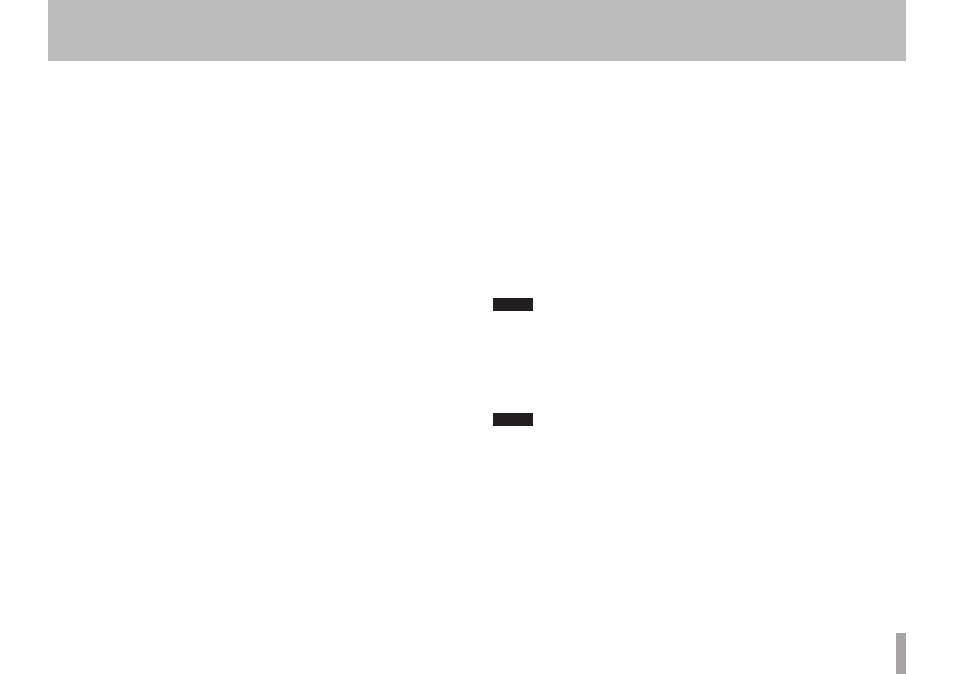
TASCAM US-125M
17
5 – Troubleshooting
Please read this chapter if you are unable to use the unit properly even after setting
it up following the procedures in this manual. If you are unable to resolve a problem
after reading this chapter, please check the TASCAM website (http: //tascam.com/) for
additional help.
If you are still unable to resolve your problems please contact TASCAM customer
support with the following information about the operating environment and details
about the trouble. Please see the back of this manual for contact information.
Operating environment
Computer manufacturer
•
Model
•
CPU
•
Installed memory
•
OS
•
Applications used
•
Antivirus software use
•
Wireless LAN use
•
The interface power will not turn on.
If connected to a computer and receiving USB bus power, make sure that the USB
•
cable is connected completely to both the unit and computer ports.
If connected to a computer and receiving USB bus power, do not use a USB hub
•
between the unit and the computer.
If using a TASCAM PS-P515U AC adaptor (sold separately), make sure that both the
•
power cord and USB cable are connected completely.
The interface is not recognized by the computer.
If some problem occurs and the unit is not recognized by the computer, check the
following.
1) USB indicator status
Is the USB indicator on the front of the unit lit?
If the USB indicator is not lit, confirm that the USB cable is connected completely.
NOTE
Always use the included USB cable.
2) Try a different USB port
Since this interface might not work properly depending on the connected USB port,
try connecting it to a different USB port on the computer and setup the interface
again.
NOTE
Try disconnecting other USB devices (except keyboards and mice).
•
Do not use a USB hub. Always connect the interface directly to a USB port on the
•
computer itself.
The sound cuts out or there is noise.
The processing load on the computer could cause noise or the sound to cut out. Try the
following measures to reduce the load on your computer.
1) The use of wireless LAN, antivirus software and other software that runs in the
background can cause periodic processing loads on the computer, causing noise or
sound dropouts. Stop wireless LAN transmissions and turn off antivirus software and
other background applications during use of this interface.
