Transport & markers, Transport functions, Markers – Teac HD-P2 Quick Start User Manual
Page 4: Firewire dock, Dock the hd-p2, Undock the hd-p2
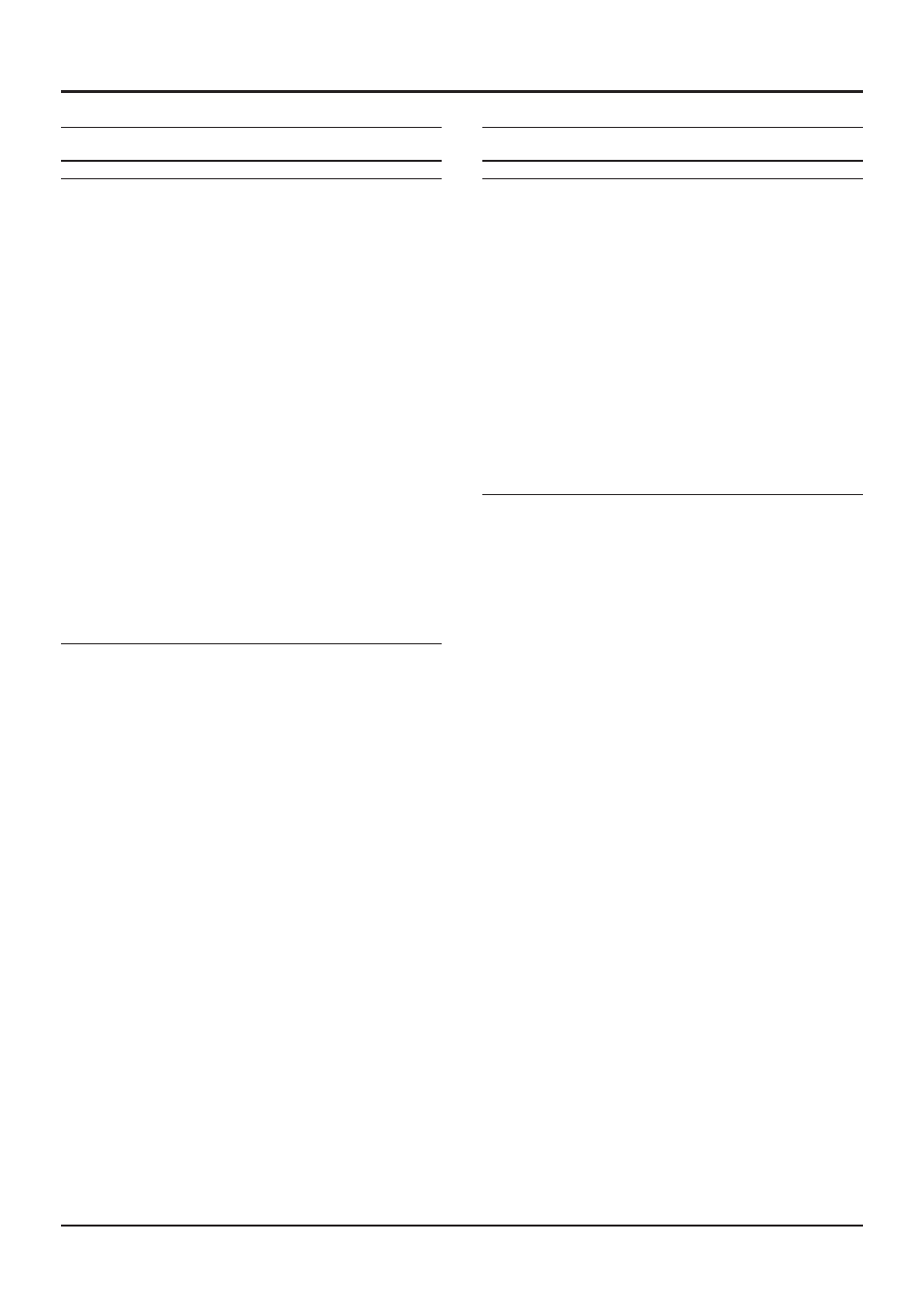
TEAC CORPORATION
Phone: +81-422-52-5082
3-7-3, Nakacho, Musashino-shi, Tokyo 180-8550, Japan
D00903720A
Printed in China
FireWire Dock
Dock the HD-P2
1. Connect the HD-P2 to a WinXP or OSX
10.3+computer with the supplied FireWire
cable.
2. If this is the first time it’s been connected,
the computer may need a moment to
recognize the device.
3. Go to Main Menu > FireWire Dock
NOTE
The media inserted into the HD-P2 becomes
available to the computer as a drive.
Undock the HD-P2
To prevent data loss and/or data corruption, the
HD-P2 must be Undocked before disconnecting it
from a computer.
Windows
• Right-click the drive icon representing the
HD-P2’s media and choose Eject.
NOTE
This does not unmount the media from the HD-P2
itself. Unmounting the media from the HD-P2
must be done on the HD-P2.
• Before disconnecting HD-P2 from the
computer, click on the “Safely Remove
Hardware” icon in the System tray and select
the TASCAM HDP2 device.
OSX 10.3+
• Drag the drive icon representing the HD-P2
to the trash or use the Eject button next to the
drive icon in the Finder’s drive tree.
NOTE
This does not unmount the media from the HD-P2
itself. Unmounting the media from the HD-P2
must be done on the HD-P2.
• There is no further action needed to disconnect
the HD-P2.
Transport & Markers
Transport Functions
STOP
+
REW
locates to the beginning of recorded audio.
STOP
+
F FWD
locates to the end of recorded audio.
������
������
After a record pass, pressing the
RETAKE
key
will move audio files created on that record
pass to the trash and locate the transport to
where that record pass began. This is a quick
way to undo and set up for another take in
one action.
�uto �ppend
When enabled, this option automatically
locates the transport to the end of recorded
audio before recording new audio. Please
note that this is not applicable during when
timecode chase is enabled.
Markers
1. Press the
MARKER
key to place a locate
marker at the current location. Markers can
be placed in any transport mode.
2. Press the
Ô
(
LOCATE)
key to locate to the
previous marker.
3. Press the
�
(
LOCATE)
key to locate to the
next marker.
4. Hold the
MENU
key and press the
LOCATE
Ô
/
�
keys to display a list of the current
project’s markers.
