Setting the clock source, Enabling time code chase, Menus – Teac HD-P2 Quick Start User Manual
Page 3: Front panel, Immediate record, Reformat media
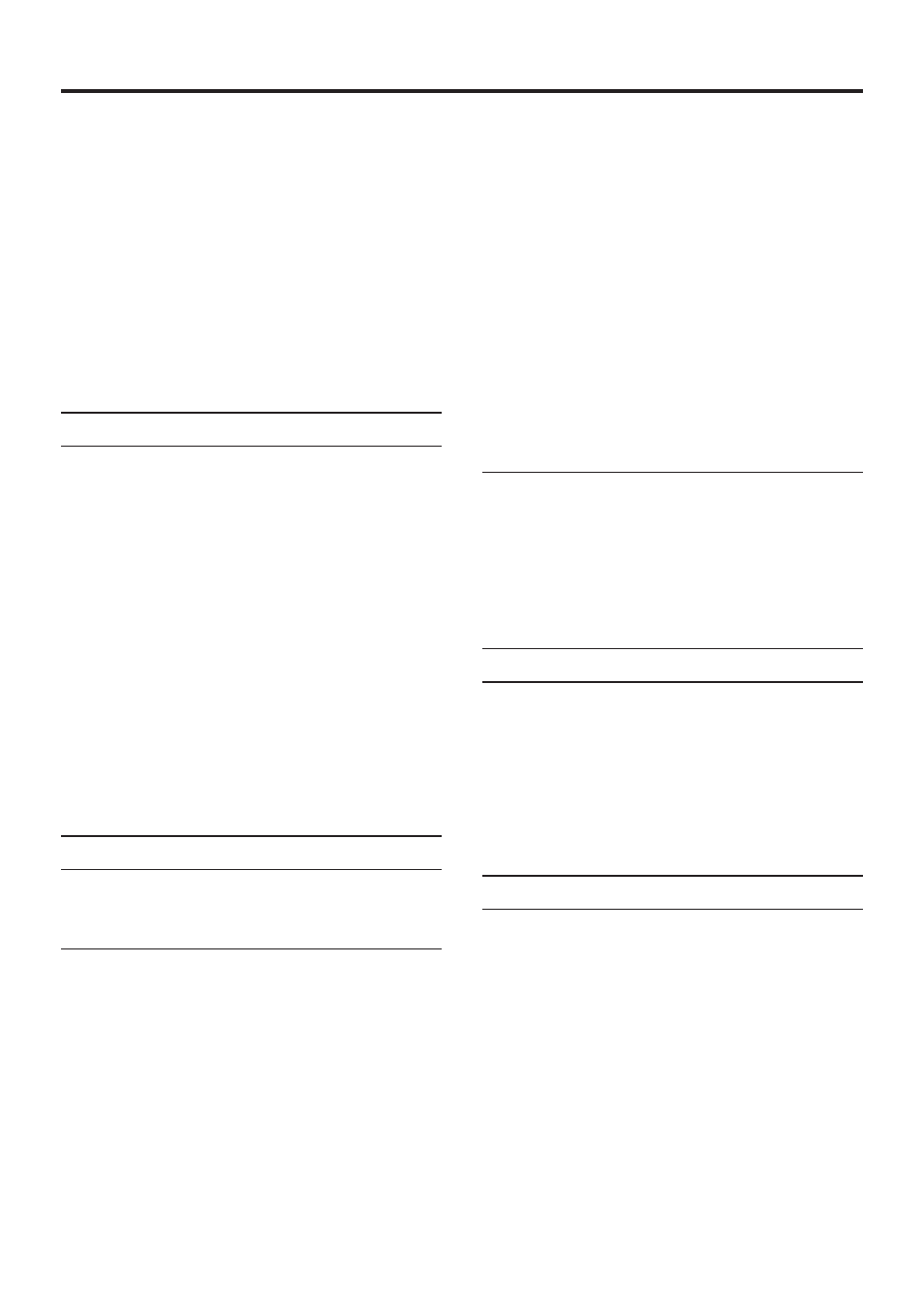
3
Main Menu > Project Menu > Settings >
Input Source
Changes the setting for the currently loaded
project
2. Within Default Project Settings
Main Menu > System Menu > Default
Project Settings > Input Source
This setting will be used for new projects unless a
user defined project template is used.
Setting The Clock Source
There are two places where this setting can be selected:
1. Within the currently loaded project’s
Settings menu:
Main Menu > Project Menu > Settings >
Clock Source
Changes the setting for the currently loaded
project
2. Within Default Project Setttings
Main Menu > System Menu > Default
Project Settings > Clock Source
This setting will be used for new projects unless a
user defined project template is used.
Enabling Time Code Chase
This is a two part operation consisting of a front
panel key setting and menu settings.
Menus
There are two places where this setting can be selected:
1. Within the currently loaded project’s
Settings menu:
Main Menu > Project Menu > Settings >
�imecode
Enables/disables time code functionality for the
currently loaded project
Main Menu > Project Menu > Settings >
�imecode Settings
The previous menu (Timecode) must be enabled
to use this menu to change timecode settings for
the currently loaded project.
2. Within Default Project Setttings
Main Menu > System Menu > Default
Project Settings > �imecode
This setting will be used for new projects unless a
user defined project template is used.
Main Menu > System Menu > Default
Project Settings > �imecode Settings
Settings here may be made whether or not
Timecode is enabled in the previous menu.
Front Panel
When Timecode is enabled in the project, pressing
the TIME CODE key (LED illuminates) sets the
HD-P2 ready to chase incoming timecode according
to the timecode settings of the project.
Immediate Record
Go to Main Menu > System Menu > Immediate
�ecord to change this setting. When enabled,
recording is started simply by pressing the REC
key. When disabled, pressing the REC key puts the
HD-P2 into Input Monitor / Record Ready (press the
REC
key again or the PLAY key to start recording).
Reformat Media
Go to Main Menu > System Menu > Media
Management > �eformat Media.
WARNING
This will destroy all data on the inserted media.
Be sure to back up the data before reformatting.
