Play audio, Set up default project settings, Set up project templates – Teac HD-P2 Quick Start User Manual
Page 2: Input settings, Top panel, Menus
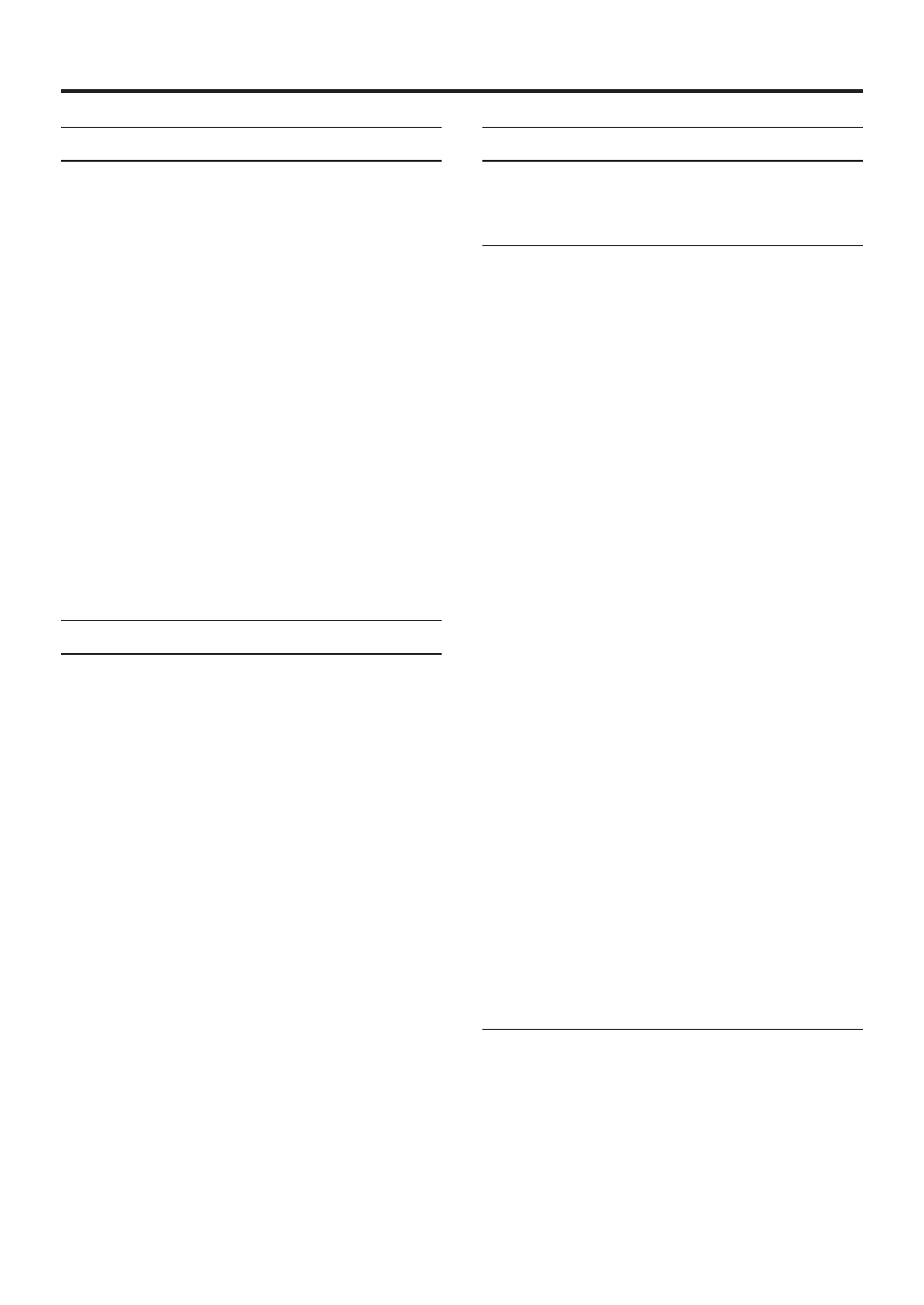
2
Set Up Default Project Settings
1. Press the MENU key
2. Use the DATA wheel to scroll to System Menu
3. Press the SELECT key
4. Use the DATA wheel to scroll to Default
Project Settings
5. Press the SELECT key
6. Use the DATA wheel to scroll to the desired
setting to change
7. Press the SELECT key, change the setting,
press the SELECT key again
8. �epeat Step 7 for all desired settings
NOTE
All newly created projects will use these
settings unless a user defined project template
is used.
Set Up Project Templates
1. Press the MENU key
2. Use the DATA wheel to scroll to Project Menu
3. Press the SELECT key
4. Use the DATA wheel to scroll to Save as
Project Template
5. Press the SELECT key
6. Name your project template and Save
NOTE
• This will save the system settings (excluding
recorded audio and markers) of the currently
loaded project as a project template.
• A list of currently available project templates
is available under the System Menu where
they can be renamed or deleted.
Input Settings
This is a two part operation consisting of top panel
switch settings and menu settings.
Top Panel
• Set the
LEFT INPUT
and
RIGHT INPUT
switches
to
LINE
or
MIC
. When set to
LINE
, the HD-P2
accepts analog input from the appropriate
RCA jack. When set to
MIC
, the HD-P2
accepts analog input from the appropriate XLR
jack. Note that one side (Left or Right) can
accept input from only one analog source at
a time. These settings for Left and Right are
independent of each other.
• Set the
MIC
switch to
INT
to use the built-in
mono microphone or
EXT
to use microphones
connected to the XLR inputs.
• Enable
P H A N T O M
if microphones are
connected to the XLR inputs that require
phantom power.
• Enable the
LEFT
and/or
RIGHT
-20dB PAD
if
recording from a particularly loud source. This
is only for the XLR inputs.
• Enable
LOW CUT
if there is undesirable low
frequency energy present such as traffic or air
conditioning rumble. This introduces an analog
filter at 100Hz.
• Enable
LIMTER
to protect against unexpected
transients from overloading the D/A converters.
The
STEREO LINK
switch, when enabled,
causes the limiter to engage on both channels
when only one channel receives loud input.
Otherwise loud input on one channel will not
trigger the limiter on the other channel.
Menus
The Left/Right input source can be selected between
Analog and S/PDIF. This setting cannot be made
independently for the Left & Right channels. There
are two places where this setting can be selected:
1. Within the currently loaded project’s
Settings menu:
