Audio troubleshooting, 6 - troubleshooting, Important safety precautions – Teac FireOne User Manual
Page 20
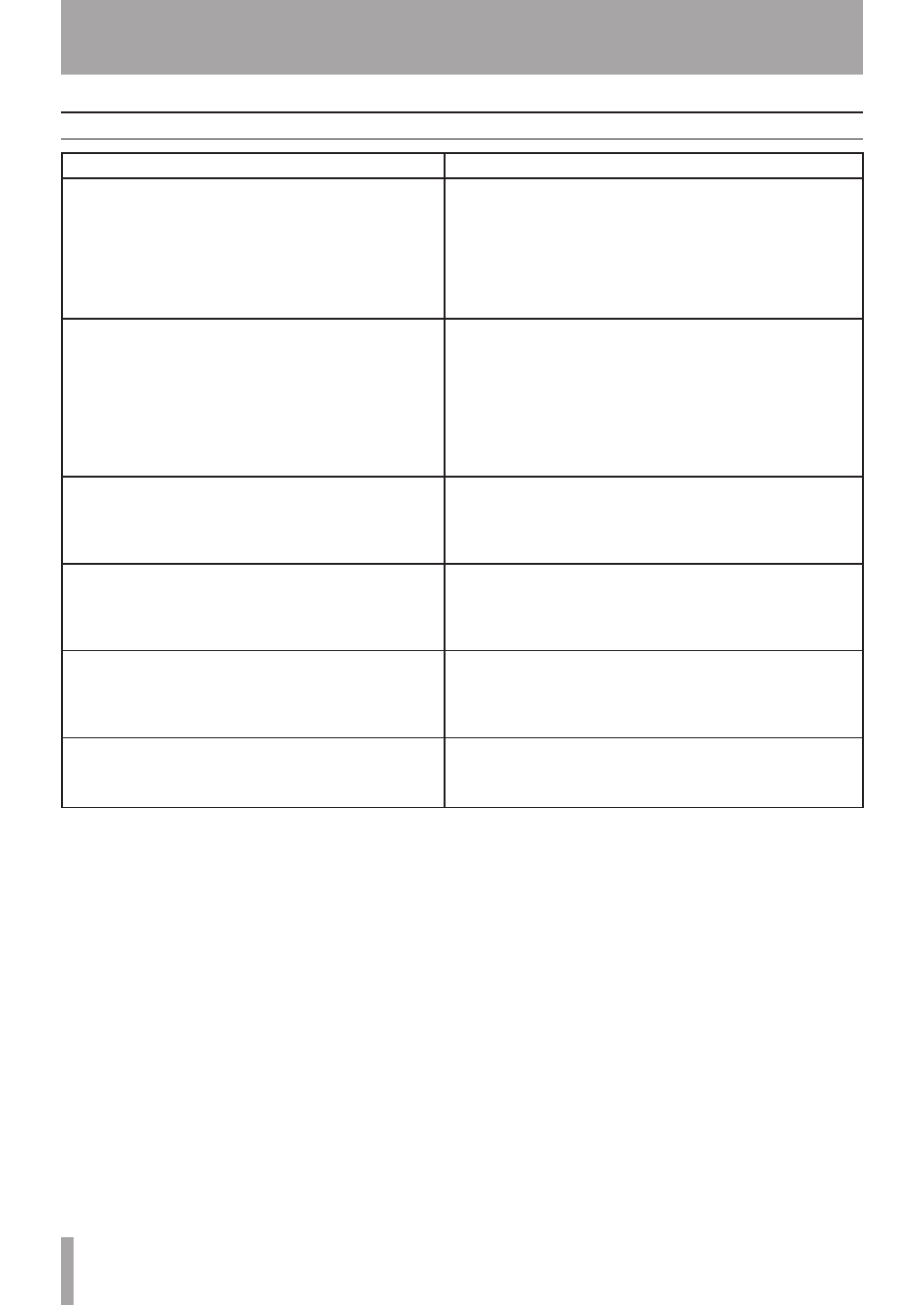
IMPORTANT SAFETY PRECAUTIONS
0
TASCAM FireOne
6 - Troubleshooting
Audio troubleshooting
Problem
Solution
General: I can’t hear the audio output.
• Make sure LINE OUT signal is connected to an amplifier and speakers,
and that they are powered on and have proper level settings.
• Adjust FireOne LINE OUT knob appropriately.
• If you are monitoring using headphones, make sure they are properly
connected at the PHONES volume control is set for a comfortable
listening level.
• Make sure FireOne MIX knob is set according to whether you want to
hear inputs, computer playback, or both.
I can’t hear the microphone or instrument connected to the
FireOne inputs
• Check that the signal source is on, connected, and providing adequate
signal level to the FireOne input. (FireOne SIG LED will flash.)
• Adjust FireOne input GAIN knob for best signal without overload.
• If the input signal level is relatively low (microphone) make sure that the
PAD switch is OFF or signal will be too low to use.
• If the input is a condenser microphone, turn on FireOne’s
PHANTOM power for that input channel.
• Make sure FireOne MIX knob is set according to whether you want to
hear inputs, computer playback, or both.
I can’t hear playback from the host computer’s DAW software.
• Make sure that the FireOne device is selected as the output
destination of the host application software. Refer to
documentation for the host software for this procedure.
• Make sure that the FireOne MIX knob is set to COMPUTER or to your
preferred mix of inputs and DAW playback.
I can’t record from FireOne into the computer.
• Make sure that FireOne device is selected as the input source for the
tracks you are trying to record. Refer to documentation for the host
software for this procedure.
• Make sure that the SIG lights for the FireOne are indicating adequate
signal levels for the incoming audio.
The recorded audio is distorted
• Adjust the input trim control is set properly, so that the OL
(overload) LED does not come on during recording.
• If the signal level is too “hot” and easily causes the OL light to come
on, engage the FireOne’s PAD switch to reduce the signal level on the
associated input.
The audio has clicks and pops
• [Windows] Adjust the latency setting in the FireOne control panel to
provide more buffering and prevent overruns.
• [Macintosh] Adjust the latency (audio buffer size) setting in your audio
application, if it has one.
