3 - installation, Control panel installation, Windows xp – Teac FireOne User Manual
Page 11: Mac os x, Windows xp mac os x, Important safety instructions
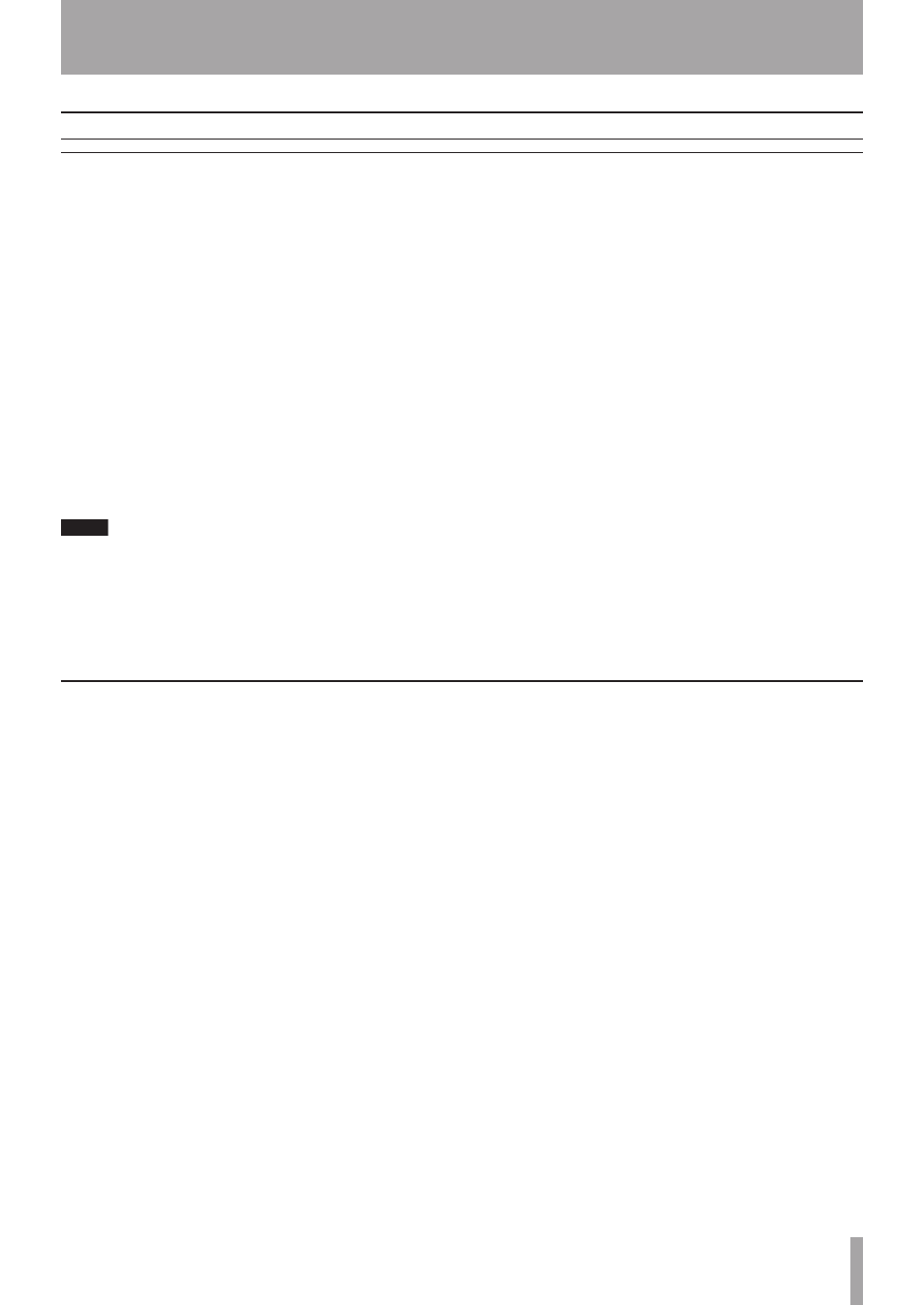
IMPORTANT SAFETY INSTRUCTIONS
TASCAM FireOne
11
Control panel Installation
A setup program is provided on the CD-ROM. This program
will install the FireOne Windows driver onto your computer,
as well as a Windows Control Panel applet and plugins for
Cakewalk SONAR and Steinberg Cubase and Nuendo. To
install the software:
Make sure FireOne is not yet connected to the host
computer (the software will instruct you at the appropri-
ate point to connect it).
Insert the CD-ROM into the drive. In the start-up
window, click on “Install Driver” to begin installation
(if the start-up window does not appear, locate “FireOne
Setup.exe” on the CD-ROM and double-click it).
Follow the onscreen instructions, which will guide you
through the installation process. Make sure to select any
application-specific plugins that you will need at the
appropriate step.
NOTE
The first time you install FireOne, you will need to install
the “TASCAM Null Driver” and then the standard Fire-
One driver. If you need to reinstall the driver at a later
time, you will not need to install the Null Driver again,
and you can click OK to skip this step at the appropriate
point.
•
•
•
When installation is complete, “TASCAM FireOne”
should appear in the Windows Device Manager under
“Sound, game, and video controllers.” If it does not,
repeat the installation process.
•
Windows XP
Drivers for FireWire audio devices are a standard feature
of Macintosh OS X. However, there is additional FireOne-
specific software that you will need to load onto your
computer to allow you to control certain features, and to
make it compatible with certain host applications. To install
the software onto your computer:
Make sure FireOne is not yet connected to the host
computer (the software will instruct you at the appropri-
ate point to connect it).
Locate the “FireOne Setup.mpkg” file on the CD-ROM
and double-click it.
Follow the onscreen instructions, which will guide you
through the installation process. Make sure to select any
application-specific plugins that you will need at the
appropriate step.
The following software components will be installed:
FireOneCP:FireOne Control Panel (in /Applications)
FireOneUB.bundle:FireOne plugin for Digital Performer
(in /Library/Audio/Plug-Ins/MOTU Control Surface)
FireOneCN.bundle:FireOne plugin for Cubase/Nuendo
(in Cubase.app/Contents/Components)
•
•
•
•
When installation is complete, connect the FireOne, start
the FireOneCP applet (in /Applications) and verify that
you can make adjustments to the FireOne. The Digital
Performer and Cubase/Nuendo plugins will now be avail-
able for you to use.
•
Mac OS X
3 - Installation
