File save / file save as / save button, File print chart, File print notes – Super Systems Paperless VR User Manual
Page 57: Print button, File print preview chart
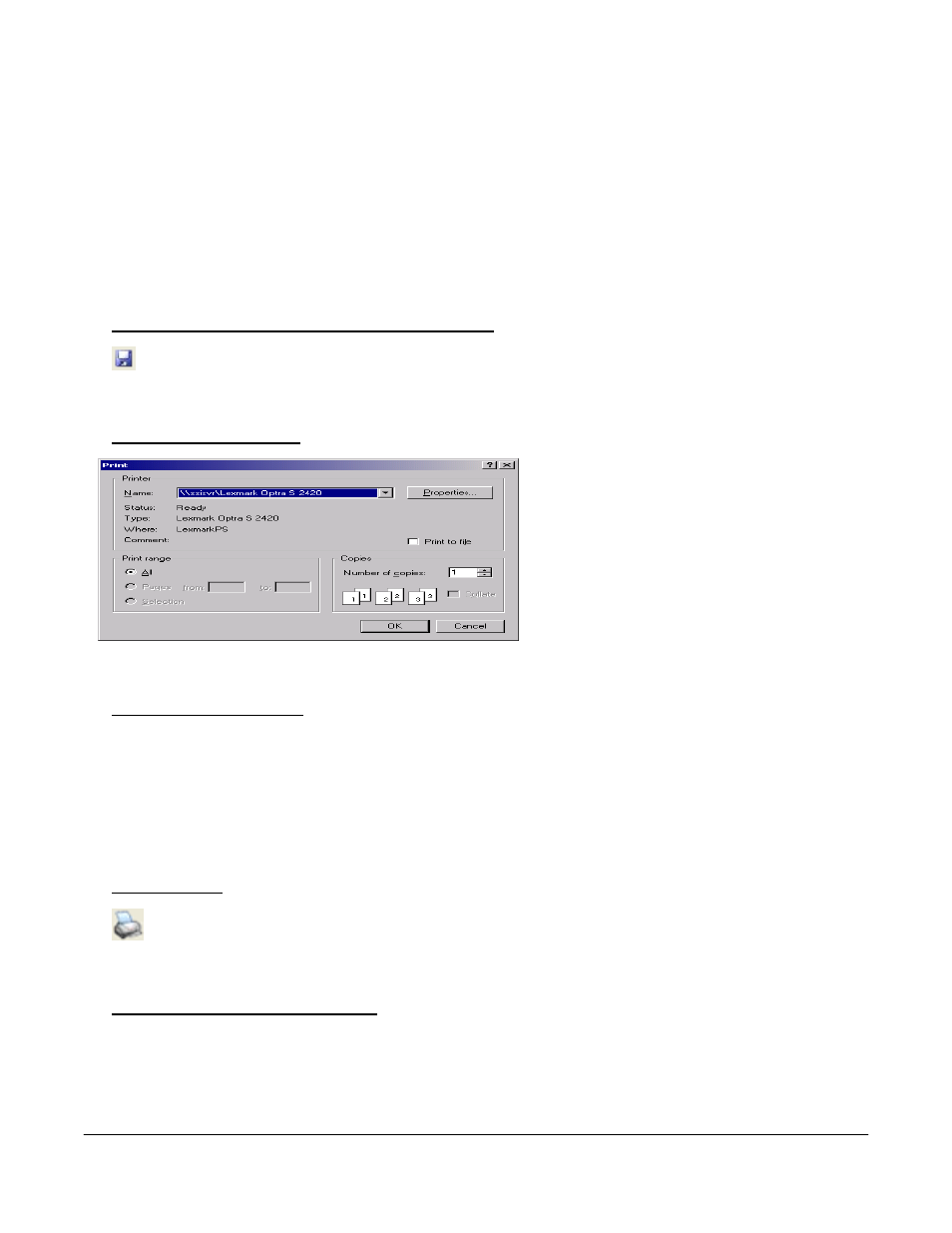
Super Systems Inc.
Page 56 Video Recorder Manual Version 2 Rev. B
button on the top right of the screen. See the section
Tools
Communications
Advanced Download &
Maintenance
on page 59 for more information on the Download Data button and its features.
The Open button will look at the Trends that have been downloaded and allow the operator to select one
of the previously setup trends. This will display all the data associated to the Video Recorder for the
Trends selected.
Trends consist of inputs for the specified device, alarms, function based timers, totalizers, and averagers.
Trends can be modified in the VR Manager, but the changes cannot be saved back to the data logger.
File Save / File Save As / Save Button
The Save option is used when editing a trend chart. For more information on this topic please refer
to section
Editing a Chart in VR Manager
on page 68.
File Print Chart
When the user clicks on the Print Chart
menu option, the software will prompt the
user to confirm the print job by displaying a
print dialog box. Clicking on the OK button
will print the report.
The print dialog box will allow the user to
select the number of copies to print.
Clicking on the Properties button will allow
the user to change some of the properties of
the printed material, such as margins, page layout, etc.
File Print Notes
When the user clicks on the Print Notes menu option, the software will prompt the user to confirm the
print job by displaying a print dialog box. Clicking on the OK button will print the report. The print dialog
box will allow the user to select the number of copies to print. Clicking on the Properties button will
allow the user to change some of the properties of the printed material, such as margins, page layout,
etc. The report will consist of all Screen Notes during the currently viewed data.
Note: The notes do not
need to be shown in order to print them out. All notes during the viewing time frame will be printed
.
Print Button
When the user clicks on the Print button, the software will display the print dialog box, which is
similar in design and function to
File
Chart
menu option.
File Print Preview Chart
The Print preview will pull up a dialog box to display what will be sent to the printer for printing as
displayed below.
