Anel and, Rojector, Ower – SP Controls SmartPanel User Manual
Page 29: Power controls and indication, Power states
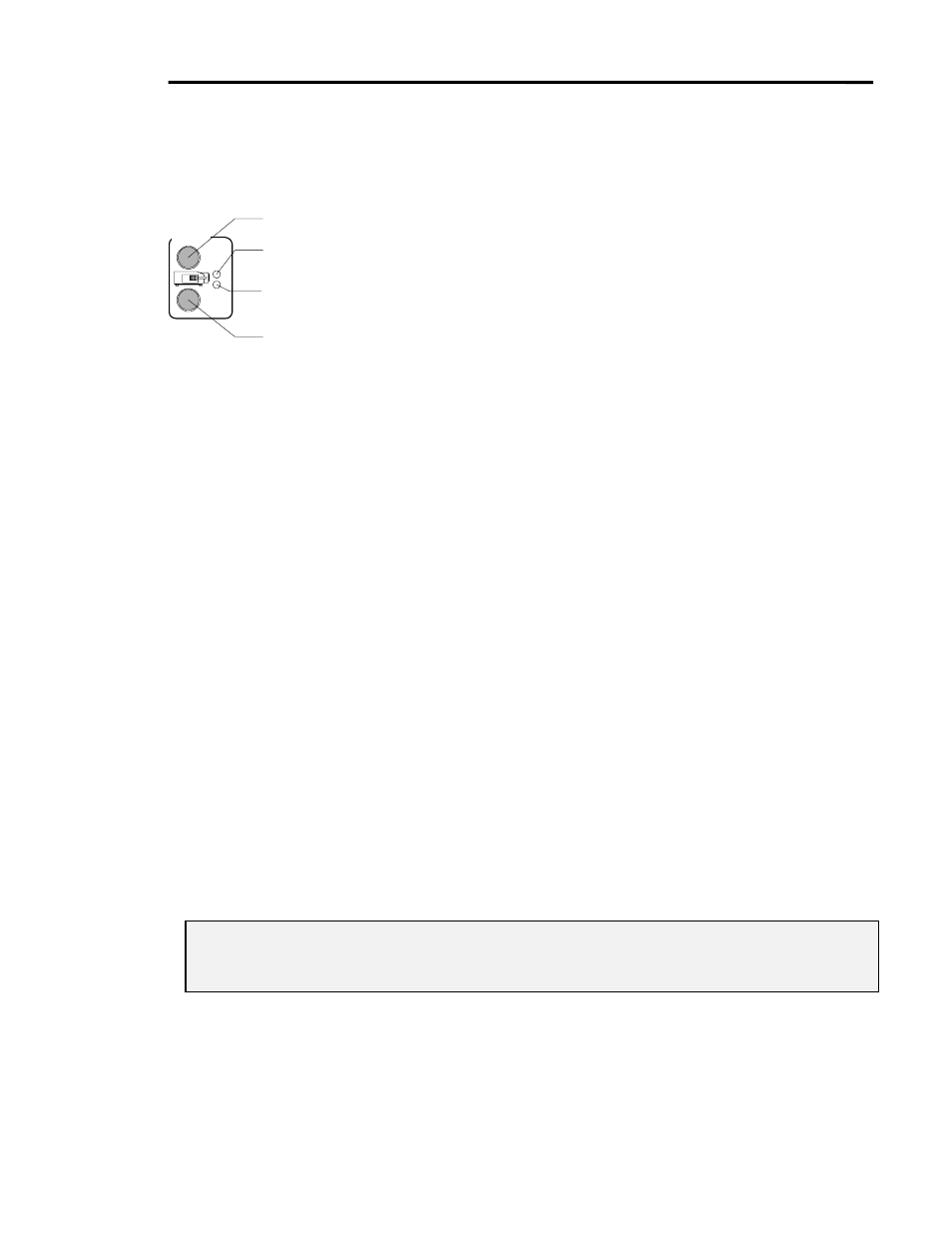
SmartPanel Configuration and Installation Guide
Page 25
© 2002-8 SP Controls, Inc. 930 Linden Avenue South San Francisco CA 94080
w
ww.spcontrols.com
P
ANEL AND
P
ROJECTOR
P
OWER
Power Controls and Indication
The Panel’s power buttons are easy to use:
x
To turn the projector on, press the On button.
x
To turn the projector off, press the Off button.
The Panel powers itself on and off to match projector
power. Projector power is verified using RS-232 polling or
via third party power current sensors.
Power States
Projector power is more complex than on and off
It would be nice if on and off were all there was to projector power. However, contemporary
projectors have power cycling complexities that can confuse users accustomed to the
straightforward behavior of consumer audio-visual devices. The most awkward of these
complexities are projector warm-up time, and the minimum prudent time between bulb-off and
bulb-on cycles.
In our experience, user confusion about power states arises as a result of:
x
not knowing the power states a projector can be in,
x
not knowing the control possible in each power state, and
x
uncertainty as to which power state a projector is actually in.
Additional complications arise because every projector handles power states in a slightly different
way.
The sections that follows explain how the Panel manages projector power states.
Projector Power States
Table 2 lists the power states we have identified, and upon which we based Panel behavior. This
list should clarify our treatment of Panel and projector power in the sections that follow.
Note: Download-only mode is a special Panel mode with no relationship to projector functioning;
it is included for comparison of Panel display. See Download-Only Mode for more
information.
Projector
Ready
Warm-up
OFF
ON
On Button
Ready Indicator
(green LED)
Warm-Up Indicator
(red LED)
Off Button
Figure 11: Power controls
and indication
