Mapping hidden functions – SP Controls SmartPanel User Manual
Page 27
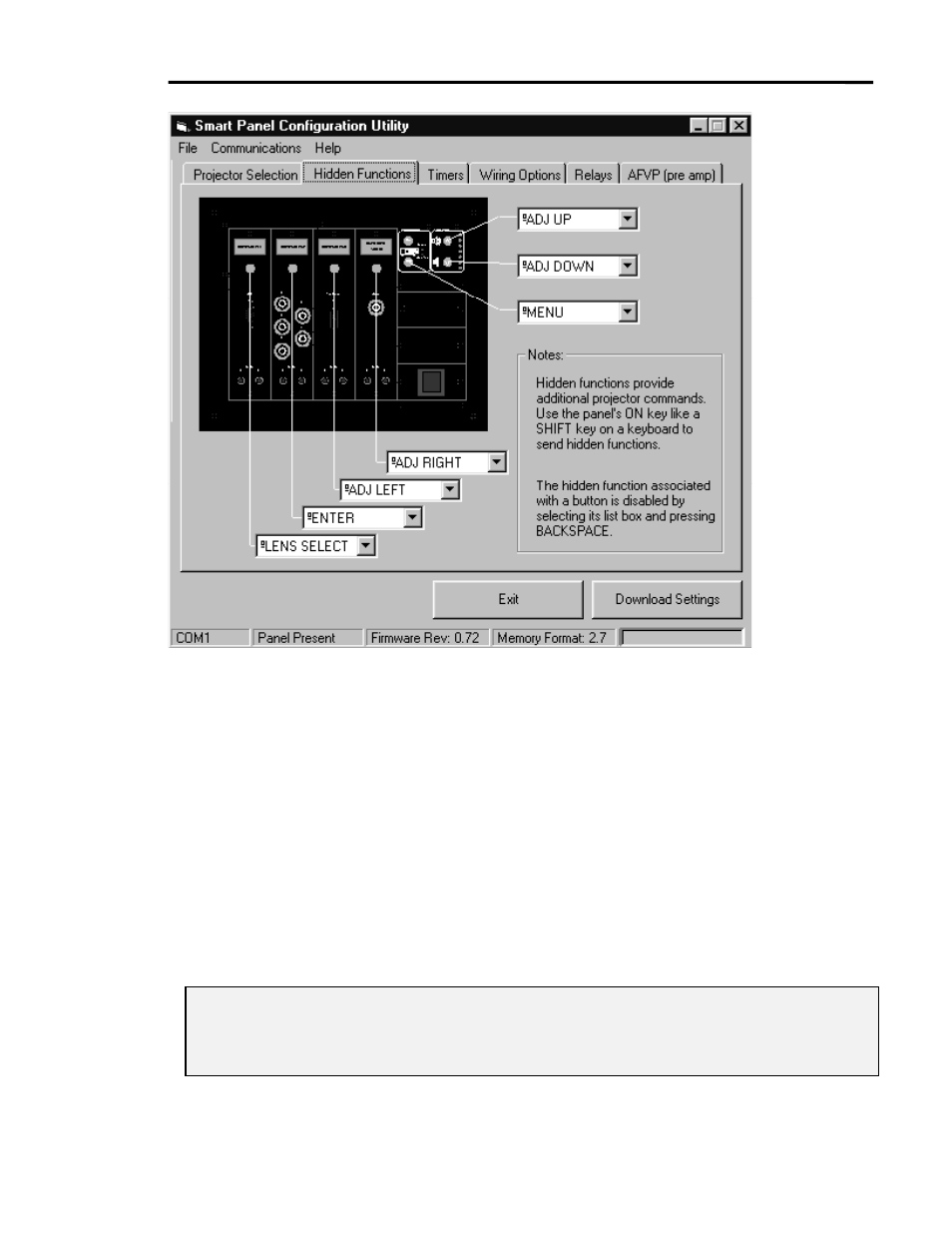
SmartPanel Configuration and Installation Guide
Page 23
© 2002-8 SP Controls, Inc. 930 Linden Avenue South San Francisco CA 94080
w
ww.spcontrols.com
Figure 10: Hidden Functions
Mapping Hidden Functions
The configuration process for hidden functions is identical to input selection mapping (see
Mapping Projector Inputs).
As shown in Figure 10, each Panel button except On can be associated with a projector
command on the Hidden Functions tab of the Configuration Utility. The command mapped to
a particular button is shown in the box called out for that button. The command displayed in each
box is the one sent to the projector when the button is pressed while On is held down.
To change a button’s hidden function mapping, click the input box associated it. A list of the
projector’s available hidden functions appears in the form of a pull-down list box. This list is
identical for each button; any button can be mapped to any command regardless of the other
mappings.
Note: It often makes sense to use one set of hidden functions during installation (e.g., which
access projector lens controls such as focus, zoom, and orientation), and another set after
installation for power-users (e.g., on-screen menu functions to let power users adjust scan
rates or horizontal and vertical correction for their laptop).
