Main menu, 1 view saved data, 2 user options – Seaward Apollo 600 User Manual
Page 10
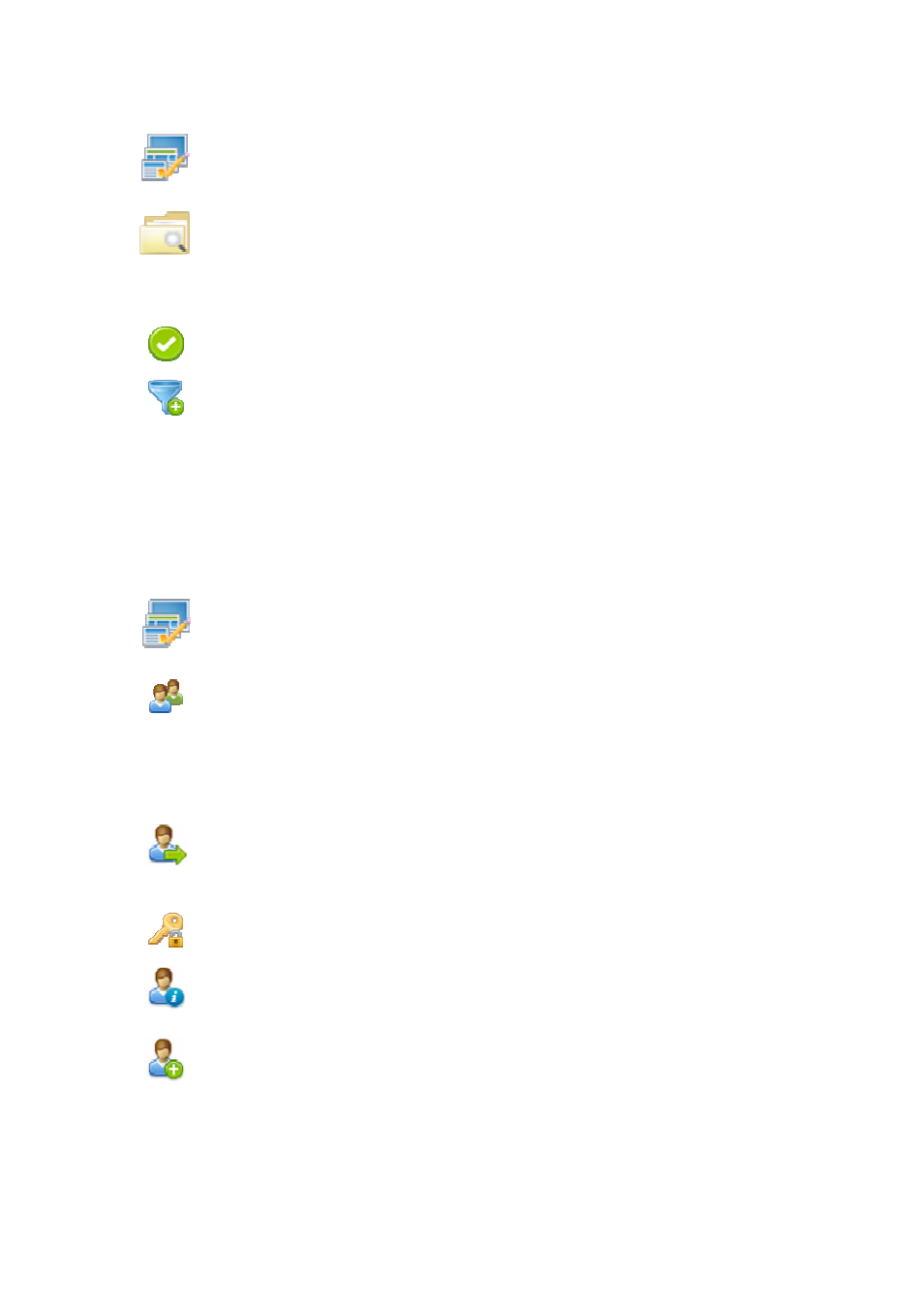
10. Main Menu
10.1 View Saved Data
This will allow you to view any data that you have saved in the Apollo 600. By selecting this
icon in the Main Menu you can view a list of all saved Asset IDs by site and location.
Use the arrow keys to scroll up and down.
This is the Accept function. This will open the selected record.
This button allows you to filter records to give a customised view. Select the filters you
wish to apply and press ‘Accept’.
Once in the record you will be given a list of items under that record such as PAT results and
JPEG images. Press Accept to open.
When viewing a PAT_results record the Menu icon will become available so that you can
view results or print labels.
When viewing a saved Health & Safety Form you can edit the report and then save the
changes.
This will create a new time and date stamped report as well as saving the original.
This is the Menu/Options key. This function will bring up a context sensitive menu
giving the options available for the current screen.
10.2 User Options
Apollo 600 has one default user account set up as admin who will have full access to the
product.
This is where you can set up new, edit and delete user accounts. Users can alter their own
screen power save time, Auto power down, background image, avatar and power on screen
and press Save to apply.
Use this button to Change User. You can then select the User name and enter the
correct password to change the current user of the tester. You can also change the
password of the current user by selecting ‘change password’ and entering the old
password and entering a new one then confirming it.
Use this button to Change Password of the current user by selecting ‘change
password’ and entering the old password and entering a new one then confirming it.
This User Privileges menu allows users to view their current privileges. If they have
‘Edit users’ rights they will also be able to edit their own and other users privileges by
selecting the user they wish to edit from the dropdown.
This is the New User button. Here you can set up a new user account by adding a
username and password and pressing ‘Save. You can then select their name from the
dropdown in the User Privileges screen, select the type of user (Expert or Novice) and
set up their privileges by pressing the Enter key to check or uncheck. If a privilege is
checked, the user has access to that feature or function. To block a feature or
function, e.g. adjusting the time and date or editing test sequences, uncheck that
function before saving.
