Garageband, 56 garageband – Apple MacBook Pro (15-inch, 2016) User Manual
Page 56
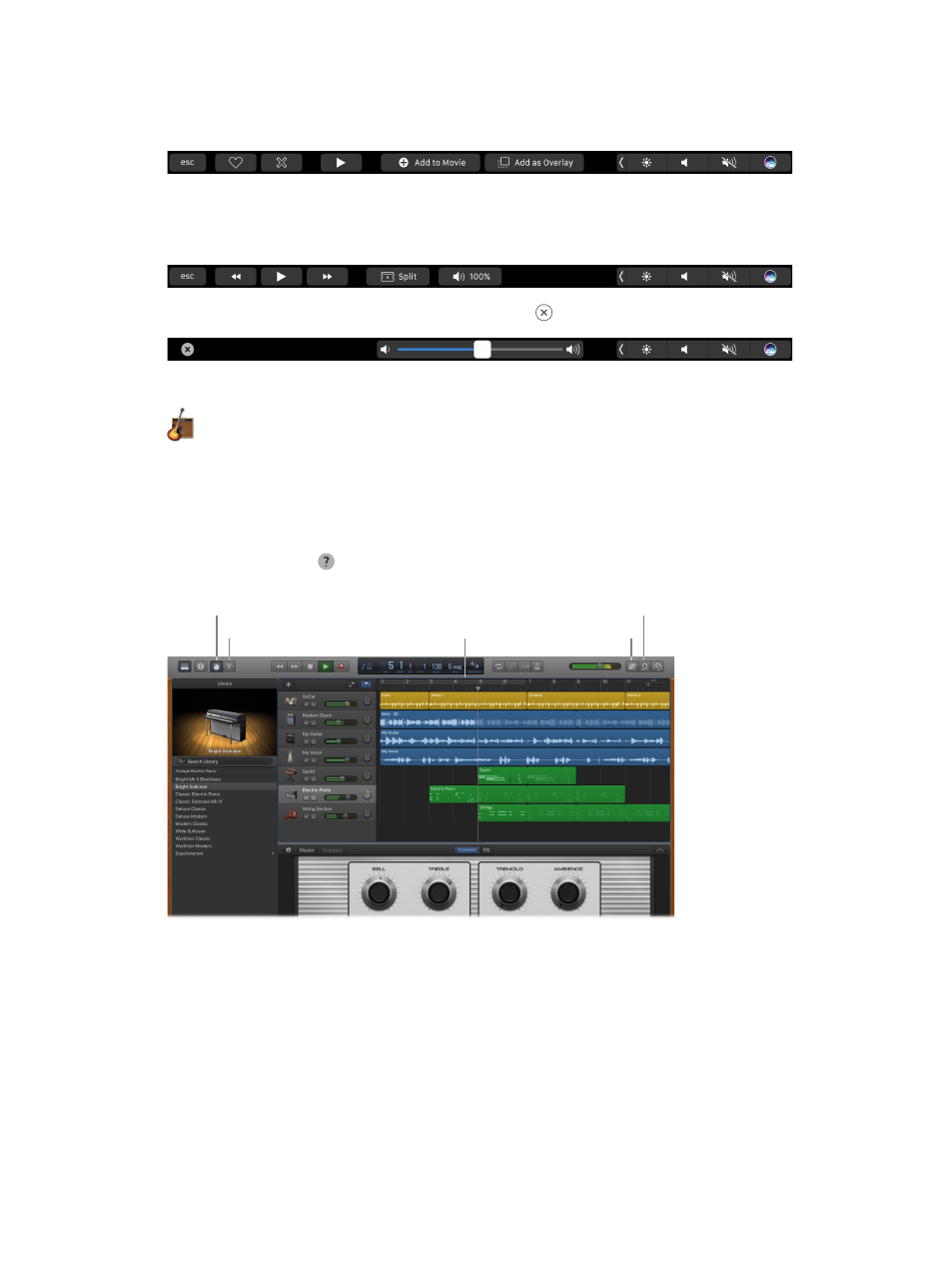
Chapter 3
Apps
56
Use the Touch Bar. Tap to Favorite or Reject any clip in the browser, making it easy to find the
clip later or hide it from view. You can also tap in the Touch Bar to play a clip, add a clip to the
current movie, or add a clip as a video overlay, such as split screen or picture in picture.
When the timeline is selected, use the Touch Bar buttons to rewind, play, fast-forward, or split the
clip into two parts at the point where you click. Tap the volume button in the Control Strip to
adjust the volume of a clip.
Use the slider to adjust the volume. When you finish, tap .
GarageBand
GarageBand is an app for creating, recording, and sharing your music. It has everything you
need in order to learn to play an instrument, write music, or record a song—your own home
recording studio.
Create a new project. You can start with a song template, select a tempo, key, and other options,
then click Record and start playing. Build your song—for example, with different tracks and
loops. Click Quick Help and hold the pointer over items to learn what they are and how
they work.
Show Smart Controls.
View Editors.
View Apple Loops.
Open the Note Pad.
Tracks area
74% resize factor
