Back up and restore, 35 back up and restore – Apple MacBook Pro (15-inch, 2016) User Manual
Page 35
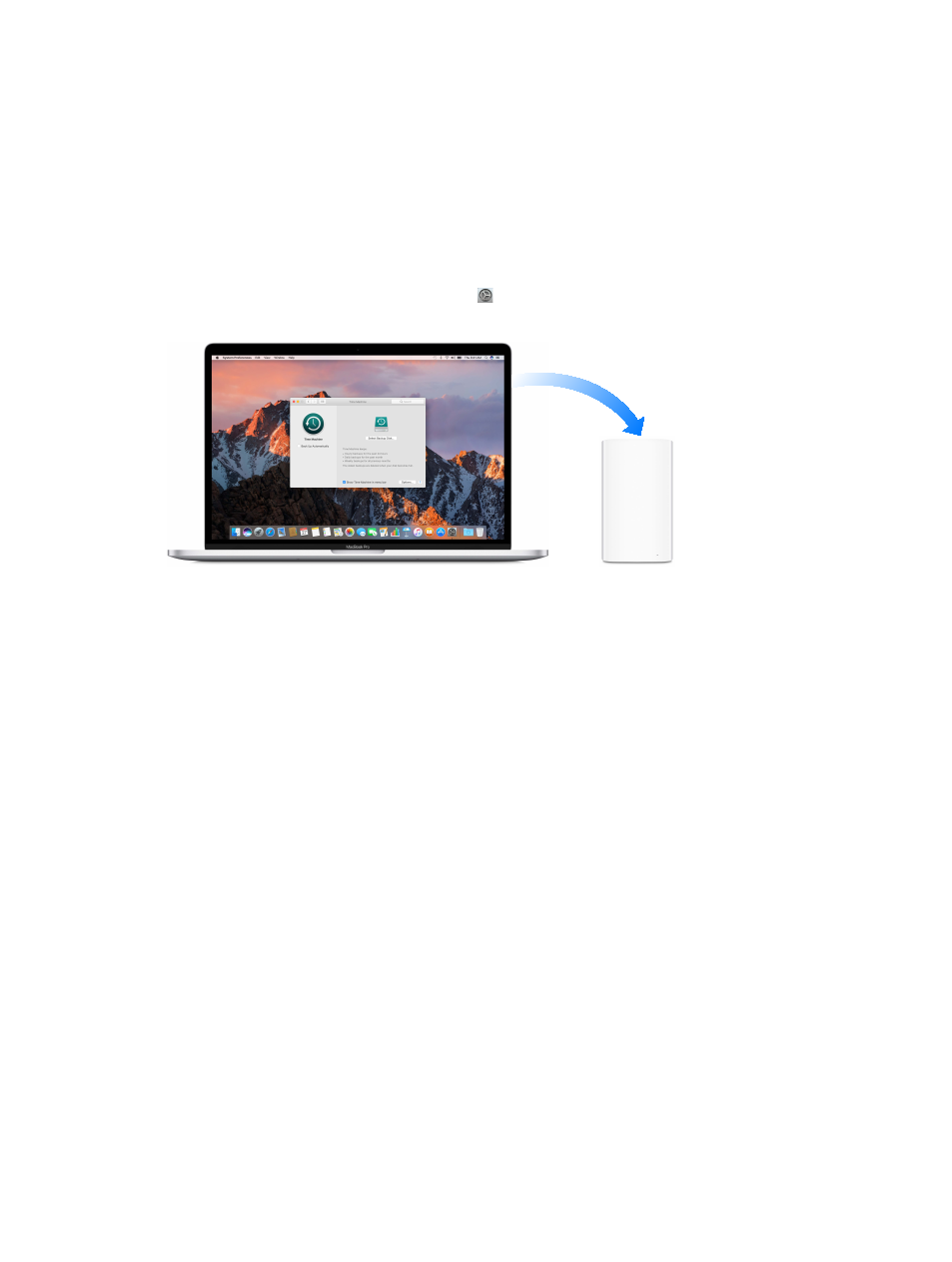
Chapter 2
Get started
35
Back up and restore
To keep your files safe, it’s important to back up your MacBook Pro regularly. The easiest way
to back up is to use Time Machine—which is built into your MacBook Pro—with a wireless
AirPort Time Capsule (sold separately), or an external storage device connected to your
MacBook Pro.
Files stored in iCloud Drive and photos in iCloud Photo Library are automatically backed up to
iCloud and don’t need to be part of your Time Machine or other backup.
Set up Time Machine. Make sure your MacBook Pro is on the same Wi-Fi network as your
AirPort Time Capsule, or connect your AirPort Time Capsule or external storage device to your
MacBook Pro. Click the System Preferences icon in the Dock, click Time Machine, then click On.
Select the drive you want to use for backup, and you’re all set.
Time Machine:
•
Automatically backs up everything on your MacBook Pro, including system files, apps,
accounts, preferences, music, photos, movies, and documents.
•
Remembers how everything looked on any given day, so you can revisit your MacBook Pro as
it appeared in the past or retrieve an older version of a document.
•
Lets you restore your MacBook Pro from a Time Machine backup. So if anything happens to
your MacBook Pro, your files and settings are safe and sound.
To learn more about backing up and restoring your MacBook Pro, go to Mac Help (see
and search for “Time Machine,” “external storage device,” “backup,” or “restore.” To learn more
about AirPort Time Capsule, go t
.
AirPort Time Capsule is sold separately at
our local Apple Store.
74% resize factor
