Apple MacBook Pro (15-inch, 2016) User Manual
Page 42
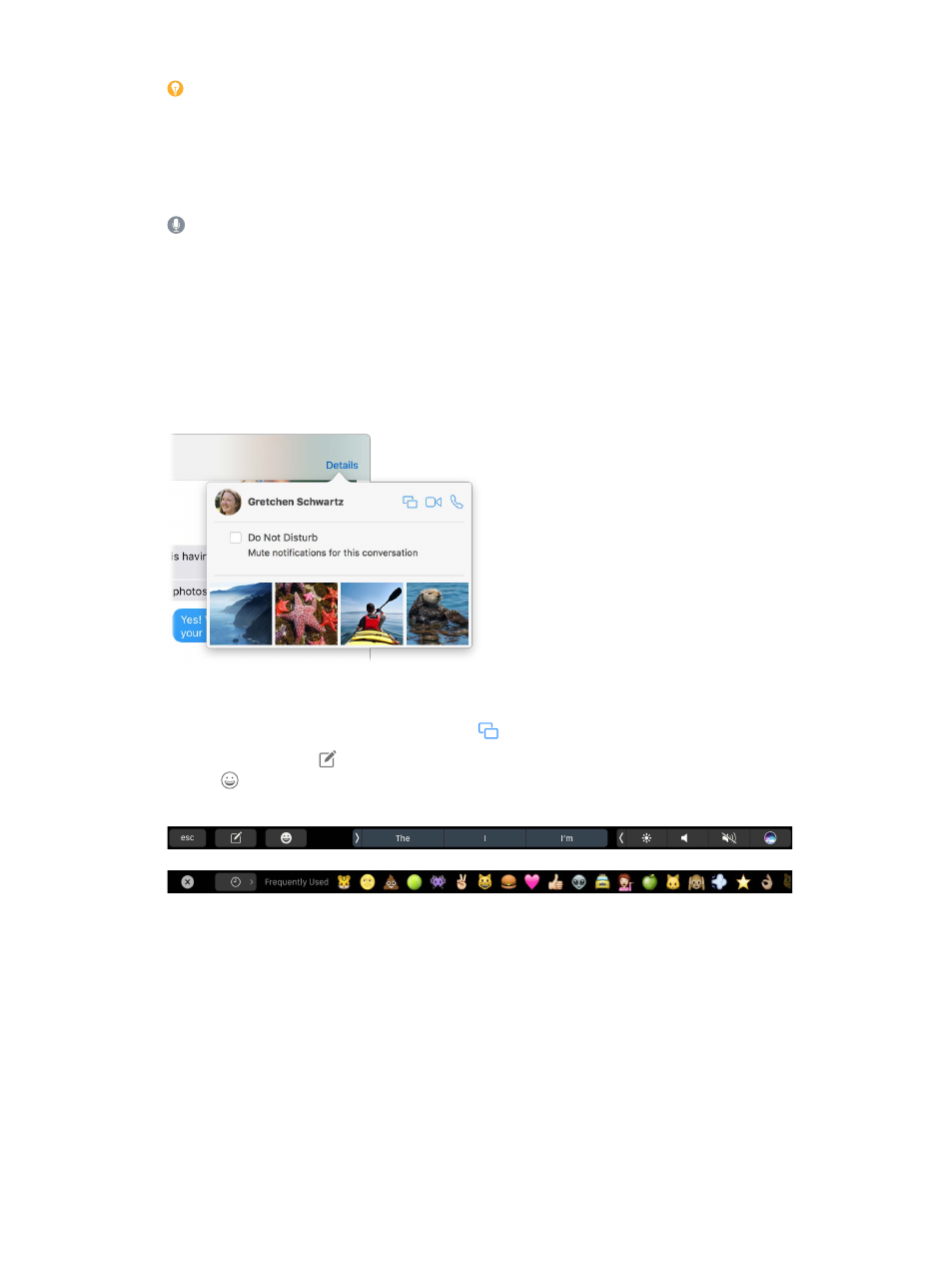
Chapter 3
Apps
42
Tip: You can also send and receive SMS and MMS messages on your MacBook Pro, so you
can text friends with an iPhone from your MacBook Pro, if your iPhone (with iOS 8.1 or later) is
signed in to Messages with the same Apple ID. On your iPhone, go to Settings > Messages, tap
Text Message Forwarding, then tap the name of your MacBook Pro to turn on Text Message
Forwarding. On your MacBook Pro, you’ll see an activation code. Enter this on your iPhone, then
tap Allow.
Ask Siri. Say something like: “Tell Mitch that I’ll be late.”
Make messages fun. Liven up discussions by responding to messages with large emoji or
Tapbacks (quick visual responses—like a thumbs up—that let people know what you’re
thinking). To add a Tapback, click and hold a message bubble, then choose Tapback. And look
out for stickers, Digital Touch, invisible ink, and handwritten messages that your friends send you
from their iOS device or Apple Watch.
When a text isn’t enough. If your friend also has FaceTime, you can start a FaceTime video or
audio chat right from a conversation in Messages. Just click Details in the message window, then
click the Audio or Video button.
Share your screen. You can share your screen with a friend—and vice versa—and even open
folders, create documents, and copy files by dragging them to the desktop on the shared screen.
Click Details, then click the Screen Share button
.
Use the Touch Bar. Tap to create a new message. Tap the typing suggestions to add words,
and tap to see emoji that you can add to your message. Click a message in the thread to see
Tapbacks on the Touch Bar, and tap to add them.
74% resize factor
