Chapter 2: get started, Set up, 14 set up – Apple MacBook Pro (15-inch, 2016) User Manual
Page 14: Get started
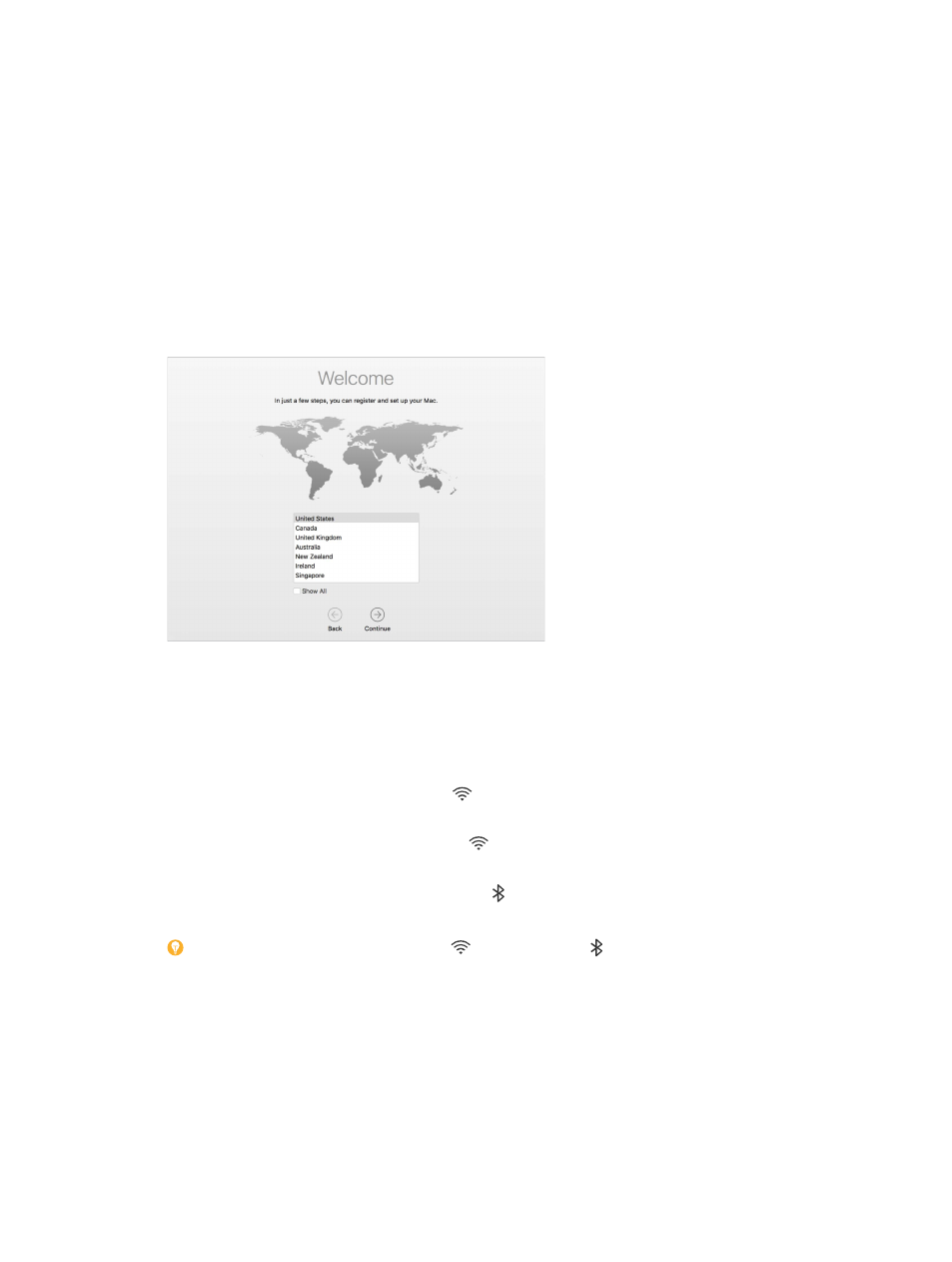
2
14
Get started
Set up
The first time your MacBook Pro starts up, Setup Assistant walks you through the simple steps
needed to begin using your new Mac. If you want to transfer your data from another computer,
see
for details.
Be sure to connect to Wi-Fi, turn on Bluetooth® wireless technology, get an Apple ID, then sign in
to iCloud. Activate Siri during setup, if you want. If your MacBook Pro has the Touch Bar, you can
also set up Touch ID and Apple Pay.
You can do these steps quickly and easily with Setup Assistant—but if you want to do them later,
here’s how:
Connect to Wi-Fi. Click the Wi-Fi status icon in the menu bar, then choose a Wi-Fi network
and enter the password, if necessary.
Turn Wi-Fi on or off. Click the Wi-Fi status icon in the menu bar, then choose Turn Wi-Fi On or
Turn Wi-Fi Off.
Turn Bluetooth on or off. Click the Bluetooth icon in the menu bar, then choose Turn
Bluetooth On or Turn Bluetooth Off.
Tip: If you don’t see the Wi-Fi status icon or Bluetooth icon in the menu bar, you can add
them. For Wi-Fi, choose Apple menu > System Preferences, then click Network. Click Wi-Fi in the
list on the left, then select “Show Wi-Fi status in menu bar.” For Bluetooth, choose Apple menu >
System Preferences, click Bluetooth, then select “Show Bluetooth in menu bar.”
74% resize factor
