Universal clipboard, Phone calls – Apple MacBook Pro (15-inch, 2016) User Manual
Page 28
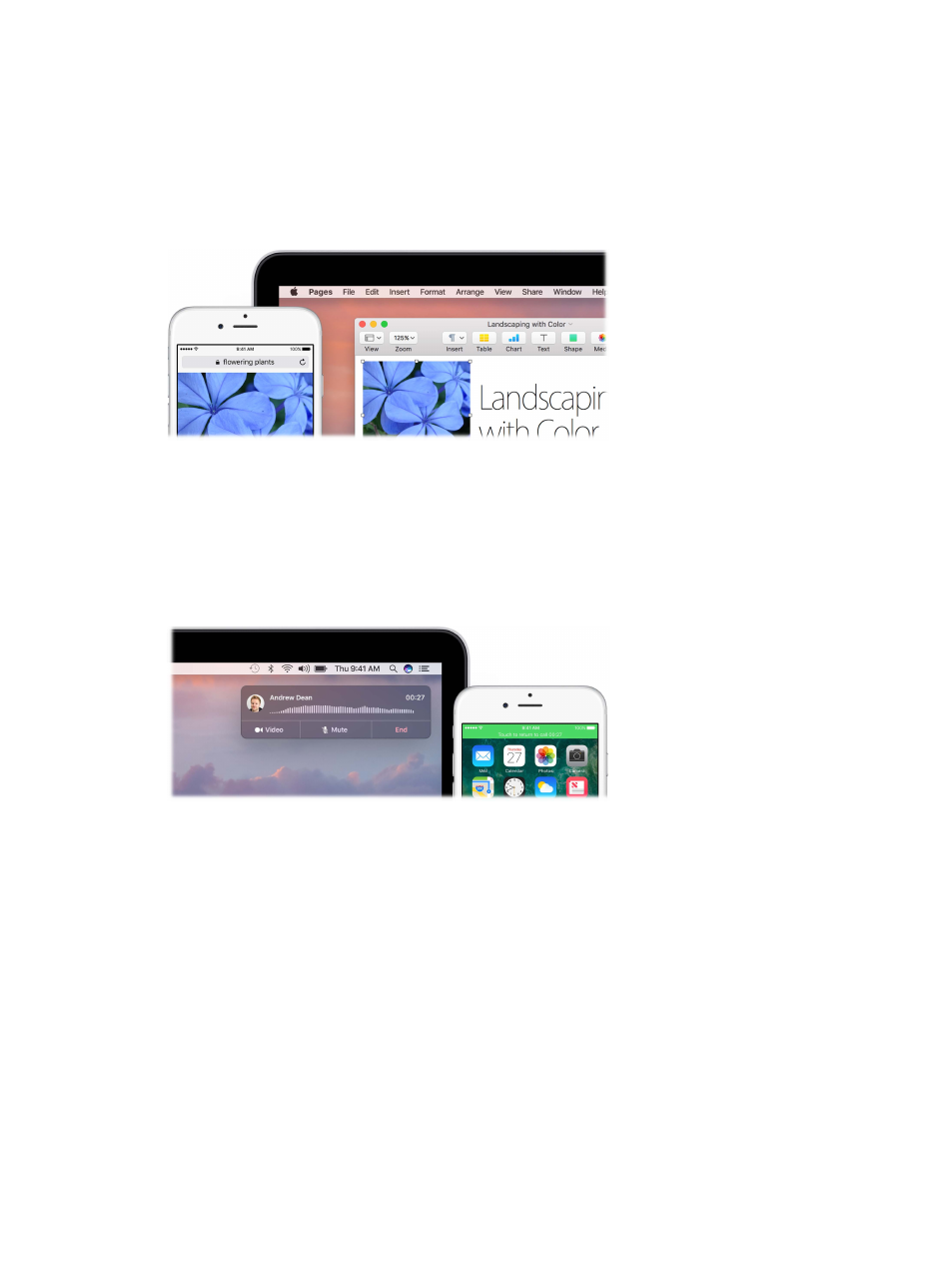
Chapter 2
Get started
28
Universal Clipboard
Copy content from one device, and paste it into another nearby device within a short period of
time. The contents of your clipboard are sent over Wi-Fi and made available to all Mac and iOS
devices logged in with the same Apple ID that have Handoff, Wi-Fi, and Bluetooth turned on. For
more information, see
Note: To use Universal Clipboard, you need an iPhone, iPad, or iPod touch that has the Lightning
connector and iOS 10 or later.
Use across apps. You can copy and paste images, text, photos, and video between any apps that
support copy and paste on your Mac, iPhone, iPad, and iPod touch.
Phone calls
You can take calls—and make them—right from your MacBook Pro.
Note: A Wi-Fi connection is required in order to make or receive phone calls on your
MacBook Pro.
Take a call. When someone calls your iPhone, click the notification that appears on your
MacBook Pro screen. Your MacBook Pro becomes a speakerphone.
Make a call. Click a phone number in a Spotlight search, or in an app such as FaceTime, Contacts,
Safari, or Calendar. A nearby device (iPhone, iPad) with a cellular connection is required in order
to make phone calls.
74% resize factor
