Trackpad, 10 trackpad – Apple MacBook Pro (15-inch, 2016) User Manual
Page 10
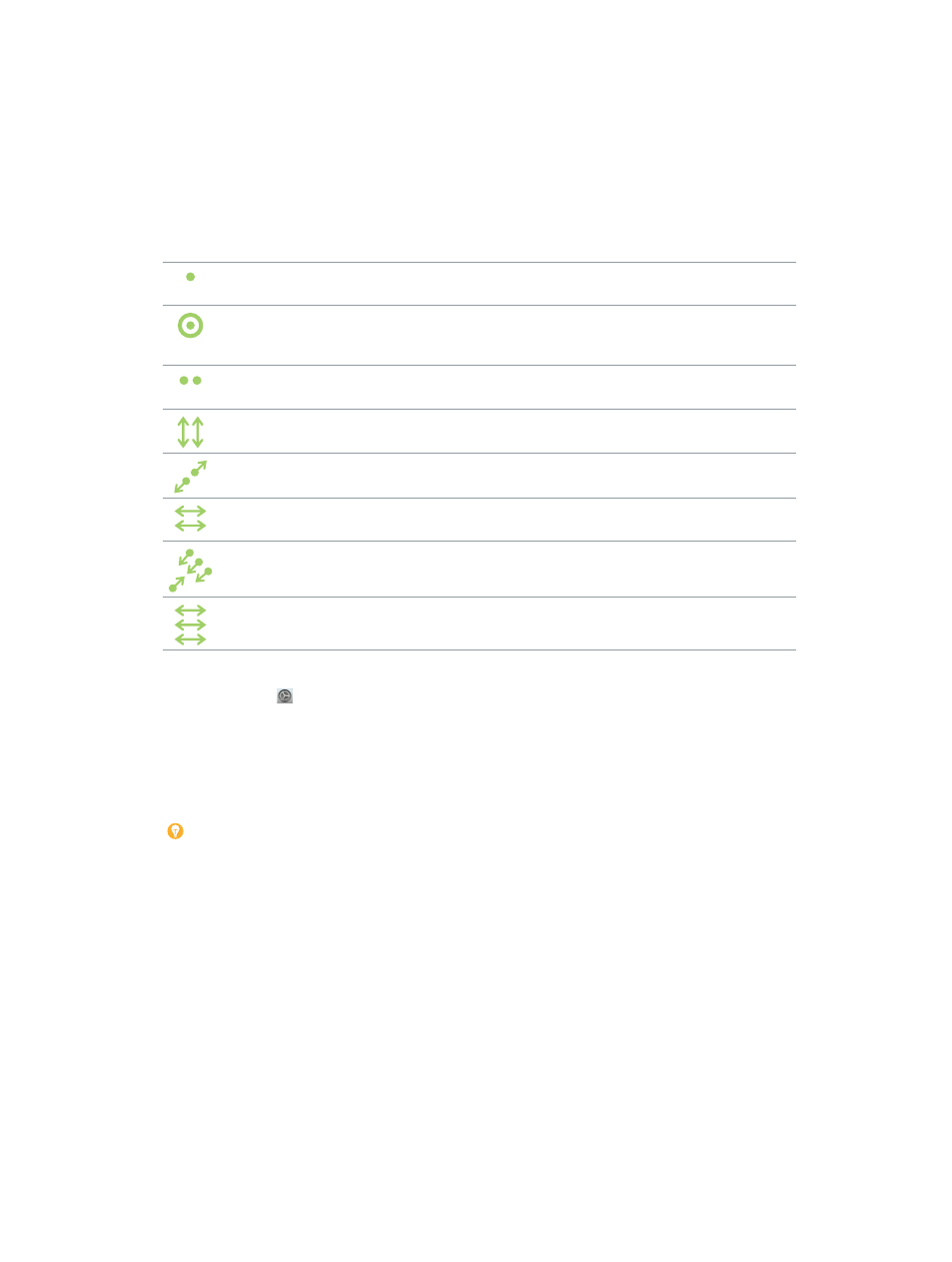
Chapter 1
MacBook Pro at a glance
10
Trackpad
You can do a lot on your MacBook Pro using simple trackpad gestures—scroll through
webpages, zoom in on documents, rotate photos, and more.
With the Force Touch trackpad, pressure-sensing capabilities add another level of interactivity.
The trackpad provides feedback—when you drag or rotate objects, you feel a subtle vibration
when they’re aligned, allowing you to work with greater precision.
Here are some common gestures:
Click: Press anywhere on the trackpad. Or enable “Tap to click” in Trackpad
preferences, and simply tap.
Force click: Click and then press deeper. You can use force click to look up
more information—click a word to see its definition, or an address to see
a preview that you can open in Maps.
Secondary click (right click): Click with two fingers to open shortcut
menus. If “Tap to click” is enabled, tap with two fingers.
Two-finger scroll: Slide two fingers up or down to scroll.
Pinch to zoom: Pinch your thumb and finger open or closed to zoom in or
out of photos and webpages.
Swipe to navigate: Swipe left or right with two fingers to flip through
webpages, documents, and more—like turning a page in a book.
Open Launchpad: Quickly open apps in Launchpad. Pinch closed with
four or five fingers, then click an app to open it.
Swipe between apps: To switch from one full-screen app to another,
swipe left or right with three or four fingers.
Customize your gestures. Choose Apple menu > System Preferences or click the System
Preferences icon in the Dock, then click Trackpad. In Trackpad preferences you can:
•
Learn more about each gesture
•
Set the pressure you prefer to use
•
Decide whether to use pressure-sensing features
•
Customize other trackpad features
Tip: If you find you’re force clicking when you don’t intend to, try adjusting the click pressure
to a firmer setting in Trackpad preferences. Or change the “Look up and data detectors” option
from the “Force Click with one finger” default setting to “Tap with three fingers.”
For more information and examples of force click options, see the Apple Support article
.
74% resize factor
