Apple MacBook Pro (15-inch, 2016) User Manual
Page 26
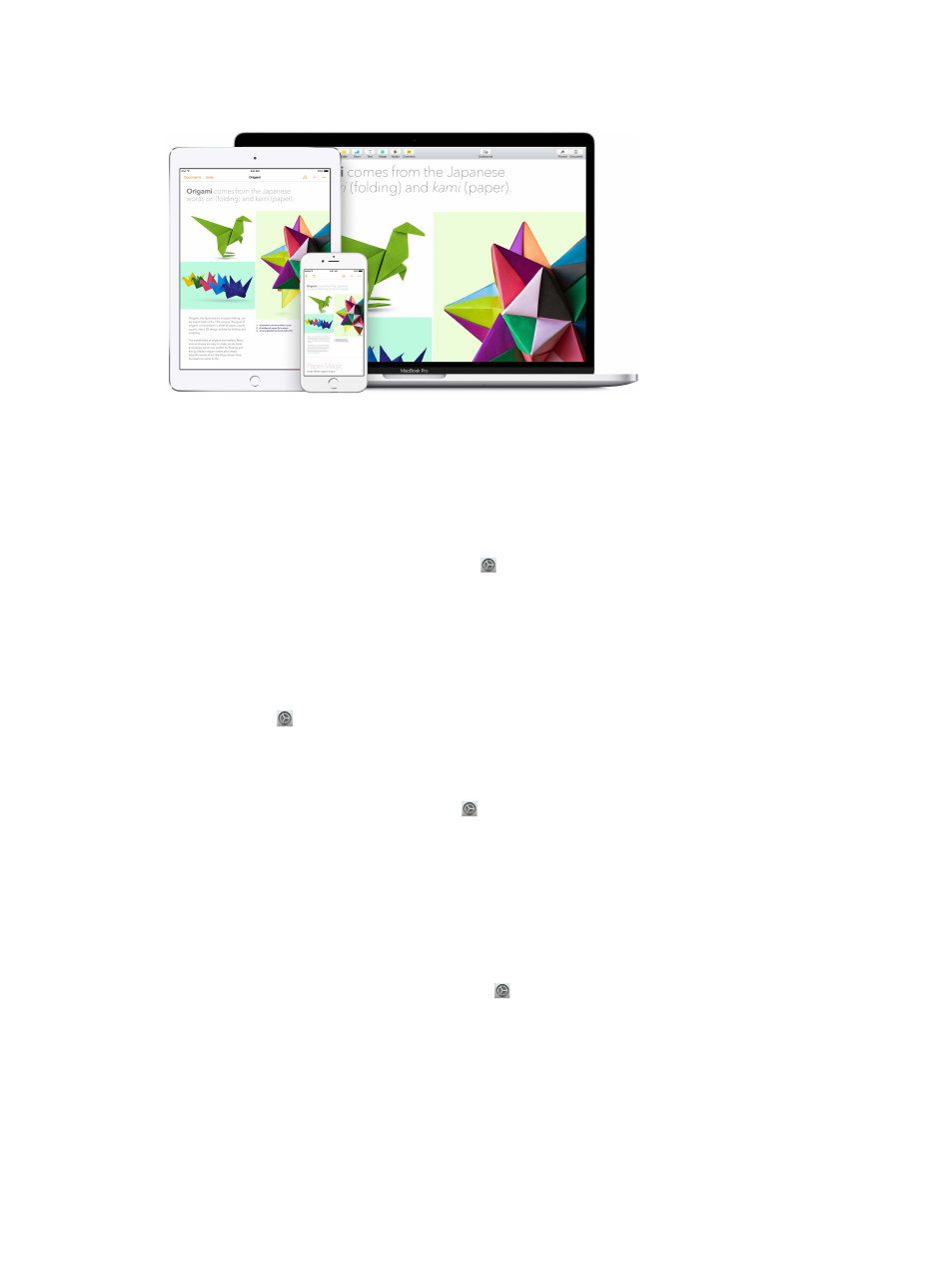
Chapter 2
Get started
26
iCloud also keeps everything up to date on your devices. So if you have an iPhone, iPad, or
iPod touch, just sign in to iCloud using the same account and you’ll have everything you need.
Here are some of the things you can do with iCloud.
Automatically store your desktop and Documents folder in iCloud Drive. Save files in your
Documents folder or on your desktop, and they’re automatically available on iCloud Drive and
accessible wherever you are. Working with iCloud Drive, you have access to files on your iPhone
or iPad in the iCloud Drive app, on the web at iCloud.com, or on a Windows PC in the iCloud app.
When you change your file in iCloud Drive, you’ll see your edits wherever you view the file.
To get started, click the System Preferences icon in the Dock, click iCloud, select iCloud Drive,
click Options, then select “Desktop & Documents Folders.”
Share purchases with Family Sharing. Up to six members of your family can share their
purchases from the iTunes Store, App Store, and iBooks Store—even if they use different iCloud
accounts. Pay for family purchases with one credit card, and approve kids’ spending right from
your MacBook Pro or iOS device. Plus, share photos, a family calendar, reminders, and locations.
To set up Family Sharing if you didn’t when you set up your MacBook Pro, click the System
Preferences icon in the Dock, click iCloud, then click Set Up Family.
Share photos using iCloud Photo Library and iCloud Photo Sharing. Store your photo library
in iCloud and see your photos and videos on all your devices. Share photos and videos with
only the people you choose, and let them add their own photos, videos, and comments. To
get started, click the System Preferences icon in the Dock, click iCloud, select Photos, then
click Options.
Enjoy your purchases anywhere. When you’re signed in to iCloud, purchases you’ve made
from the iTunes Store, App Store, and iBooks Store are available at any time, no matter which
computer or device you used to purchase them. So all your music, movies, books, and games are
available wherever you go.
Locate your MacBook Pro with Find My Mac. If your MacBook Pro is stolen, you can easily locate
it on a map, lock its screen, or erase its data remotely if you have Find My Mac turned on. To turn
on Find My Mac, click the System Preferences icon in the Dock, click iCloud, then select
Find My Mac.
For more information about what you can do with iCloud, go to Mac Help (see
search for “iCloud,” or go to
.
74% resize factor
