Playing a dvd or cd, On-screen menu, Selecting a track/chapter with the numeric buttons – ROTEL RDV-1062 User Manual
Page 12: Playing other discs, On screen icons, Display window, Dvd video/dvd vr disc, Dvd audio/vcd/svcd/cd disc, Mp3/wma/wav disc, Playing other discs on screen icons
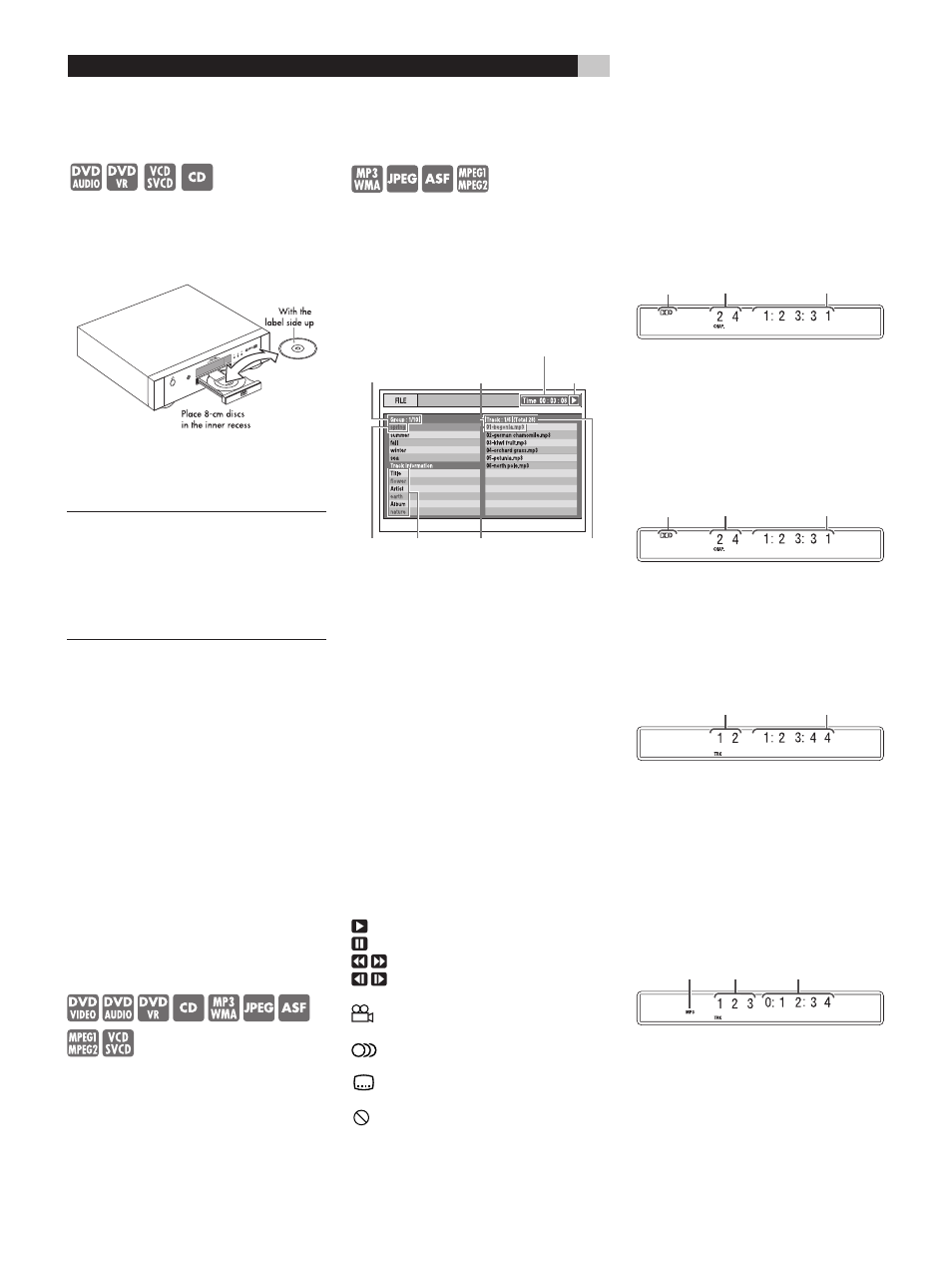
12
RDV-1062 DVD Audio/Video Player
Playing a DVD or CD
Press
^
OPEN/CLOSE
u3
to open the disc
tray. Place a disc, label side up, in the tray.
Place smaller 8 cm/3
3
/
16
” discs in the recessed,
inner part of the disc tray.
Press
^
again to close the tray. Then press
/
PLAY
w
6
. To stop disc play press
.
(STOP)
e7
.
NOTES: Do not insert an unplayable disc.
(See Playable Discs section.)
When placing a disc on the disc tray, be
sure to set it in the recess. Otherwise, the
disc may be damaged when the disc tray is
closed, or you may not be able to remove
the disc from the RDV-1062.
On-Screen Menu
After loading a DVD VIDEO, SVCD or Video
CD disc, a menu may appear on the TV screen.
From the menu, you can select an item to be
played.
For DVD VIDEO
1 Press pqt u
5]6[
to select an
item.
2 Press ENTER
7
. The RDV-1062 starts
playback of the selected item.
You can also use the numeric buttons to select
an item. Key in the number of the item and
press ENTER. The RDV-1062 starts playback
of the selected item.
Selecting a Track/Chapter with
the Numeric Buttons
–(PBC Off)
Press the Numeric Buttons
9
to select a track
or chapter number. Refer to the “Remote Con-
trol Numeric Buttons” section. This method
of Track/Chapter selection will not work with
some discs.
Playing Other Discs
After a disc is loaded, an on-screen display is
shown. The sample menu screen shown below
is what appears when an MP3 disc is loaded.
With a JPEG disc “File” is shown on the right
side instead of “Track”.
���������������
��������������
�����������������
����������������
�����������
���������������
��������������
�����������������
���������������
����������������
�������������
��������
�����
����
������������
���������
����������
��������
������������
�������������
��������������������
���������������
�����������
��������
�����������������
������������������
�������������
����������
���������
�������
Press the pq
5]
buttons to select a Group.
Then press u
[
to move to the Track (File) list.
Use the pq buttons again to select a Track or
File. The Numeric Buttons
9
can also be used
to select a Track or Title. Then press
/
(PLAY)
w
or ENTER
7
.
When a disc with JPEG images is loaded,
pressing
/
(PLAY) will start a “slide show” of
the images. Each image is shown for about 3
seconds. If ENTER is pressed only the selected
file is shown.
On Screen Icons
At times you may see the following icons on
the screen:
Play
Pause
Fast reverse/fast forward search
Slow motion playback
(reverse/forward directions)
Containing multi-view angles
(See “Selecting Viewing Angles”)
Containing multi-audio languages
(See “Selecting the Audio Language”)
Containing multi-subtitle languages
(See “Selecting the Subtitle Language”)
The disc cannot accept the operation
you have attempted.
Display Window
The information in the display window changes,
depending on the type of disc that is loaded and
the operating mode of the RDV-1062.
DVD VIDEO/DVD VR Disc
��������������������
��������������������
��������������
����������������
��������������
• Press the Display button
2
to show the
Title Number and Chapter Number. Press
the button again to go back to the original
display mode.
If a programmed playlist is playing this dis-
play is shown.
��������������������
��������������������
��������������
����������������
��������������
• Press the Display button
2
to show the
Playlist Number and Chapter Number. Press
the button again to go back to the original
display mode.
DVD AUDIO/VCD/SVCD/CD Disc
��������������������
��������������������
������������
• When a DVD Audio disc is playing press
the Display button
2
to show the Group
Number and Track Number. Press the but-
ton again to go back to the original display
mode.
• When a VCD or SVCD with PBC function is
played, “PBC” appears instead of the elapsed
playing time.
MP3/WMA/WAV Disc
��������������������
��������������������
������������
���
���������
• Press the Display button
2
to show the
Group Number and Track Number. Press
the button again to go back to the original
display mode.
• The WMA indicator lights when a WMA file
is playing. There is no WAV indicator.
