Menu --- time, Menu --- date, Menu --- scale – RGBLink VSP 737 User Manual User Manual
Page 49: Time, Date, Scale, Menu orientation
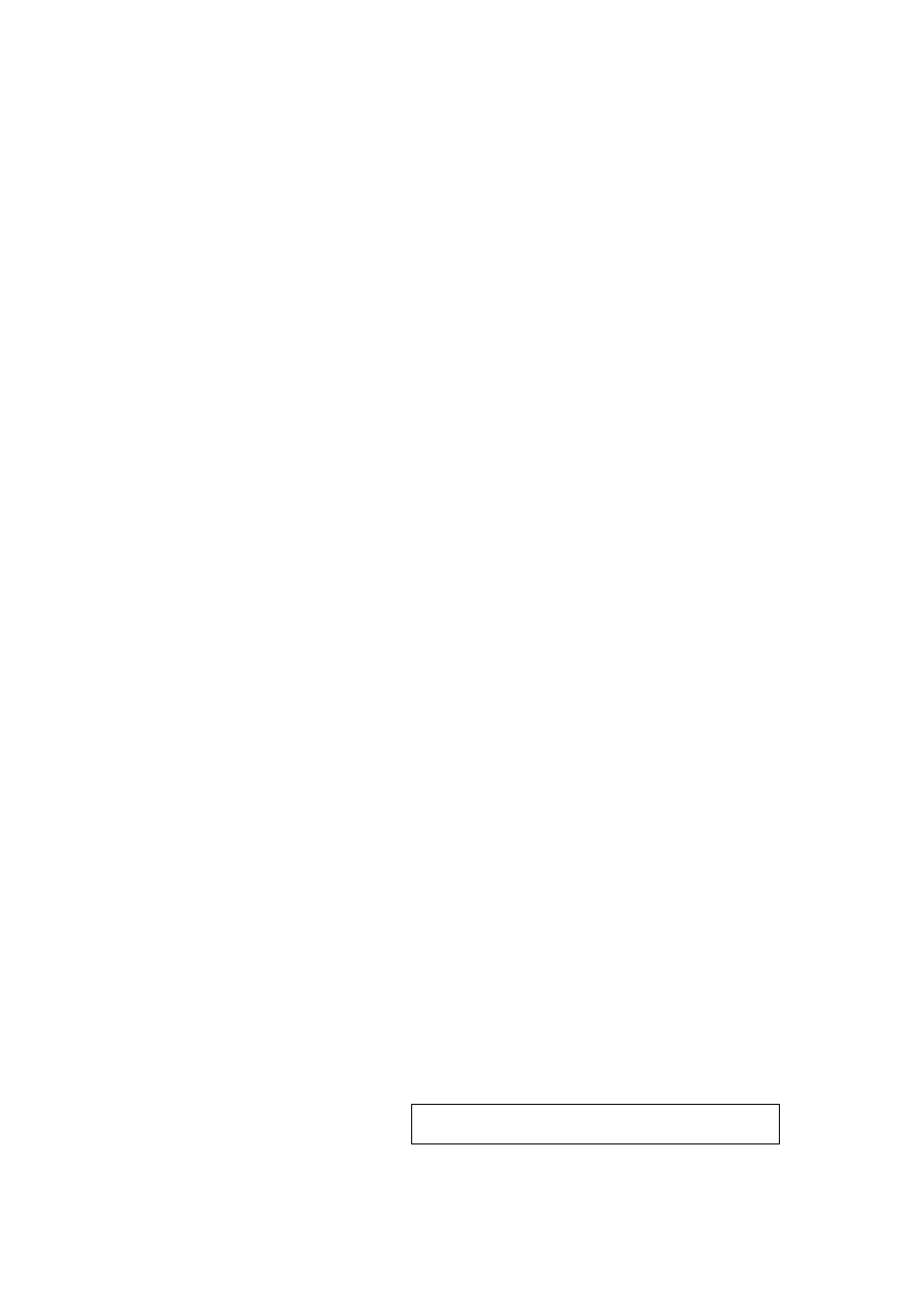
4.Menu Orientation
MENU
VSP 737 User Manual 49
function to make the picture in full screen.
Select Program, tap NEXT to adjust on output port HEMI/DVI, the default
value of output port is DVI.
Rotate the knob to adjust color format, video format or picture format are
the selections. Color range of video format is 16-235; color range of picture
format is 0-255.
The same setting way goes as Preview setting.
Tap MENU to go back to MENU homepage, rotate the knob, user can
adjust device Time; Tap NEXT to go into Time setting; Tap NEXT again to
activate time setting, when a * sign appear in front of time number, the
blinking number can be adjusted, rotate the knob to set the time number.
Tap MENU to go back to homepage, rotate the knob to select the Date
setting; Tap NEXT to go into Date setting; Numbers on the left show the
date, letters on the right show the abbreviation of day; Tap NEXT to
activate date setting, when a * sign appear in front of date number, the
blinking number can be adjusted, rotate the knob to set the date and day.
Press Menu to go back main menu and use the Knob button and Next to
go into Crop setting sub menu to go into Scale:
Scale Width;
Scale Height;
Scale Pos X;
Scale Pos Y;
Note
The same operation can set Scale.
