Hardware orientation – RGBLink VSP 737 User Manual User Manual
Page 33
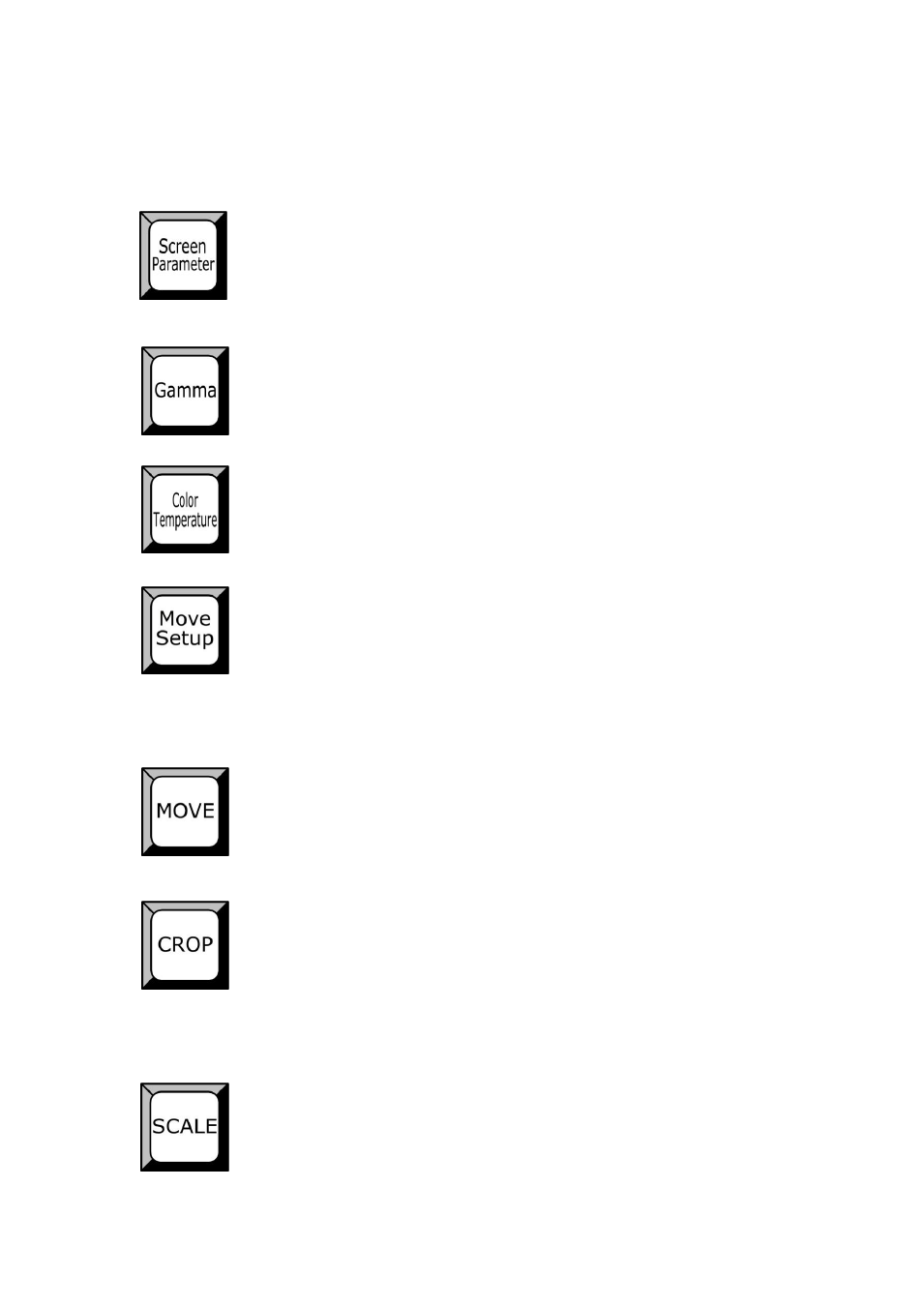
2. Hardware Orientation
VSP 737 Front Panel Keyboard Operation
VSP 737 User Manual 33
Details are in: Output Format menu.
Screen Parameter:Set it to the size of LED screen. After setting the Scale
of picture, tap Reset, the current size of the picture is set as screen
parameter.
Gamma: Choose Gamma function and rotate the knob to set the
parameter.
Color temperature:Choose Color temperature function and rotate the knob
to set the parameter.
Move Setup:Tap the key and the key blinks, pre-edit the Move mode
according to the LCD screen instruction and Preview output red frame to
set the size and position of moving the picture; Tap the key again, the key
lights on, setting is finished; Next is the effected operation via MOVE key.
Details are in: How to set picture in and out effect.
Move:After Move Setup, tap MOVE, key lights on, ready for exchange.
Details are in: How to set picture in and out effect.
CROP:Tap the key; rotate the knob to crop the current layer picture. User
can adjust the cropping position and size of the blinking key of either Layer
A or Layer B.
Details are in: How to crop the input picture.
Scale:Tap the key for zoom control; On PIP function, both home screen
and sprite‘s size and position can be adjusted.
