Hardware orientation – RGBLink CP 3096H User Manual User Manual
Page 35
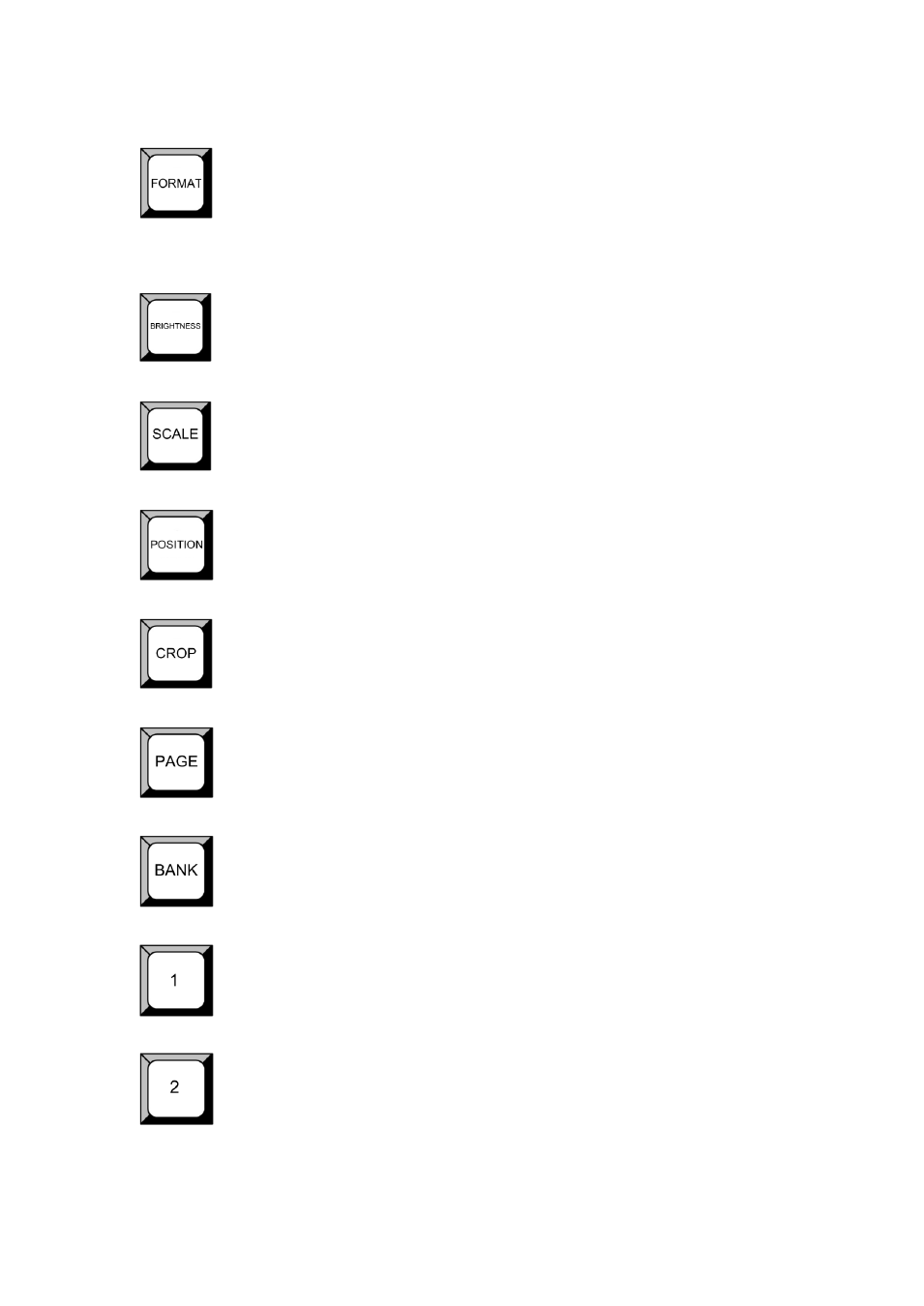
2.
Hardware Orientation
CP 3096H Front Panel
CP 3096H User Manual 35
Output format button. Push the button, and enter to the output format, turn
the knob, user can choose the different output formats. User can also set the
output formats if choose CUSTOM option.
Push the button and turn the knob to adjust the brightness and the contrast
ratio.
Scale button. Push the button for scale control. Turn the knob, user can
change the size of the image. It is mainly used for LED display.
Position adjustment button, push the button, the button light is on, turn the
knob to adjust the position of the image.
Crop button, push the button, the button light is on, turn the knob to crop the
size and position of the image.
PAGE button, use for save the parameters or load the saved parameters, total
for 2 pages, and each page with 6 BANK.
BANK button, use for save the parameters or load the saved parameters, total
for 6 BANK, that is number 1~6.
Number button 1, use for save or load.
Number button 2, use for save or load.
