HP DeskJet 3700 User Manual
Page 84
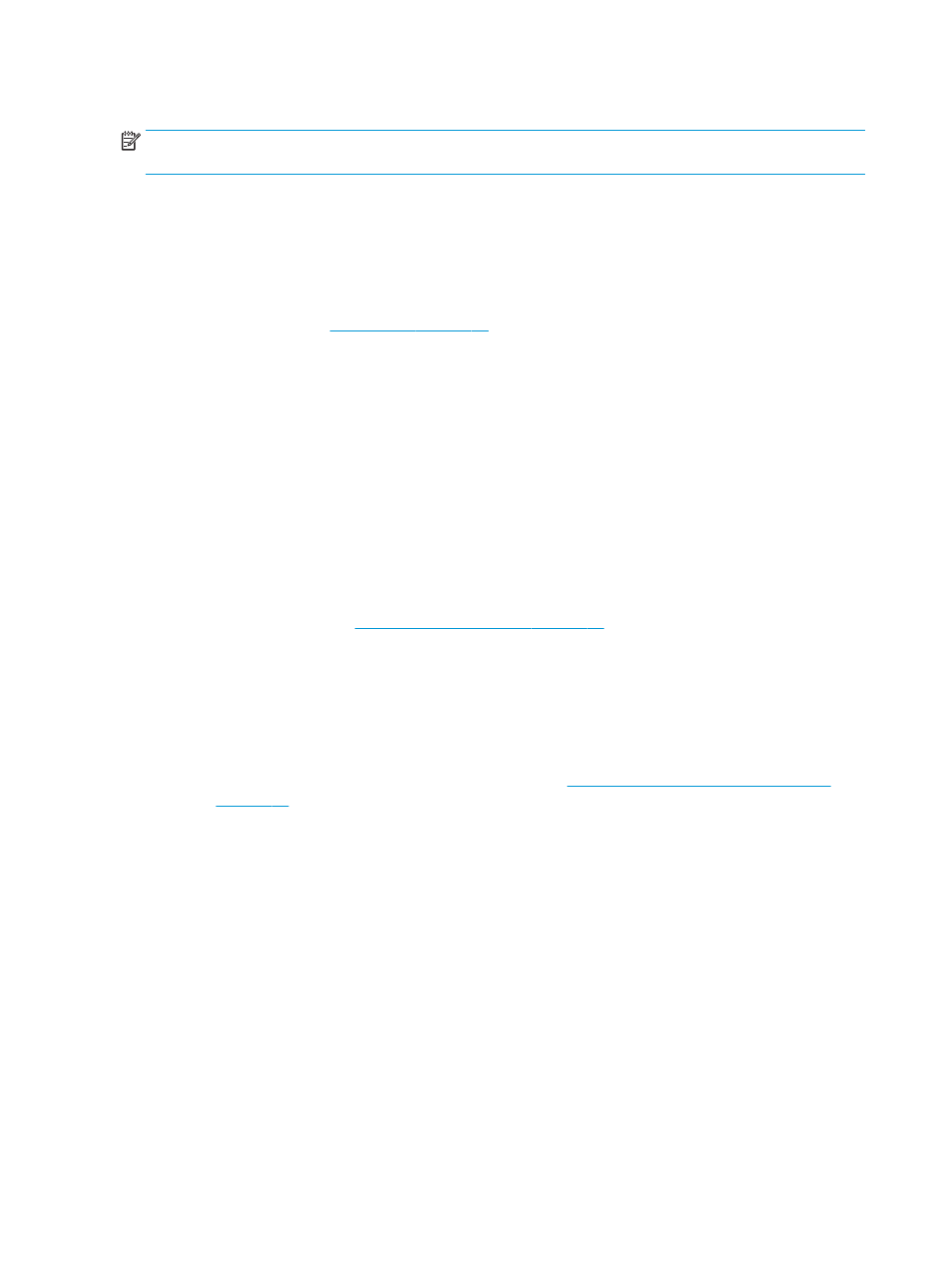
Read general instructions in the Help for resolving print quality issues
NOTE:
To protect the cartridges from drying out, always turn the printer off using the Power button, and
wait until the Power button light goes out.
To improve print quality (Windows)
1.
Make sure you are using original HP cartridges.
2.
Check the paper type.
For best print quality, use high quality HP paper, or papers that adhere to the ColorLok® standard. For
more information, see
Always make sure the paper you are printing on is flat. For best results when printing images, use HP
Advanced Photo Paper.
Store specialty paper in its original packaging inside a resealable plastic bag on a flat surface in a cool,
dry place. When you are ready to print, remove only the paper you plan to use immediately. When you
have finished printing, return any unused photo paper to the plastic bag. This prevents the photo paper
from curling.
3.
Check the printer software to make sure you have selected the appropriate paper type from the Media
drop-down list and print quality from the Quality Settings drop-down list.
In the printer software, click Print & Scan and then click Set Preferences to access the print properties.
4.
Check the estimated ink levels to determine if the cartridges are low on ink.
For more information, see
Check estimated ink levels on page 48
. If the cartridges are low on ink
consider replacing them.
5.
Align the cartridges.
To align the cartridges
a.
Load letter or A4 unused plain white paper into the input tray.
b.
Open the printer software. For more information, see
Open the HP printer software (Windows)
.
c.
In the printer software, click Print & Scan and then click Maintain Your Printer to access the
printer toolbox.
The printer toolbox appears.
d.
Click Align Cartridges on the Device Services tab.
The printer prints an alignment page.
e.
Follow the onscreen instructions to align the cartridges. Recycle or discard the cartridge alignment
sheet later.
6.
Print a diagnostics page if the cartridges are not low on ink.
80
Chapter 8 Solve a problem
ENWW
