Clear a print carriage jam, Learn how to avoid paper jams – HP DeskJet 3700 User Manual
Page 76
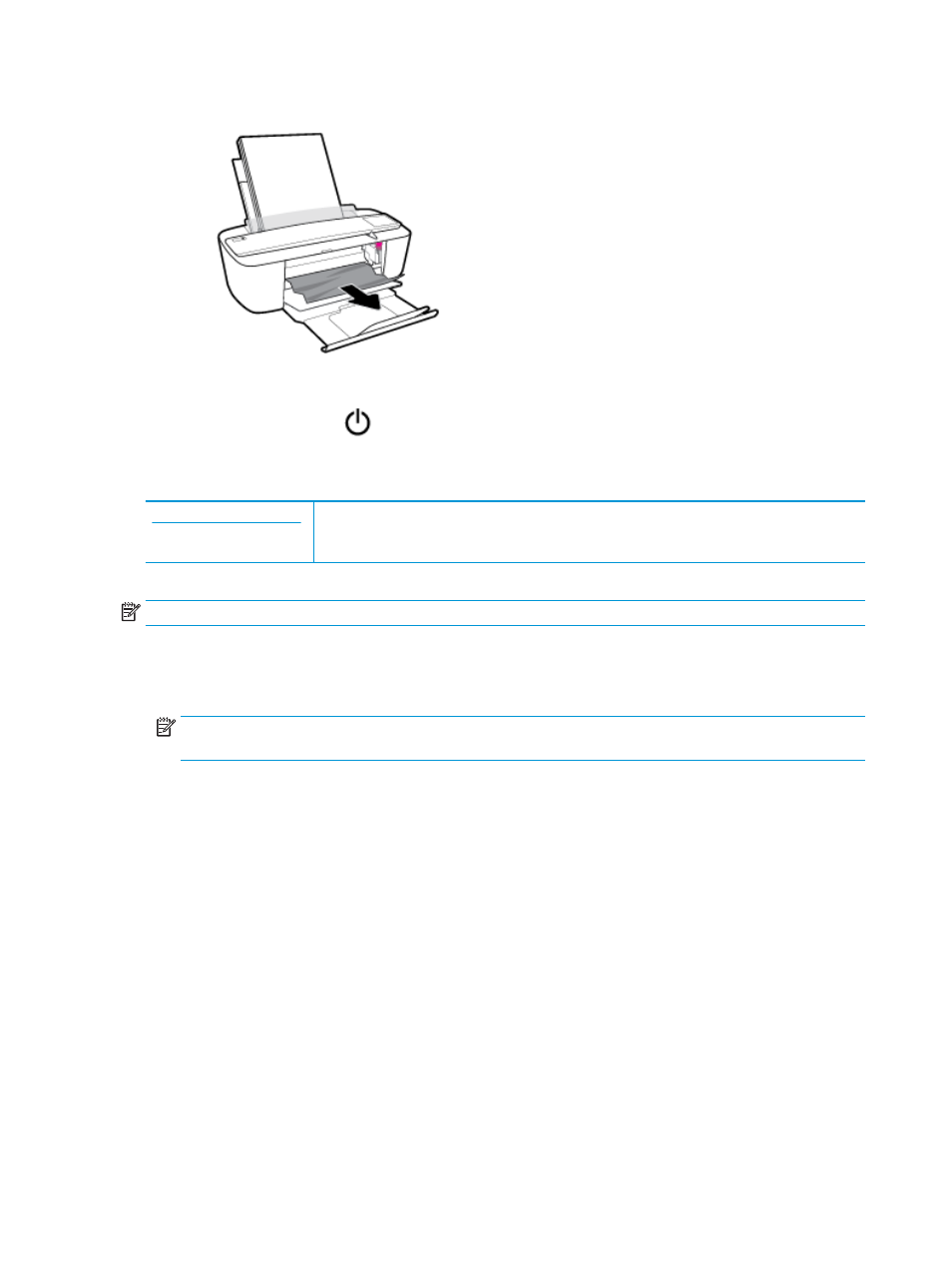
d.
Remove the jammed paper.
e.
Close the cartridge access door.
3.
Press the Power button (
) to turn on the printer.
Clear a print carriage jam
Use an HP online troubleshooting wizard.
If something is blocking the print carriage or it does not move easily, get step-by-step instructions.
NOTE:
The HP online troubleshooting wizards may not be available in all languages.
Read general instructions in the Help for clearing a print carriage jams
▲
Remove any objects, such as paper, that are blocking the print carriage.
NOTE:
Do not use any tools or other devices to remove jammed paper. Always use caution when
removing jammed paper from inside the printer.
Learn how to avoid paper jams
To help avoid paper jams, follow these guidelines.
●
Do not overfill the input tray.
●
Remove printed papers from the output tray frequently.
●
Ensure that paper loaded in the input tray lays flat, and the edges are not bent or torn.
●
Do not combine different paper types and paper sizes in the input tray; the entire stack of paper in the
input tray must be the same size and type.
●
Adjust the paper-width guide in the input tray to fit snugly against all paper. Make sure the paper-width
guide does not bend the paper in the input tray.
●
Do not force paper too far down in the input tray.
●
Do not add paper while the printer is printing. If the printer is about to run out of paper, wait until the out
of paper message appears before adding paper.
72
Chapter 8 Solve a problem
ENWW
