Print with hp eprint – HP DeskJet 3700 User Manual
Page 40
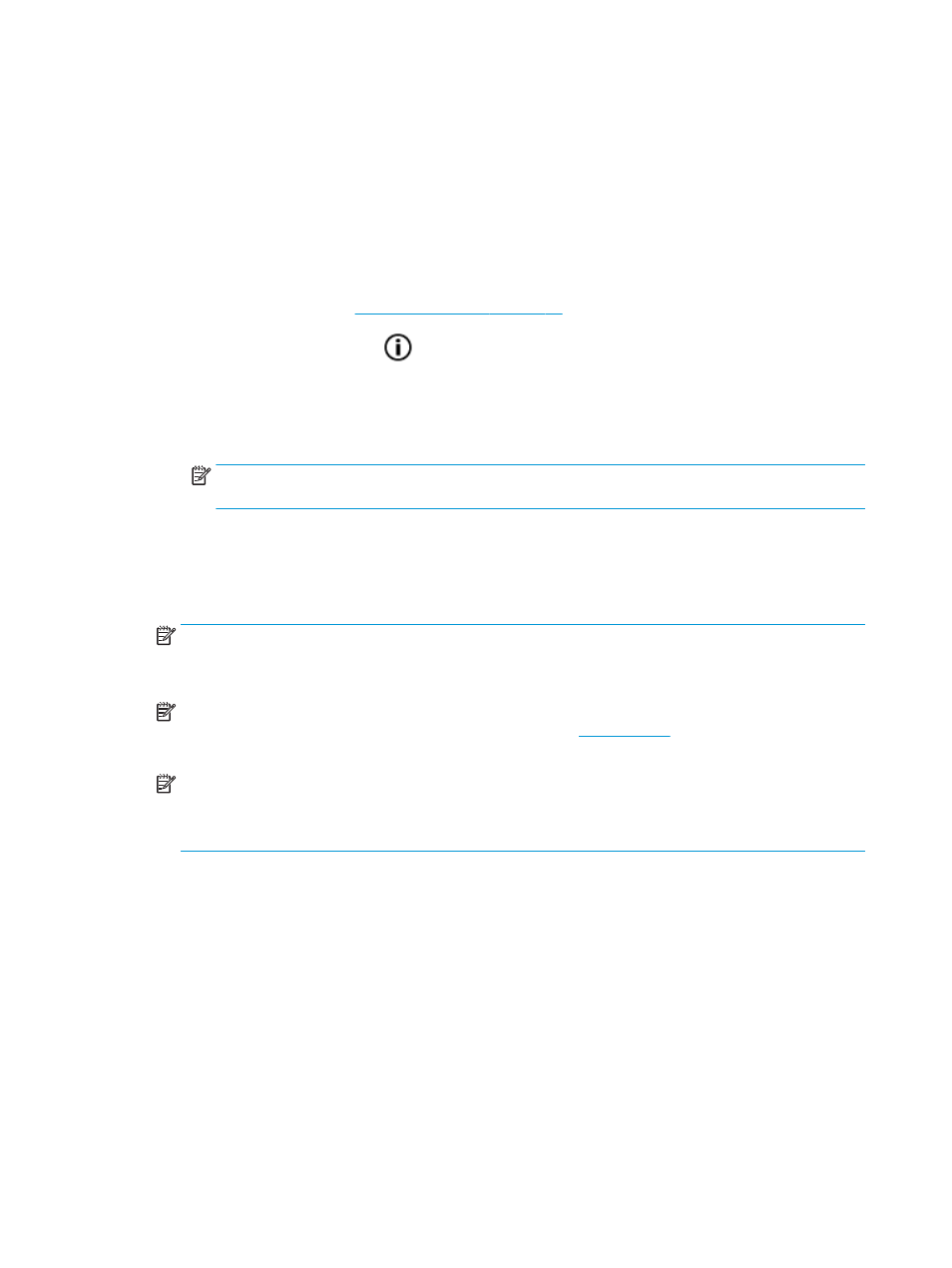
Print with HP ePrint
HP ePrint allows you to print to your HP ePrint-enabled printer anytime, from any location.
Before you can use HP ePrint, make sure the printer is connected to an active network providing Internet
access.
To print a document using HP ePrint
1.
Make sure you have set up Web Services.
For more information, see
Set up Web Services on page 35
2.
Press the Information button (
) to print an information page, and then find the email address for
your printer from the page.
3.
Email your document to the printer.
a.
On your computer or mobile device, open your email application.
NOTE:
For information about using the email application on your computer or mobile device, see
the documentation provided with the application.
b.
Create a new email and attach the document to print.
c.
Send the email to the printer email address.
The printer prints the attached document.
NOTE:
Enter only the HP ePrint email address in the "To" field. Do not enter any additional email
addresses in the other fields. The HP ePrint server does not accept email print jobs if there are multiple
addresses in the "To" field or any address in the "Cc" field."
NOTE:
The email will be printed once it is received. As with any email, there is no guarantee when or
whether it will be received. You can check the print sta
t not be available in all
countries/regions).
NOTE:
Documents printed with HP ePrint may appear different from the original. Style, formatting,
and text flow may differ from the original document. For documents that need to be printed with a
higher quality (such as legal documents), we recommend that you print from the software application
on your computer, where you will have more control over what your printout looks like.
36
Chapter 4 Use Web Services
ENWW
