Front/rear panel and user interface, Front panel – OWON AG1022 User Manual
Page 10
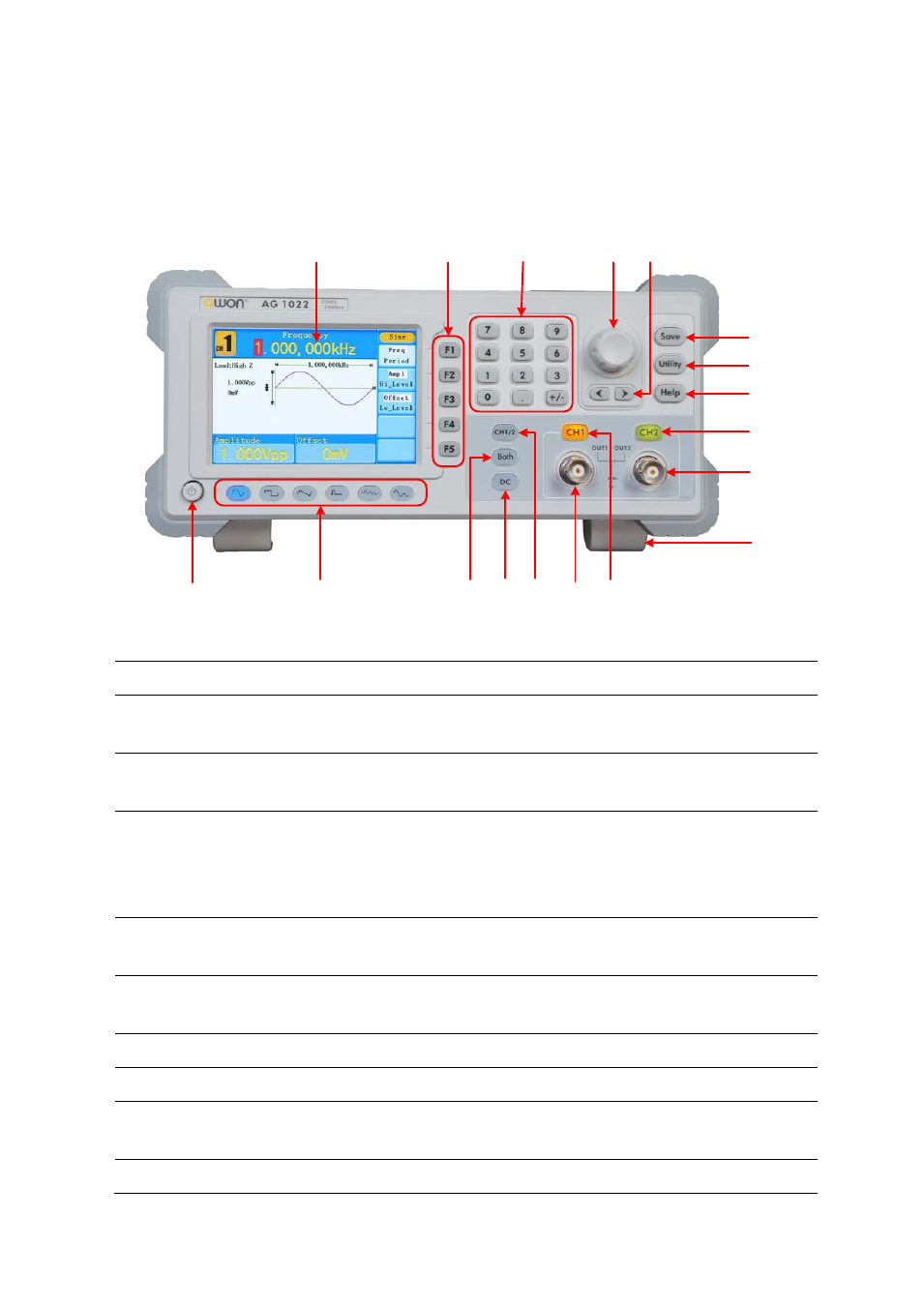
4.Quick Start
Front/Rear Panel and User Interface
Front Panel
①
②
③
④
⑥
⑰
⑬
⑮ ⑭
⑯
⑱
⑩
⑪
⑦
⑧
⑨
⑫
⑤
Figure 4-1 Front panel overview
①
LCD
Display the user interface
②
Menu selection
buttons
Include 5 buttons: F1~F5, activate the corresponding menu
③
Number keys
Input parameters, include: number, point and plus/minus
sign
④
Knob
Change the current highlighted number, also can be used to
select file location or switch the character of the soft
keyboard when entering file name.
Press this knob to enter Channel Copy menu.
⑤
Direction key
Move the cursor of the focused parameter or select the file
locations
⑥
Save button
Store/recall the user-defined arbitrary waveform data or
instrument state
⑦
Utility button
Set the auxiliary system function.
⑧
Help button
View the build-in help information
⑨
CH2 Output Control
Turn on/off the output of CH2. The backlight will be lighted
when CH2 is tuned on.
⑩
CH2 Output
Output signal of CH2
5
