Operator interfaces technical guide 23, Setpoints - general procedures, Setpoint screen index – Orion System VCM User Manual
Page 23
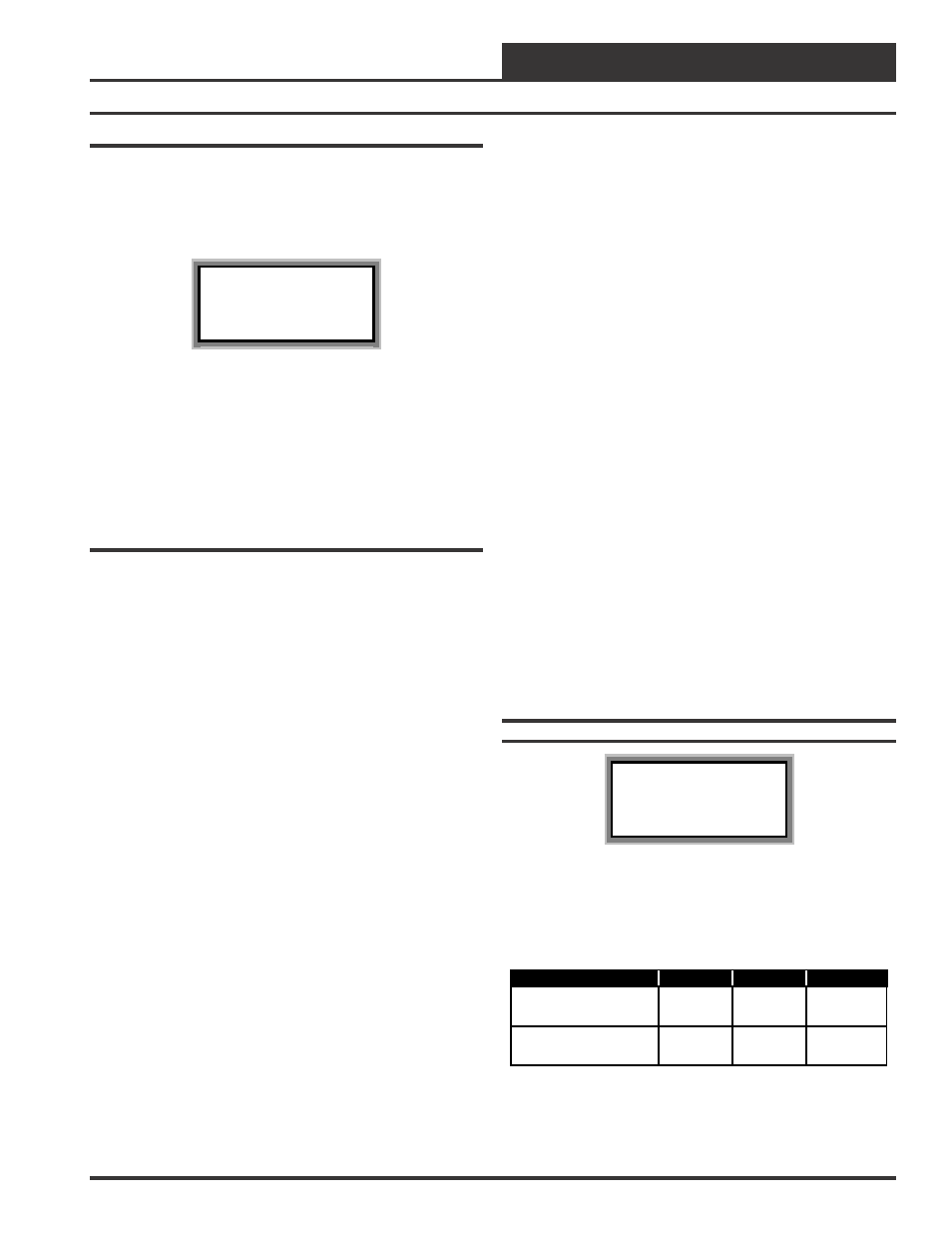
Operator Interfaces
Technical Guide
23
Setpoint Screen #13
Economizer Setpoints OAT/WB Enable
Setpoint Screen #14
Economizer Setpoints Min Position &
Control Rate
Setpoint Screen #15
Maximum Economizer Position If High
CO2 Level Occurs
Setpoint Screen #16
CO2 Protection Limit Max Level &
Reset Range
Setpoint Screen #17
Static Spt, Deadband & Control Rate
Setpoint Screen #18
Building Pressure Setpoint & Deadband
Setpoint Screen #19
Return Air Bypass Damper Factor
Setpoint
Setpoint Screen #20
Fan Starting Delay Timer
Setpoint Screen #21
Mechanical Heat Cool Failures Occur
After No Change For
Setpoint Screen #22
Low OA Ambient Protection
Temperature
Setpoint Screen #23
HVAC Schedule
Setpoint Screen #24
Push-button Override Duration
Setpoint Screen #25
HVAC Mode Sensor Slide Offset
Setpoint Screen #26
Air To Air Heat Pump Auxiliary
Heating Delay
Setpoint Screen #27
Internal Schedule Optimal Start Soak
Multiplier
Setpoint Screen #28
Sensor Calibration For SPC & SAT
Setpoint Screen #29
Sensor Calibration For RAT & OAT
Setpoint Screen #1
VCM Spts ID 59
HVAC Mode Setpoints
Cooling......: 75
°
F
Heating......: 70
°
F
These Setpoints are used to determine the Heating, Cooling or Vent
Modes of operation in reference to the HVAC Mode Enable Sensor. If
the Supply Air Sensor is configured to be the HVAC Mode Enable,
these Setpoints are used in conjunction with the Unoccupied Setbacks
if equipped with a Space Temperature Sensor.
Description
Minimum
Default
Maximum
HVAC Mode Setpoints
Cooling
0
°
F
75
°
F
90
°
F
HVAC Mode Setpoints
Heating
0
°
F
70
°
F
90
°
F
Setpoints - General Procedures
System Manager Instructions
From any menu screen press the “Setpoint” key. The unit selection screen
will appear requesting that you enter the unit ID number. Enter the cor-
rect unit ID number of the VCM controller you want to change Setpoints
for and press the “Enter” key. You will see the screen shown below.
1)Change Setpoint
2)Configure Unit
3)Damper Force
ESC) Exit Menu
Press “1” on the keypad to enter the first unit Setpoint screen.
Modular Service Tool Instructions
From any menu screen press the “Setpoint” key. The unit selection screen
will appear requesting that you enter the unit ID number. Enter the cor-
rect unit ID number of the VCM controller you want to change Setpoints
for and press the “Enter” key. You will then see Setpoint screen #1.
Setpoint Screen Index
The available Setpoint Screens for the VCM controller are listed on the
next few pages by sequential screen number. When each VCM control-
ler is configured for the first time, it is best to start with screen #1 and
proceed to each Setpoint Screen in numerical order until you have
viewed all available Setpoint Screens. This ensures that you have seen
all the available VCM controller Setpoint possibilities and have the
opportunity to change or accept the defaults for each screen. Once the
unit Setpoints are configured and you decide to change one of the screen
options it is helpful to know what screen number contains the configu-
ration you wish to change. With this in mind, following is a list of all
the VCM Setpoint Screens in numerical order with a brief listing of the
Setpoint feature available on each screen.
Setpoint Screen #1
HVAC Mode Setpoints
Setpoint Screen #2
HVAC Mode Select Deadband
Setpoint Screen #3
Unoccupied Setbacks
Setpoint Screen #4
SAT/Reset Source Setpoints
Setpoint Screen #5
Remote SAT Reset Setpoints
Setpoint Screen #6
Stage Control Window
Setpoint Screen #7
Outdoor Air Lockouts
Setpoint Screen #8
Cuttoff Temperature Lo SAT & Hi SAT
Setpoint Screen #9
Minimum Supply Fan VFD Speed For
Heating
Setpoint Screen #10
Morning Warm-up Target Temp & Max
Length
Setpoint Screen #11
Dehumidification Indoor RH & OA
Dewpoint Setpoints
Setpoint Screen #12
Dehumidification Coil Temperature
