OpenEye GraniteRack 3U User Manual
Page 26
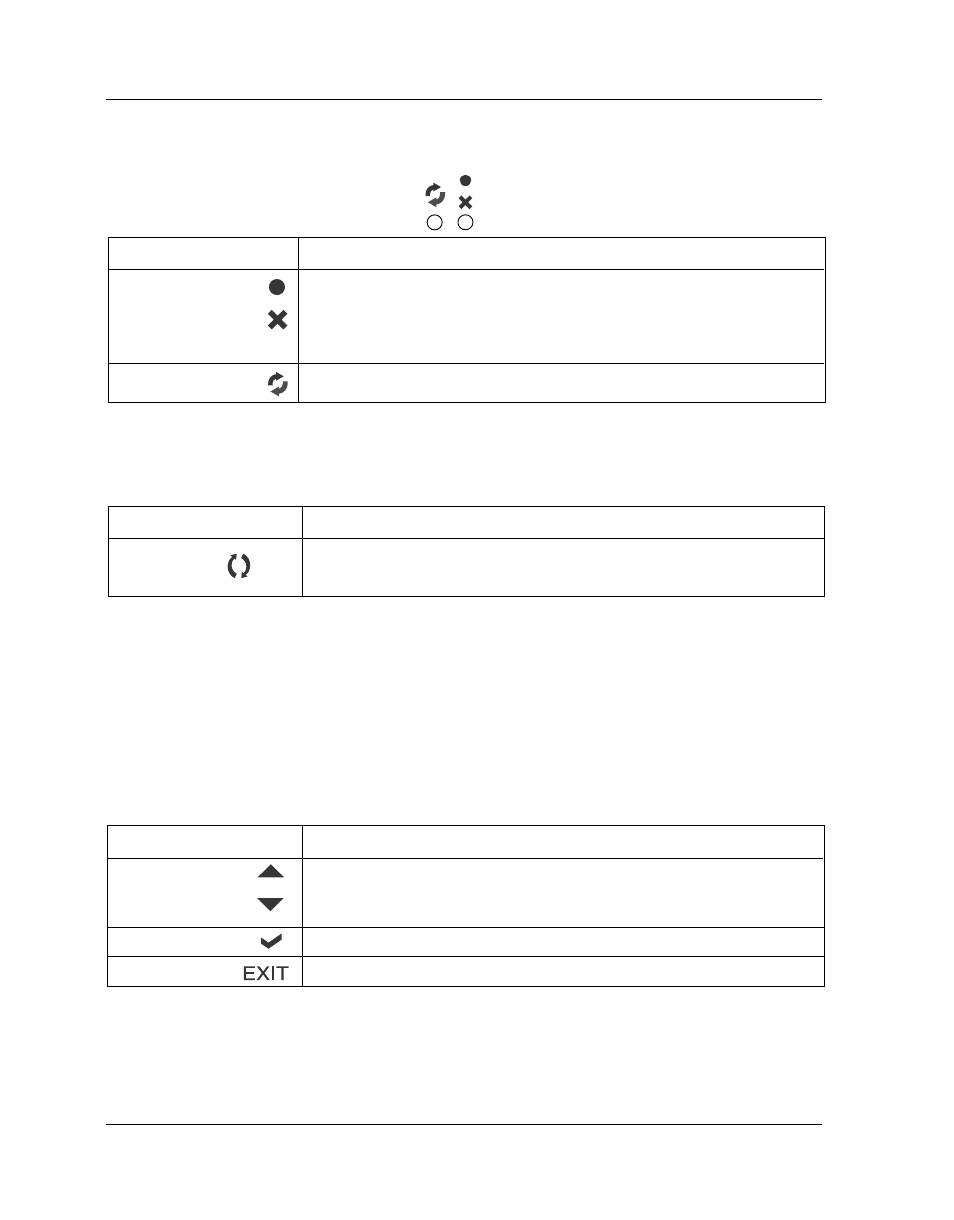
Getting Started
2-4
1. HDD status Indicator
Function
Blue blinking LED indicates controller is activity.
Parts
Activity LED
Function
Use the Up or Down arrow keys to go through the information
on the LCD screen. This is also used to move between each
menu when you configure the subsystem.
This is used to enter the option you have selected.
Press this button to return to the previous menu.
Parts
Up and Down
arrow buttons
Select button
Exit button
Function
Green LED indicates power is on and hard drive status is good
for this slot. If there is no hard drive, the LED is red. If hard drive
defected in this slot or the hard drive is failure, the LED is
orange.
These LED will blink blue when the hard drive is being accessed.
Parts
HDD Status LEDs
HDD access LEDs
2. HDD trays 1 ~ 16 (From right to left)
3. Smart Function Panel - Function Keys
4. LCD display panel
5. Smart Function Panel - Function Keys for RAID configuration
The smart LCD panel is where you will configure the RAID subsystem. If you
are configuring the subsystem using the LCD panel, please press the control-
ler button to configure your RAID subsystem.
Access LED
Status LED
