Nortec LINKS 2 NHRS User Manual
Page 17
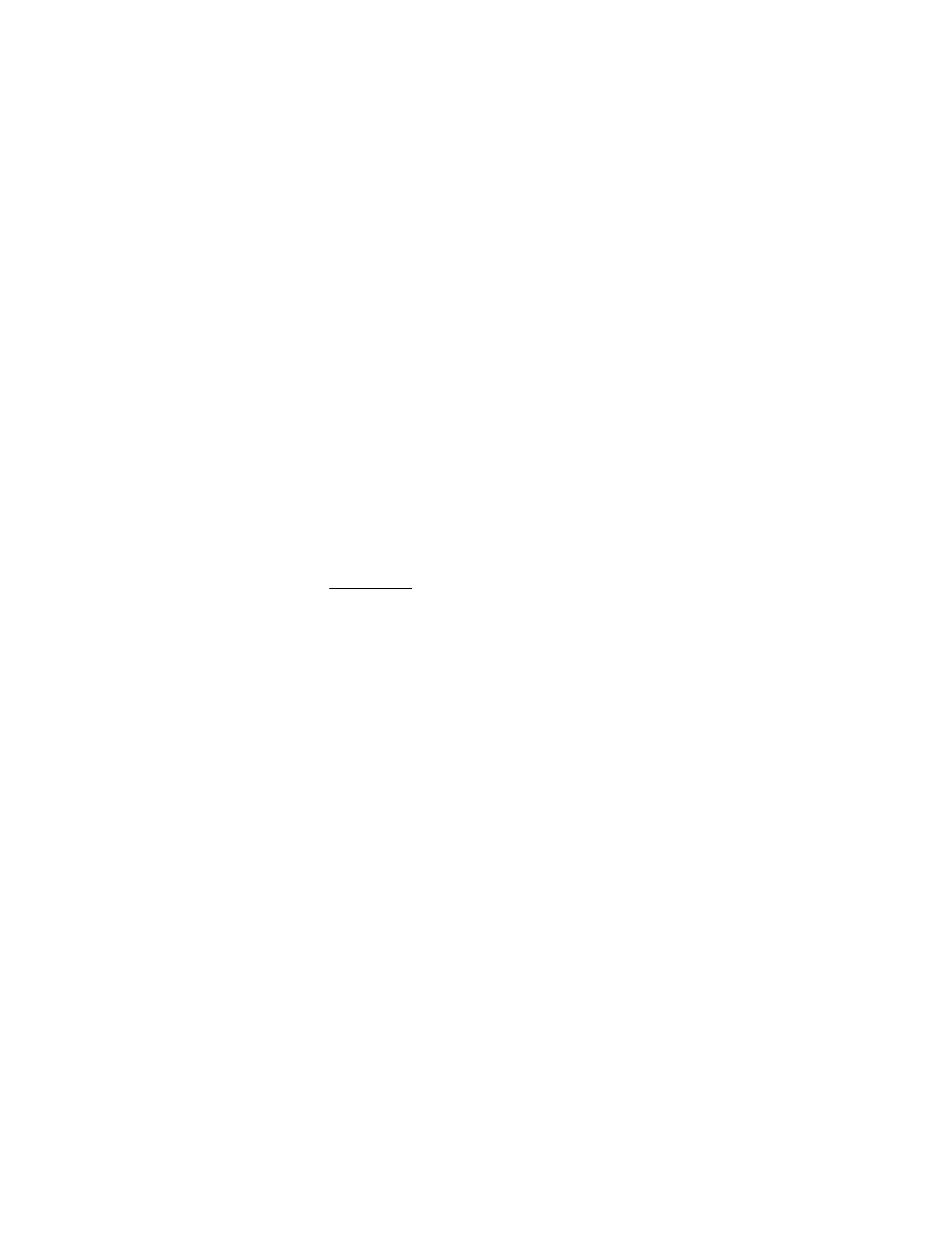
Installation | 13
4. Run the “Remote User Interface” utility by double clicking the shortcut on your desktop (or
Start>Programs>Fieldserver Utilities>Remote User Interface)
5. The program should automatically recognize connected humidifier and bring you to the “Main
Menu”. If it does not, contact Nortec Technical Services at the number on the back cover of
this manual.
6. Type “u” for upload.
7. Type “o” for other. (A warning will appear, press any key to continue.)
8. Type “r” for remote.
9. Enter “fserver.xif”’ and hit the ‘enter’ key.
10. Type “u” to initiate upload from the gateway to the laptop.
11. The .xif file will be saved in the folder “Configuration File Folder” located at
Start>Programs>Fieldserver Utilities>Configuration File Folder.
12. Type ‘q’ twice to exit out of the program
13. Locate file in Configuration File Folder and change name to corresponding humidifier, (ex,
“fserverH1.xif” for Humidifier 1)
14. Repeat this procedure for all Master humidifiers changing the name of the .xif once saved to
correspond with the tag of the appropriate humidifier.
BACnet Pics and Bibs
The Protocol Implementation Conformance Statement or “PICS” describes the BACnet capabilities
of a particular BACnet implementation. It is a written document, created by the manufacturer of a
device, which identifies the particular options specified by BACnet that are implemented in the
device.
BACnet Interoperability Building Blocks (BIBBs) describe a list of services a BACnet device
provides. The main areas that the building blocks are concerned with include: data sharing,
trends, schedules, device and system management. BIBBs help specify the interoperability
capabilities of a BACnet device. Please contact the factory to obtain a PICS statement or BIBBs
profile.
Nortec OnLine
Firewall Port 5222 must be open to TCP traffic in order for NORTEC OnLine to communicate
properly.
