Edit channel – frame size, Ncast presentation recorder reference manual – NCast PR-HD User Manual
Page 29
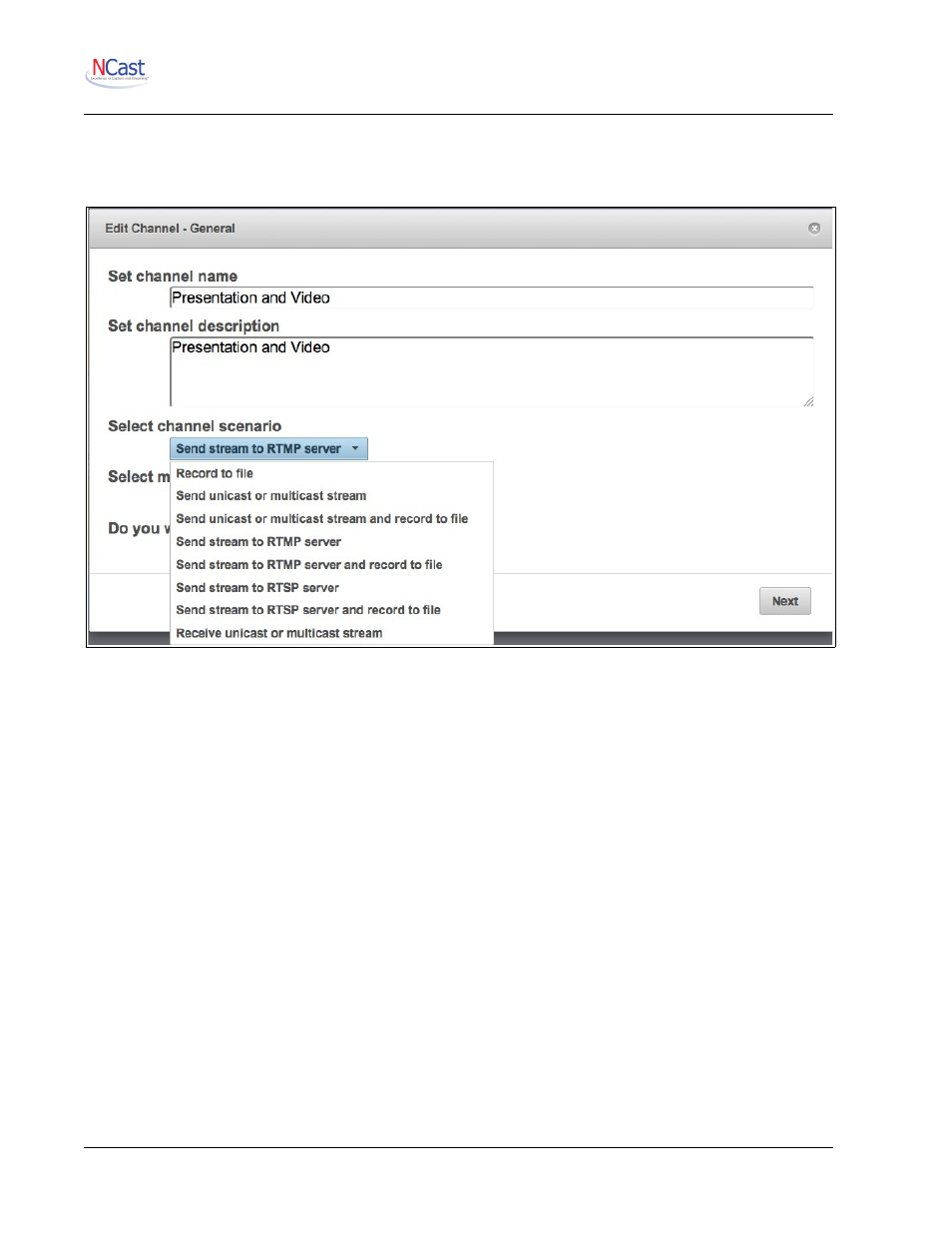
NCast Presentation Recorder Reference Manual
•
Automatic Unicast using RTSP and Recording – Same as above but simultaneous recording is
enabled.
•
Streaming Receive – The unit will be receiving a transmission from some other source on this
network.
5.2.3. Select Media
The media choices:
◦
Video & Audio – Record with all media, video and sound
◦
Video – Create a video recording with no sound
◦
Audio – Create an audio recording with no video
5.2.4. Auto Start Session
If the “Auto-Start” checkbox is enabled on a Channel, then Session activity for that Channel will automatically
resume when the unit is rebooted or restarted after a power failure.
5.2.5. Auto Start Recording
Recording starts and stops when the Session starts and stops.
5.3. E
DIT
C
HANNEL
– F
RAME
S
IZE
5.3.1. Set Frame Size
The Frame Size defines the dimensions of the Frame, a surface (capture surface or “the canvas”) which is
the primary imaging surface on which the composite image (Main window + PIP window + Overlays) is
drawn. The resolution and aspect ratio of the transmitted or archived media stream aligns exactly with the
resolution and aspect ratio of the Frame. Consequently, selection of one of the default frame sizes and
aspect ratios, or definition of a custom Frame Size and possibly a custom Aspect Ratio is the first step in
defining the format of the media stream which will be produced by the Presentation Recorder. The Frame
NCast Corporation
Revision 2.2
Page 29
