Start using far distant control, End up using far distance control mode, 2m snapshot – MicroLinks UM05 - user manual User Manual
Page 69: Auto focus
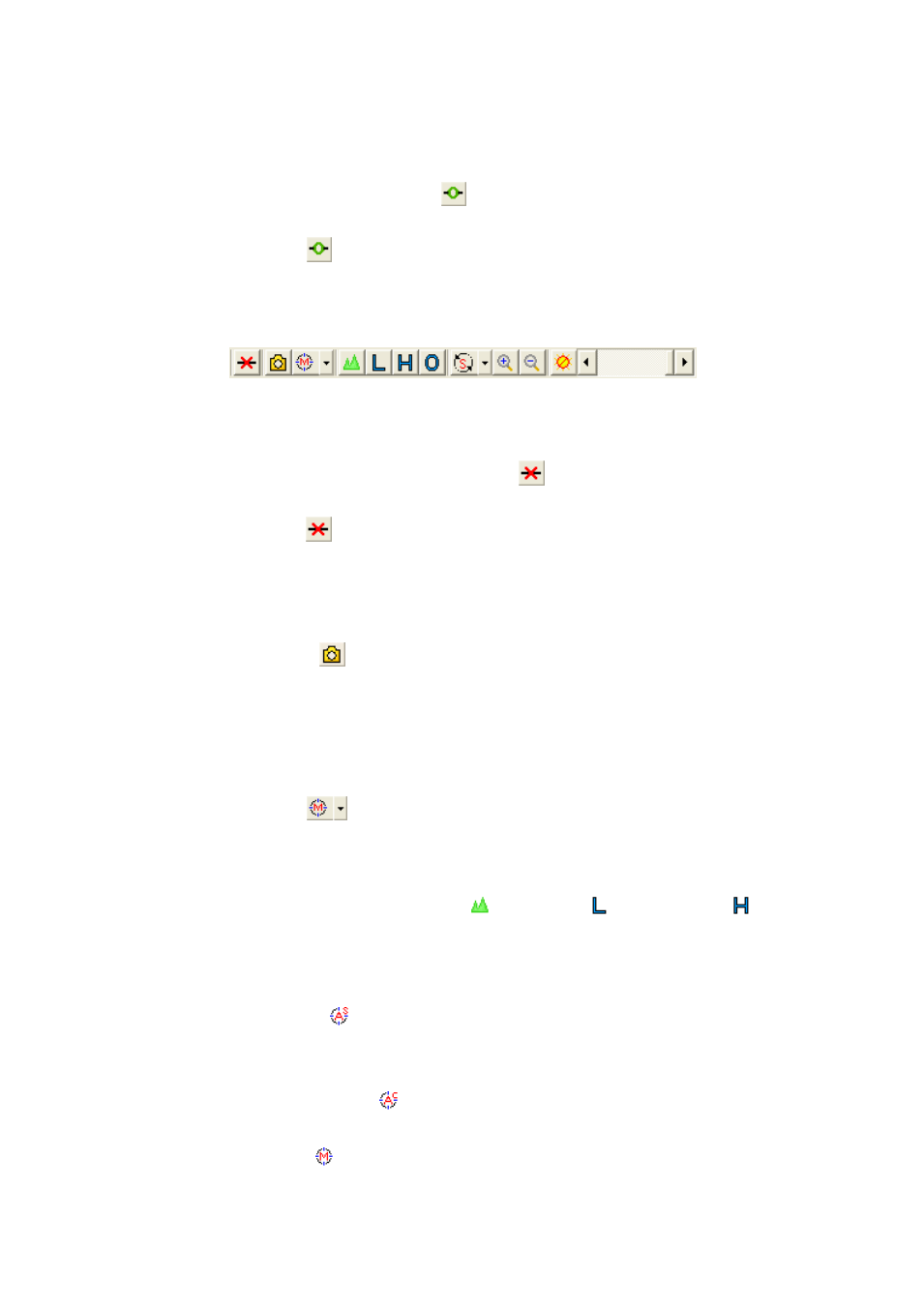
Microscope Application Program http://www.ViTiny.com
69
Copyright © 2008-2012 MicroLinks Technology Corp.
Fig 5-77 device control toolbar
5.5.1Start using Far Distant Control ”
”
Click the icon
, to start using far distance control function. When connect this
control mode, it allows to operate the microscope without touching the device. Use this
mode to do snapshot, zooming in/out…etc. Fast key「C」。
Fig 5-78 far distance control mode toolbar
5.5.2End up using Far Distance Control Mode ”
”
Click the icon
, to end up using far distance control mode, to operate microscope
device function manually. Fast key「C」
。
5.5.3 2M Snapshot “
”
The 2M Snapshot means the photo resolution taken by this icon is only 2M Pixel.
The taken photo will appear in the right sub-window, click save image to save photo. Fast key
「S」。
5.5.4 Auto Focus “
”
There are three focus way. Users can select their preference focus way based on
different observing situation and needs. Moreover, no matter which focus way has been
selected, users need to choose Long shot
, Low mag
or High mag
again. For
example, select Auto focus single and Low mag, the microscope will only search for clearest
image in the range of low mag for one time, and can not zooming in/out manually.
(1) Single Autofocus
: This mode only focus one time when it finds clearest image.
Even if the focus or object changes and image become blurred, it won’t focus again.
Fast key「1」
。
(2) Continuous Autofocus
: This mode will continuous focusing until it finds the
clearest image. Fast key「2」
。
(3) Manual Focus
: This mode requires users to operate zoom in/out manually. Fast
