Using locks – Dish Network 512 User Manual
Page 79
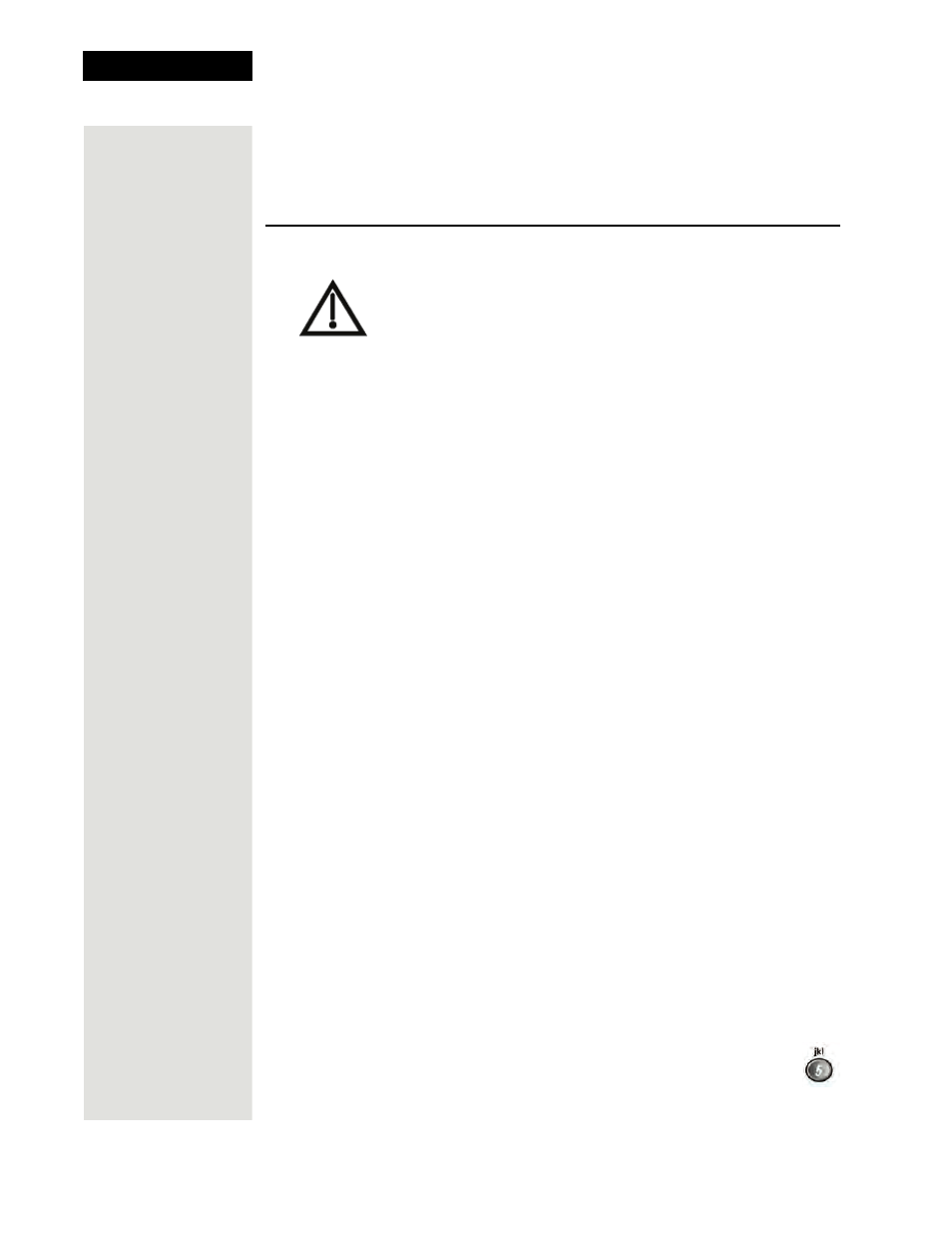
Chapter 3
Page 74
Using the System
•
Delete
- Select one of the items and then select
Delete
.
•
Delete All
- Select
Delete All
to clear the
Search History
.
Using Locks
Note
: Locks for programming on the
TV1
outputs for the nearby TV are set
using the receiver’s
Lock
menus. The section below applies to all locks you set.
How to Set Locks: A Two-Step Process
1. Create the locks that you want.
2. Then lock the receiver.
When the receiver is locked, anyone who wants to access locked items must
enter the password to do so.
When You Have Locked the Receiver
•
If you try to access a locked item or open the
Locks
menu, the receiver
displays a message prompting you to enter the password.
•
The receiver allows you three tries to enter the correct password. If you fail
to enter the correct password, the receiver does not allow any more tries for
several minutes.
•
If you enter the correct password, then you can access the locked item or
open the
Locks
menu.
•
If you exit a locked item or close the
Locks
menu, you must re-enter the
password to access the item or menu.
Locking and Unlocking the Receiver
You must lock the receiver for any receiver
Locks
you have set to take effect.
And to lock the receiver, you must first create a password. If you forget your
password, you will need to speak with a Customer Service Representative. If
you have a Personal Identification Number (PIN), you will need to give it to the
Customer Service Representative. See page 81 for information on PINs.
1. Press the MENU button to display the
Main Menu
.
2. Select the
Locks
option to display the
Locks
menu.
Note
: If the receiver displays a message prompting you to enter a
password, then the receiver has already been locked.
When you unlock programming delivered by the receiver’s
outputs to your coaxial cabling, you are allowing all TVs
connected to your reciever to have access to the same
programming. In this case, you must rely on the V-Chip
technology and settings in the individual televisions to prevent
viewing of inappropriate programming. Consult your TVs’
user guides for instructions to set up V-Chip protection.
